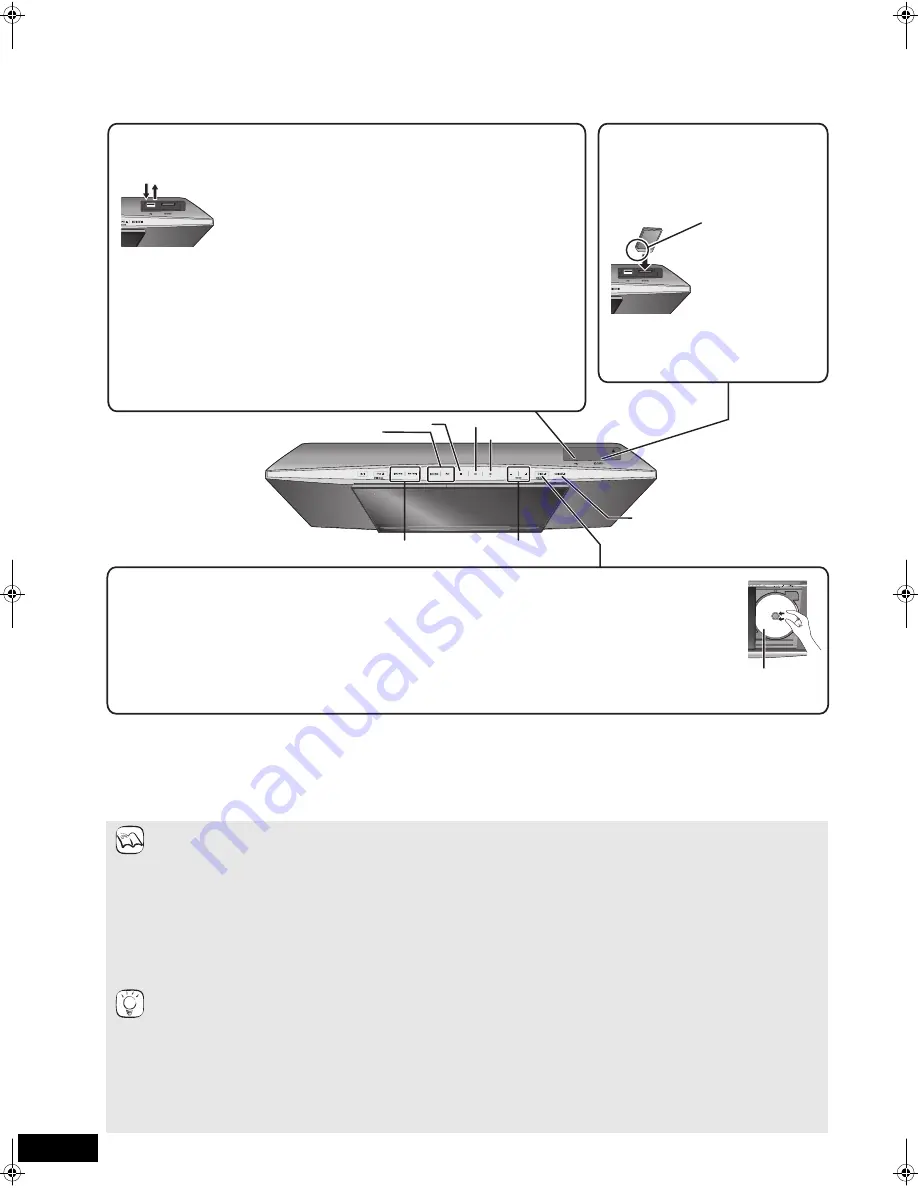
16
VQT2Q72
Playback
Basic operation
Instructions for operations are generally described using the remote control in these operating instructions.
Preparation
Turn on the television and select the appropriate video input on the television.
1
Press [
Í
] to turn on the unit.
2
Insert the media (
D
above).
Play starts
.
≥
If the media with data in different file formats is inserted, the file
selection menu is displayed. Press [
3
,
4
] to select the desired
file format and press [OK].
≥
If the menu is displayed, press [
3
,
4
,
2
,
1
] to select the item
and press [OK].
≥
If the screen prompting you to use the colour buttons appears,
continue to operate with the colour buttons on the remote control.
≥
If play does not start, press [
1
PLAY].
≥
When [
1
PLAY] is pressed with the sliding door open to either
side, the sliding door will close. If a disc is inserted, playback will
start.
Stop
Play
Pause
,
VOLUME
Skip/Search/Slow-motion
BD/SD, iPod
RADIO/EXT IN
RADIO/EXT-IN
Label facing
up
1) Press [DISC
<
OPEN/CLOSE] to open the sliding door.
2) Place the disc onto the spindle in the centre and then push the disc down until it clicks into place.
≥
When inserting or removing a disc, tilt the disc so as not to touch the sliding door.
Inserting or removing an SD card
1) Push
$
to open the SD card/USB
door.
2) Insert the SD card into the SD card
slot.
To remove the card, press on the centre
of the card and pull it straight out.
≥
Press [DISC
<
OPEN/CLOSE] again to close the sliding door.
≥
To remove the disc, while pressing down on the spindle, grasp the edge of the disc and gently lift it out.
≥
DVD-RAM: Remove discs from their cartridges before use.
≥
Insert double-sided discs so the label for the side you want to play is facing up.
Insert the card with
the cut-off corner on
the left.
≥
Press on the
centre of the
card until it clicks
into place.
Inserting or removing a disc
Inserting or removing a USB device
1) Push
$
to open the SD card/USB door.
2) Insert the USB device into the USB port.
≥
Before inserting any USB device to this unit, ensure that the data stored therein has
been backed up.
≥
Check the orientation of the USB connector and insert it straight in.
≥
Some USB devices inserted into this unit may cause this unit to stop operating. Such
USB devices cannot be used on this unit.
About the use of USB device
Since the physical size of USB device can vary, please consider its width when
connecting any USB device to this unit.
≥
If the USB device does not fit, we recommend using a USB extension cable (not included)
≥
When connecting a USB device using a USB extention cable make sure not to tangle
the cable round the SD card/USB door.
The SD card/USB door may get damaged.
To remove the USB device, complete all USB device-related
operations and pull the USB device straight out.
≥
Disc playback will stop and the sliding door will open if [iPod
<
OPEN/CLOSE] is pressed twice during disc playback.
– The resume play function may operate with some discs.
≥
Be sure to press [DISC
<
OPEN/CLOSE] to open and close the sliding door. Forcing the sliding door open or close, will
damage the unit.
≥
Keep your fingers away from the sliding door when it is moving to avoid minor injuries.
≥
Signal from PAL discs is output as PAL. Signal from NTSC discs is output as “NTSC” or “PAL60”. You can select “NTSC” or
“PAL60” in “NTSC Contents Output” for NTSC discs. (
>
35)
≥
DISCS CONTINUE TO ROTATE WHILE MENUS ARE DISPLAYED. Press [
∫
STOP] when you finish to preserve the unit’s
motor and your television screen.
≥
If a media is inserted while the unit is stopped, the drive switches automatically depending on the inserted media.
≥
The producers of the disc can control how discs are played. So you may not always be able to control play as described in
these operating instructions. Read the disc’s instructions carefully.
≥
When playing a set of two or more BD-Video discs, the menu screen may continue to display even if the disc has been ejected.
To display menus
[BD-V] [AVCHD] [DVD-VR] [DVD-V] [DivX]
Press [TOP MENU/DIRECT NAVIGATOR].
To show Pop-up menu
[BD-V]
The Pop-up menu is a special feature available with some BD-Video discs. This menu may vary with discs. For the operating
method, refer to the instructions for the disc.
1) Press [POP-UP MENU].
2) Press [
3
,
4
,
2
,
1
] to select the item and press [OK].
≥
Pop-up menu also appears by pressing [OPTION] and selecting “Pop-up Menu”.
≥
Press [POP-UP MENU] to exit the screen.
≥
It may take time to read BD-Video discs that include BD-J (
>
51).
NOTE
TIPS
VQT2Q72~Body_mst.fm 16 ページ 2010年2月2日 火曜日 午後2時30分






























