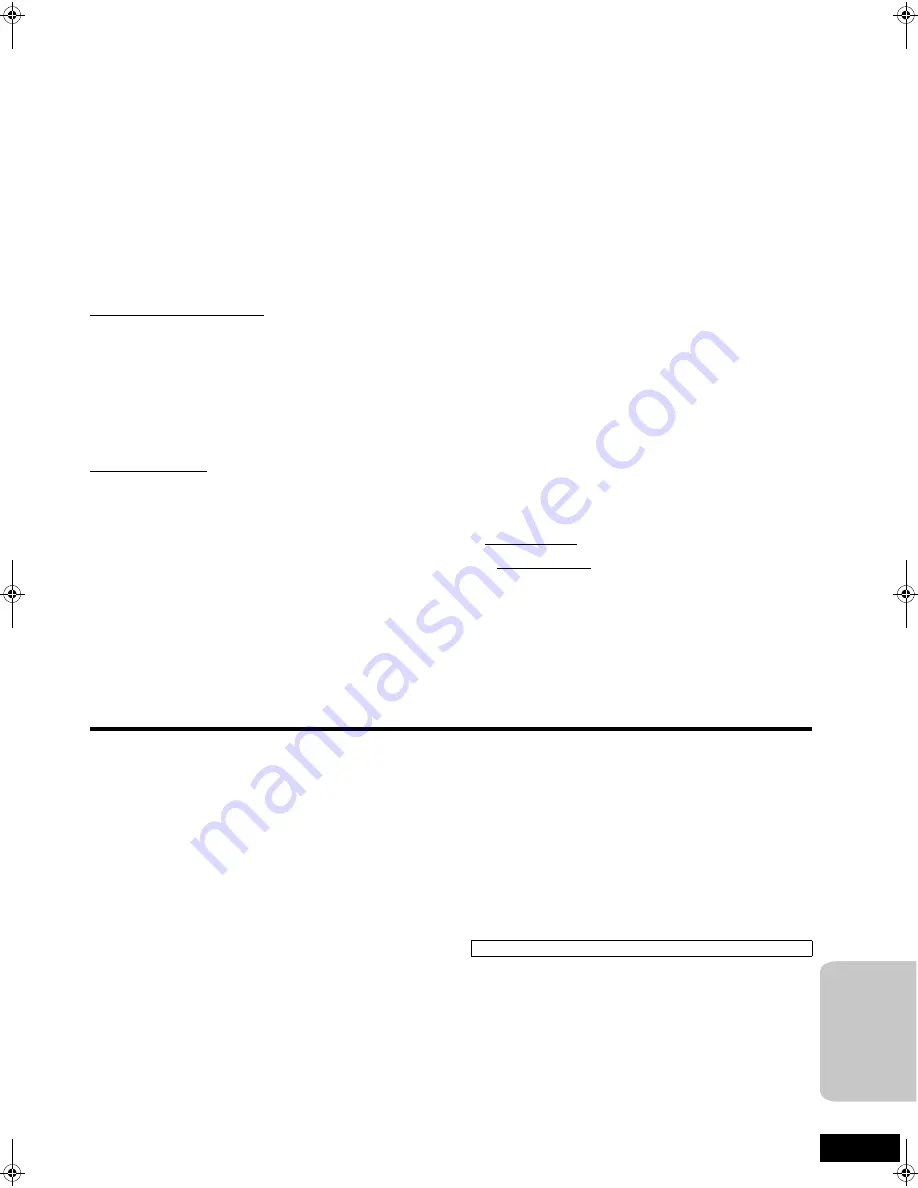
47
RQT9129
Limited Warranty (ONLY FOR CANADA)
Panasonic Canada Inc.
PANASONIC PRODUCT—LIMITED WARRANTY
Panasonic Canada Inc. warrants this product to be free from defects in material and workmanship and agrees to remedy any such defect for a
period as stated below from the date of original purchase.
Technics Audio Product
One (1) year, parts and labour
Panasonic Portable/Clock Radio (without Tape, CD, MD)
One (1) year, parts and labour
Panasonic Audio/SD Audio Product
One (1) year, parts and labour
Panasonic BD/DVD Product
One (1) year, parts and labour
Panasonic Combination DVD Player/VCR
One (1) year, parts and labour
Panasonic Combination DVD Recorder/VCR
One (1) year, parts and labour
Accessories including rechargeable batteries
Ninety (90) days
LIMITATIONS AND EXCLUSIONS
This warranty does not apply to products purchased outside Canada or to any product which has been improperly installed, subjected to usage
for which the product was not designed, misused or abused, damaged during shipping, or which has been altered or repaired in any way that
affects the reliability or detracts from the performance, nor does it co
v
er any product which is used commercially. Dry cell batteries are also
excluded from co
v
erage under this warranty.
This warranty is extended to the original end user purchaser only. A purchase receipt or other proof of date of original purchase is required before
warranty ser
v
ice is performed.
THIS EXPRESS, LIMITED WARRANTY IS IN LIEU OF ALL OTHER WARRANTIES, EXPRESS OR IMPLIED, INCLUDING ANY IMPLIED
WARRANTIES OF MERCHANTABILITY AND FITNESS FOR A PARTICULAR PURPOSE.
IN NO EVENT WILL PANASONIC CANADA INC. BE LIABLE FOR ANY SPECIAL, INDIRECT OR CONSEQUENTIAL DAMAGES.
In certain instances, some jurisdictions do not allow the exclusion or limitation of incidental or consequential damages, or the exclusion of implied
warranties, so the abo
v
e limitations and exclusions may not be applicable.
WARRANTY SERVICE
FOR PRODUCT OPERATION ASSISTANCE,
please contact:
Our Customer Care Centre:
Telephone #:
(905) 624-5505
1-800 #:
1-800-561-5505
Fax #:
(905) 238-2360
Email link:
“Customer support” on www.panasonic.ca
FOR PRODUCT REPAIRS,
please locate your nearest Authorized Ser
v
icentre at www.panasonic.ca :
Link : “Ser
v
icentres
TM
locator” under “Customer support”
IF YOU SHIP THE PRODUCT TO A SERVICENTRE
Carefully pack and send prepaid, adequately insured and preferably in the original carton.
Include details of the defect claimed, and proof of date of original purchase.
Product Service
1. Damage requiring service
—The unit should be ser
v
iced by
qualified ser
v
ice personnel if:
(a) The AC power supply cord or AC adaptor has been
damaged; or
(b) Objects or liquids ha
v
e gotten into the unit; or
(c) The unit has been exposed to rain; or
(d) The unit does not operate normally or exhibits a marked
change in performance; or
(e) The unit has been dropped or the cabinet damaged.
2. Servicing
—Do not attempt to ser
v
ice the unit beyond that
described in these operating instructions. Refer all other
ser
v
icing to authorized ser
v
icing personnel.
3. Replacement parts
—When parts need replacing ensure the
ser
v
icer uses parts specified by the manufacturer or parts that
ha
v
e the same characteristics as the original parts.
Unauthorized substitutes may result in fire, electric shock, or
other hazards.
4. Safety check
—After repairs or ser
v
ice, ask the ser
v
icer to
perform safety checks to confirm that the unit is in proper
working condition.
The ser
v
icer will require all components to ser
v
ice your system.
Therefore, should ser
v
ice e
v
er be necessary, be sure to bring the
entire system.
Product information
For product information or assistance with product operation:
In the U.S.A., refer to “Customer Ser
v
ices Directory” on page 46.
In Canada, contact the Panasonic Canada Inc. Customer Care
Centre at 1-800-561-5505, or
v
isit the website (www.panasonic.ca),
or an authorized Ser
v
icentre closest to you.
Re
fe
re
n
c
e
SC-BT100P-ENG.book 47 ページ 2008年2月20日 水曜日 午後6時22分


































