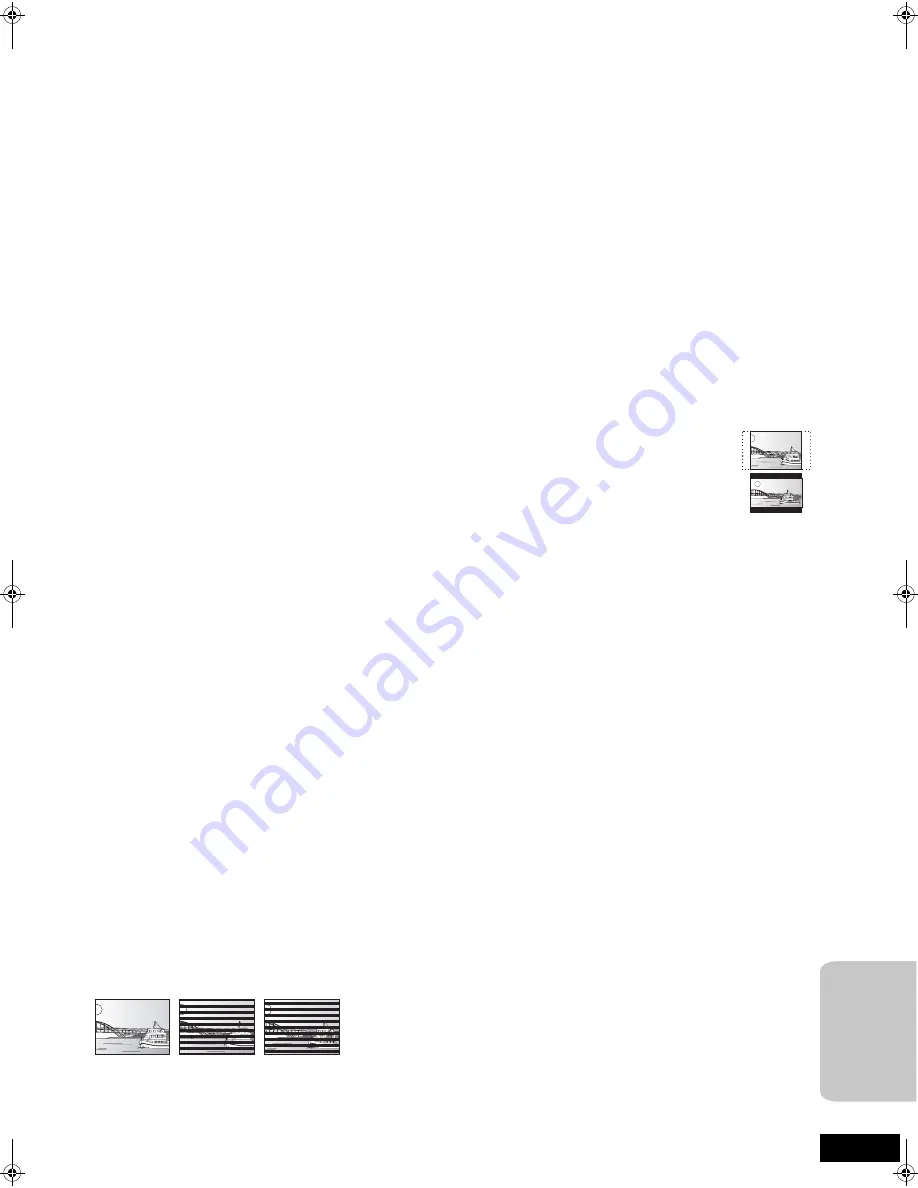
43
RQT9129
Glossary
AVCHD
AVCHD is a new format (standard) for high definition
v
ideo cameras
that can be used to record and play high-resolution HD images.
BD-J
Some BD-Video discs contain Ja
v
a applications, and these
applications are called BD-J. You can enjoy
v
arious interacti
v
e
features in addition to playing normal
v
ideo.
Bitstream
This is the digital form of multi-channel audio data (e.g., 5.1-channel)
before it is decoded into its
v
arious channels.
Dolby Digital
This is a method of coding digital signals de
v
eloped by Dolby
Laboratories. Apart from stereo (2-channel) audio, these signals can
also be multi-channel audio.
Dolby Digital Surround EX
This is the digital surround system de
v
eloped by Dolby Laboratories.
Dolby Digital Surround EX adds a surround back channel to the
traditional 5.1-channel format of Dolby Digital. This creates a sound
with greater presence.
Dolby Digital Plus
Multi-channel audio and higher audio quality is made possible using
Dolby Digital Plus. BD-Video supports up to 7.1-channel output.
Dolby Pro Logic
II
Dolby Pro Logic
II
enables you to play stereo sources on 5.1-channel.
Dolby Pro Logic
II
x
Dolby Pro Logic
II
x enables you to play stereo and 5.1-channel
sources on 7.1-channel.
Dolby TrueHD
Dolby TrueHD is a
v
ery high quality audio format that reproduces the
studio master audio. BD-Video supports up to 7.1-channel output.
DTS (Digital Theater Systems)
This surround system is used in many mo
v
ie theaters. There is good
separation between the channels, so realistic sound effects are
possible.
DTS-ES
DTS-ES adds a surround back channel to the traditional 5.1-channel
format of DTS. This creates a sound with greater presence.
DTS-HD
DTS-HD is a high-quality, sophisticated audio format used in mo
v
ie
theaters. Pre
v
ious DTS Digital Surround-compatible equipment can
play DTS-HD as DTS Digital Surround audio. BD-Video supports up to
7.1-channel output.
DTS NEO:6
DTS NEO:6 enables you to play stereo and 5.1-channel sources on
6.1-channel.
DTS 96/24
DTS 96/24 pro
v
ides 96 kHz sound at up to 24 bits. The 96 kHz/24 bit
high frequency sounds are played through multiple channels.
Dynamic range
Dynamic range is the difference between the lowest le
v
el of sound
that can be heard abo
v
e the noise of the equipment and the highest
le
v
el of sound before distortion occurs.
Dynamic range compression means reducing the gap between the
loudest and softest sounds. This means you can listen at low
v
olumes
but still hear dialog clearly.
Film and video
DVD-Video are recorded using either film or
v
ideo. This unit can
determine which type has been used, then uses the most suitable
method of progressi
v
e output.
Film:
Recorded at 24 frames per second. (Recorded at 30 frames
per second as well). Generally appropriate for motion picture
films.
Video: Recorded at 30 frames/60 fields per second. Generally
appropriate for TV drama programs or animation.
Final Standard Profile (FSP)
This is a BD-Video [BD-ROM
v
ersion 2 (Profile 1
v
ersion 1.1)] that
supports the new functions such as Picture-in-picture, Secondary
Audio, and Virtual Package, etc.
Frames and fields
Frames refer to the single images that constitute the
v
ideo you see on
your TV. Each frame consists of two fields.
≥
A frame still shows two fields, so there may be some blurring, but
picture quality is generally better.
≥
A field still shows less picture information so it may be rougher, but
there is no blurring.
HDMI (High-Definition Multimedia Interface)
HDMI is a digital interface for consumer electronic products. Unlike
con
v
entional connections, it transmits uncompressed digital
v
ideo and
audio signals on a single cable.
JPEG (
Joint Photographic Experts Group
)
This is a system used for compressing/decoding color still pictures. If
you select JPEG as the storage system on digital cameras, etc., the
data will be compressed to 1/10–1/100 of its original size. The benefit
of JPEG is less deterioration in picture quality considering the degree
of compression.
Local storage
This storage area is used as a destination for sub contents for playing
v
irtual packages on BD-Video.
LPCM (Linear PCM)
These are uncompressed digital signals, similar to those found on
CDs.
MP3 (
MPEG Audio Layer 3
)
An audio compression method that compresses audio to
approximately one tenth of its size without any significant loss of audio
quality.
Pan&Scan/Letterbox
In general, DVD-Video are produced with the intention that they be
v
iewed on a widescreen TV (16:9 aspect ratio), so images often don’t
fit regular (4:3 aspect ratio) TVs. Two styles of picture, “Pan & Scan”
and “Letterbox”, deal with this problem.
Pan&Scan: The sides are cut off so the picture fills
the screen.
Letterbox: Black bands appear at the top and bottom
of the picture so the picture itself appears
in an aspect ratio of 16:9.
Picture-in-picture
This is a new function of BD-Video that plays the
primary
v
ideo and secondary
v
ideo simultaneously. For instance, the
function is capable of playing the original mo
v
ie as the primary
v
ideo
while playing
v
ideo commentary from the film director on a small
screen as a secondary
v
ideo.
Progressive
/
Interlace
The
v
ideo signal standard of NTSC has 480 interlaced (i) scan lines,
whereas progressi
v
e (p) scanning uses twice the number of scan
lines, and this is referred to as 480p. Using progressi
v
e output, you
can enjoy watching high resolution
v
ideo.
Sampling frequency
Sampling is the process of con
v
erting the heights of sound wa
v
e
(analog signal) samples taken at set periods into digits (digital
encoding). Sampling frequency is the number of samples taken per
second, so larger numbers mean more faithful reproduction of the
original sound.
Virtual package
Some BD-Video discs copy data to other media (local storage) and
then play the secondary
v
ideo, secondary audio, and subtitles (sub
contents) simultaneously.
These functions are called
v
irtual packages.
Sub contents are automatically recorded to other media from the disc
prior to playing the
v
irtual package. The playback methods
v
ary
depending on discs.
1080i (1125i)
In one high definition image, 1080 (1125) alternating scan lines pass
to create an interlaced image. Because 1080i (1125i) more than
doubles current TV broadcasts of 480i, the detail is much clearer and
creates a more realistic and rich image.
1080p (1125p)
In one high definition image, 1080 (1125) scan lines pass at the same
time to create a progressi
v
e image. Since progressi
v
e
v
ideo does not
alternate scan lines like interlace, there is a minimal amount of screen
flicker.
24p
This is a progressi
v
e image recorded at a rate of 24 frames per
second.
720p (750p)
In one high definition image, 720 (750) scan lines pass at the same
time to create a progressi
v
e image. Since progressi
v
e
v
ideo does not
alternate scan lines like interlace, there is a minimal amount of screen
flicker.
Frame
Field
Field
u
r
Re
fe
re
n
c
e
SC-BT100P-ENG.book 43 ページ 2008年2月20日 水曜日 午後6時22分






































