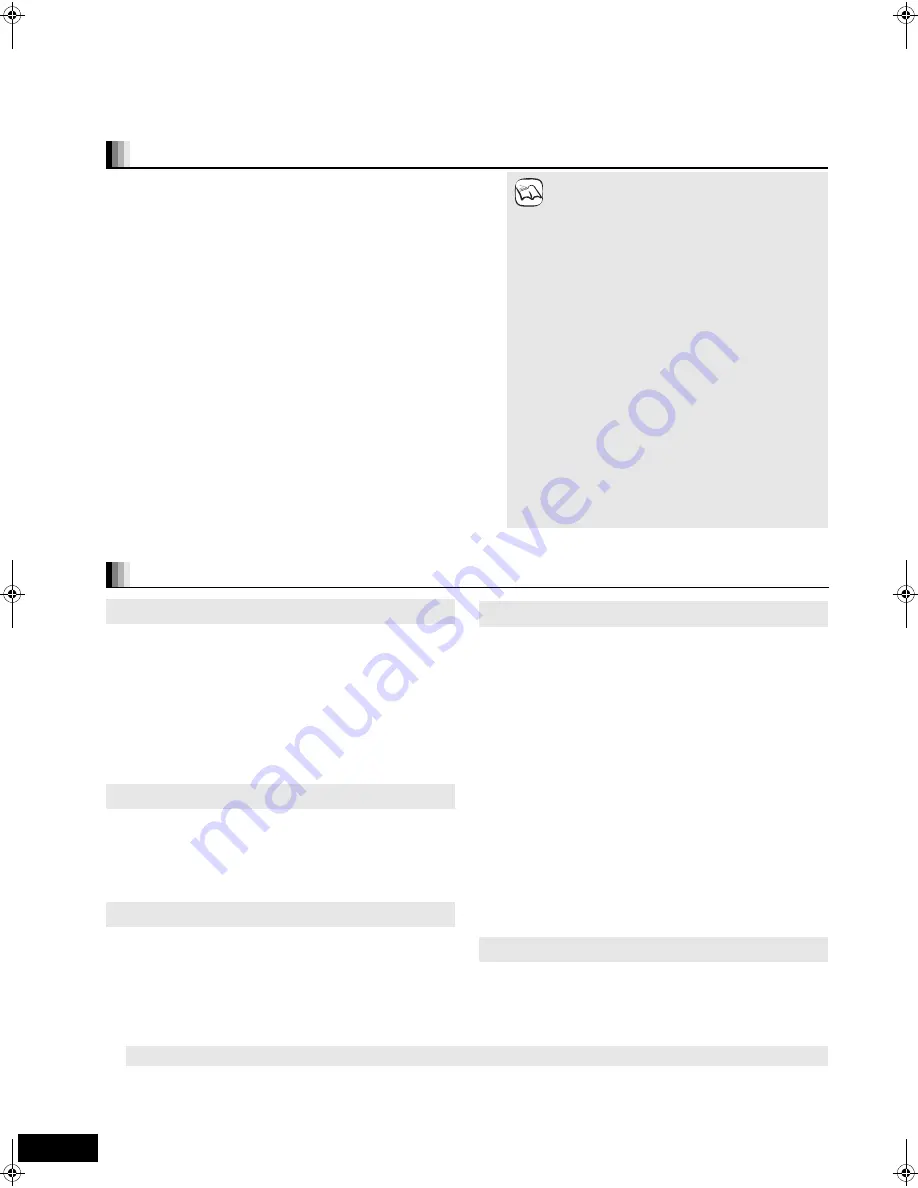
28
RQT9129
Linked operations with the TV
(VIERA Link
TM
“HDAVI Control
TM
”)
You can turn on this unit and TV, and start playing with a single press
of a button.
Press [ONE TOUCH PLAY].
This unit’s speakers will be automatically acti
v
ated (
>
right, Speaker
control).
≥
This function also works if you press [
1
] (PLAY) on this unit’s
remote control when this unit is in standby mode.
≥
Playback may not be immediately displayed on the TV. If you miss
the beginning portion of playback, press [
:
] or [
6
] to go back to
where playback started.
≥
When you switch the TV input to TV tuner mode, this unit will
automatically switch to “AUX”
§
or “D-IN”
§
.
[This function does not work when the iPod selector (SIMPLE mode)
is chosen. (
>
21)]
≥
When you start disc play, the TV will automatically switch its input
mode for this unit.
Delay between audio and
v
ideo is automatically adjusted, enabling
you to enjoy smooth audio for the picture (
>
33, Time Delay).
≥
This function works only when “BD/DVD”, “SD”, “AUX”
§
or “D-IN”
§
is
selected as the source on this unit.
You can select whether audio is output from the unit’s speakers or the
TV speakers by using the TV menu settings. For details, refer to the
operating instructions of your TV.
Home theater
This unit’s speakers are acti
v
e.
≥
When this unit is in standby mode, changing the TV speakers to this
unit’s speakers in the TV menu will automatically turn the unit on and
select “AUX”
§
or “D-IN”
§
as the source.
≥
The TV speakers are automatically muted.
≥
You can control the
v
olume setting using the
v
olume or mute button
on the TV’s remote control. (The
v
olume le
v
el is displayed on the
main unit’s FL display.)
≥
To cancel muting, you can also use the home theater remote control
(
>
16, Muting the sound).
≥
If you turn off this unit, TV speakers will be automatically acti
v
ated.
TV
TV speakers are acti
v
e.
≥
The
v
olume of this unit is set to “0”.
– This function works only when “BD/DVD/CD”, “SD”, “AUX”
§
or
“D-IN”
§
is selected as the source on the home theater system.
≥
Audio output is 2-channel audio.
When the TV is turned off, this unit goes into standby mode
automatically.
≥
This function works only when “BD/DVD/CD”, “SD”, “IPOD”, “AUX”
§
or “D-IN”
§
is selected as the source on this unit.
What is VIERA Link “HDAVI Control”?
VIERA Link
TM
is a new name for EZ Sync
TM
.
VIERA Link “HDAVI Control” is a convenient function that offers linked
operations of this unit, and a Panasonic TV (VIERA) under “HDAVI
Control”. You can use this function by connecting the equipment with an
HDMI cable. See the operating instructions for connected equipment for
operational details.
Preparation
1
Confirm that the HDMI connection has been made (
>
7).
2
Set “VIERA Link” to “On” (
>
33).
3
To complete and acti
v
ate the connection correctly, turn on all VIERA Link
“HDAVI Control” compatible equipment and set the TV to the corresponding
HDMI input mode for this unit.
Setting the TV audio for VIERA Link “HDAVI Control”
Select between “AUX” and “D-IN” to work with the linked operations. Confirm
the audio connection to the AUX terminal (for “AUX”) or OPTICAL IN terminal
(for “D-IN”) (
>
7).
1
Press [
N
,
O
SELECT] to select “AUX” or “D-IN”.
2
Press [SETUP].
3
(When “D-IN” is selected)
Press [
3
,
4
] to select “TV SOUND”.
4
Press [OK].
5
Press [
3
,
4
] to switch
“
AUX” or “D-IN
”
and press [OK].
Whene
v
er the connection or settings are changed, reconfirm the points abo
v
e.
≥
VIERA Link “HDAVI Control”, based on the control
functions pro
v
ided by HDMI which is an industry
standard known as HDMI CEC (Consumer
Electronics Control), is a unique function that we
ha
v
e de
v
eloped and added. As such, its operation
with other manufacturers’ equipment that supports
HDMI CEC cannot be guaranteed.
≥
This unit supports “HDAVI Control 3” function.
“HDAVI Control 3” is the newest standard (current as
of December, 2007) for Panasonic’s HDAVI Control
compatible equipment. This standard is compatible
with Panasonic’s con
v
entional HDAVI equipment.
≥
Please refer to indi
v
idual manuals for other
manufacturers’ equipment supporting VIERA Link
function.
≥
It is recommended that you use Panasonic’s
HDMI cable.
Recommended part number:
RP-CDHG10 (1.0 m/3.3 ft.), RP-CDHG15 (1.5 m/
4.9 ft.),RP-CDHG20 (2.0 m/6.6 ft.), RP-CDHG30
(3.0 m/9.8 ft.), RP-CDHG50 (5.0 m/16.4 ft.), etc.
≥
Non-HDMI-compliant cables cannot be utilized.
What you can do with “HDAVI Control”
NOTE
One touch play
Automatic input switching
Automatic lip-sync function (for HDAVI Control 3)
Speaker control
Power off link
§
“AUX” or “D-IN” works depending on the “TV SOUND” setting (
>
abo
v
e, Setting the TV audio for VIERA Link “HDAVI Control”).
SC-BT100P-ENG.book 28 ページ 2008年2月20日 水曜日 午後6時22分
















































