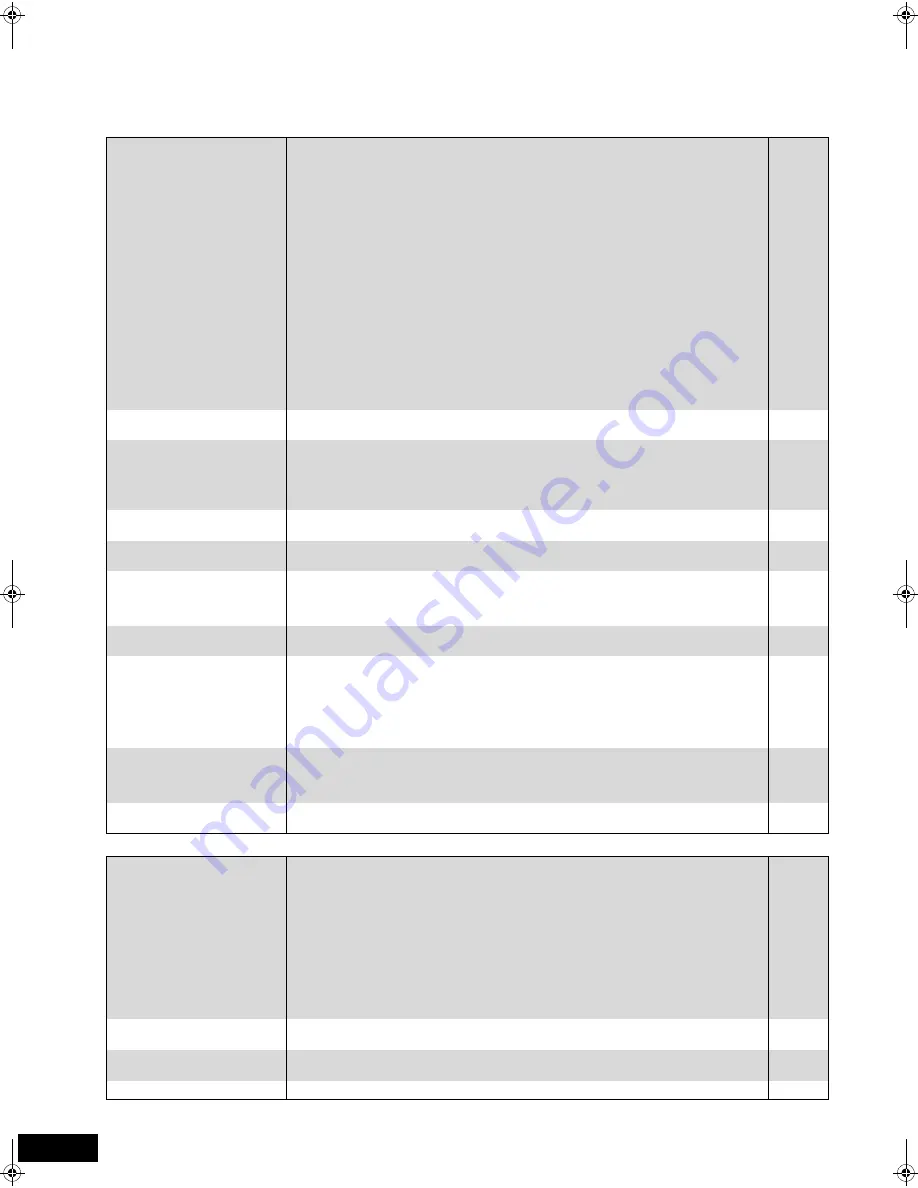
40
RQT9129
Troubleshooting guide
TV screen and video
Page
Sound
The images from this unit do
not appear on the TV.
Picture is distorted.
≥
Make sure that the TV is connected to the VIDEO OUT terminal, COMPONENT VIDEO OUT
terminals or HDMI AV OUT terminal on this unit.
≥
Make sure that the TV’s input setting (e.g., VIDEO 1) is correct.
≥
To output
v
ideo from a de
v
ice connected with an HDMI cable, set “HDMI Video Mode” to “On”
in the Setup menu.
≥
If “BD-Video 24p Output” is turned “On” when the unit is connected to a TV through any
terminal other than HDMI, images may not display properly. In this case, turn “BD-Video 24p
Output” to “Off”.
≥
When “BD-Video 24p Output” is set to “On”, HDMI authentication takes place where 24p
images switch to other images, and a black screen is displayed.
≥
When you use the HDMI AV OUT terminal for
v
ideo output, press and hold [
1
] (PLAY) and
[
∫
] simultaneously on the unit for more than 5 seconds to shift the mode to one more
compatible with HDMI equipment.
≥
Picture may not be seen when more than 3 de
v
ices are connected with HDMI cables.
Reduce the number of connected de
v
ices.
≥
An incorrect resolution is selected in “Component Video Resolution”, when the TV is
connected to COMPONENT VIDEO OUT terminals. While stopped, press and hold
[
1
] (PLAY) and [
∫
] on the main unit at the same time for more than 5 seconds to cancel this
setting. Set the item again.
≥
Mobile telephone chargers can cause some disturbance.
≥
If you are using an indoor TV antenna, change to an outdoor antenna.
≥
The TV antenna wire is too close to the unit. Mo
v
e it away from the unit.
7, 35
—
33
33
33
—
—
33
—
—
—
The screen changes
automatically.
≥
When the “Screen Sa
v
er Function” in the Setup menu is set to “On”, the display may return to
the screen sa
v
er mode automatically if there is no operation for 10 minutes or more.
33
Video is not output in high
definition.
≥
High definition
v
ideo cannot be output through the VIDEO OUT terminal.
≥
Confirm that the “HDMI Video Mode”, “HDMI Resolution”, and “Component Video
Resolution” in the Setup menu are set properly.
≥
Depending on the BD-Video, output from the COMPONENT VIDEO OUT terminals may be
restricted to 480p.
—
33
—
The Setup menu cannot be
accessed.
≥
Select “BD/DVD/CD” or “SD” as the source.
—
Status messages do not
appear.
≥
Select “Automatic” in “Status Messages” in the Setup menu.
33
The 4:3 aspect ratio picture
expands left and right.
Screen size is wrong.
≥
Use the TV to change the aspect. Refer to your TV’s operating instructions.
≥
When using an HDMI cable, set “TV Aspect” to “16:9”.
≥
When using a component
v
ideo cable, set “Progressi
v
e” to “Off”. If the situation is not
restored after that, set “TV Aspect” to “4:3 Pan & Scan”.
—
33
31, 33
There is a lot of after-image
when playing video.
≥
Turn “3D NR” or “Integrated NR” off if it is on.
31
When playing DVD-Video using
progressive output, one part of
the picture momentarily
appears to be doubled up.
≥
When you use the COMPONENT VIDEO OUT terminal for
v
ideo output, set “Progressi
v
e” of
“Video” menu on the on-screen menu to “Off”. This problem is caused by the editing method
or material used on DVD-Video, but should be corrected if you use interlace output.
≥
When you use the HDMI AV OUT terminal for
v
ideo output, follow the steps below for setting.
1
Connect this unit to the TV with any cable except the HDMI cable.
2
When you connect with the Component Video cable, set “HDMI Video Mode” to “Off” and
“Component Video Resolution” to “480i” in the Setup menu.
31
7, 35
33
There is no apparent change in
picture quality when adjusted
with the Video menu in the
on-screen menu.
≥
The effect is less percei
v
able with some types of
v
ideo.
—
The masked-off area is masked
in gray.
≥
If the “Screen Sa
v
er Function” in the Setup menu is set to “Off”, the masked-off area is
displayed in black.
33
No sound.
Low volume.
Distorted sound.
Cannot hear the desired audio
type.
≥
Turn the
v
olume up.
≥
Turn the muting off.
≥
Check connections to speakers and other equipment.
≥
Press [
N
,
O
SELECT] to select the corresponding source.
≥
Press [AUDIO] to select the audio.
≥
Ensure the speaker settings for your speakers are correct.
≥
To output audio from a de
v
ice connected with an HDMI cable, set “HDMI Audio Output” to
“On” in the Setup menu.
≥
When “BD-Video Secondary Audio” is set to “On”, Dolby TrueHD, Dolby Digital Plus,
DTS-HD Master Audio and DTS-HD High Resolution Audio are output as Dolby Digital.
≥
Audio may not be heard when more than 3 de
v
ices are connected with HDMI cables.
Reduce the number of connected de
v
ices.
≥
Ensure that surround selector at the rear of the wireless system is set to the center position.
14–15
16
6–8, 35–36
10
16
33, 34
33
33
—
6
Humming is heard during play.
≥
An AC power supply cord or fluorescent light is near the main unit or wireless system. Keep
other appliances and cables away from the main unit and wireless system.
—
No surround sound.
≥
Press [
Î
PL
II
x] to turn on Dolby Pro Logic
II
x/Dolby Pro Logic
II
.
≥
Press [NEO:6] to turn on DTS NEO:6.
27
27
Cannot switch audio.
≥
There are discs for which audio cannot be changed because of how the disc was created.
—
SC-BT100P-ENG.book 40 ページ 2008年2月20日 水曜日 午後6時22分









































