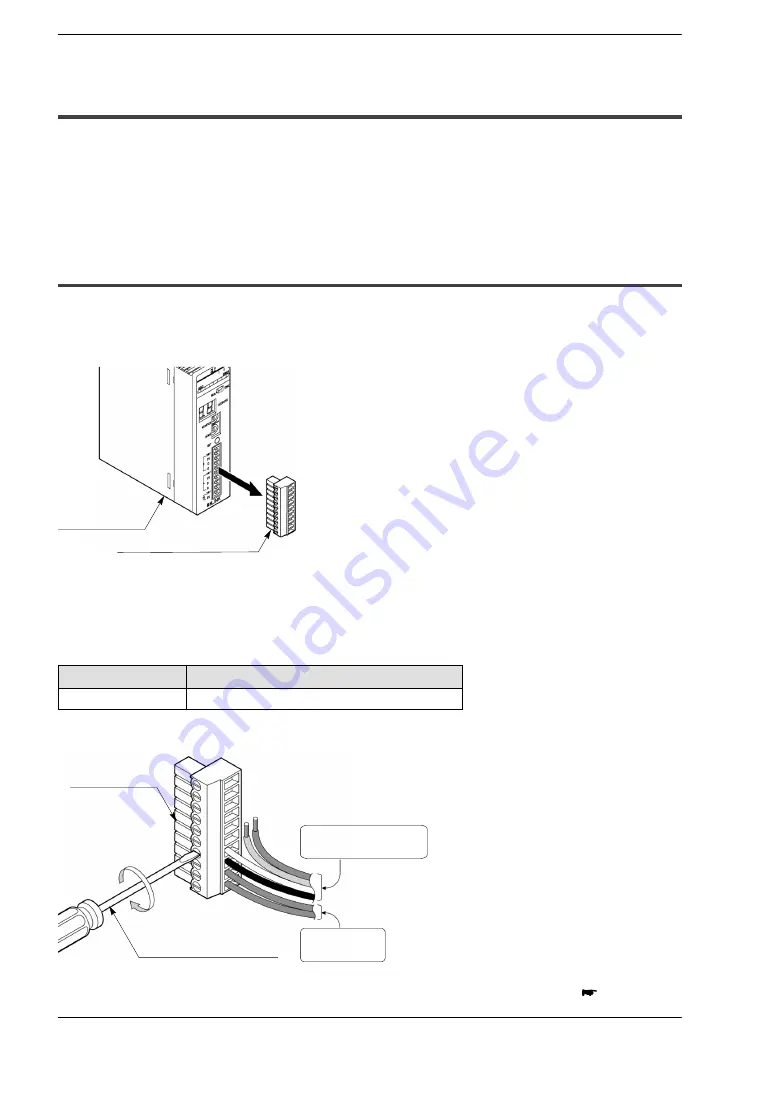
FP2 S
−
LINK Unit
Construction and Wiring
4
−
3
4.1 Wiring Methods for S
−
LINK Main Unit
4.1
Wiring Methods for S
−
LINK Main Unit
There are two method of wiring an S
−
LINK system standard wiring and loop wiring each
having its advantage.
The connections are described below. For detailed information, refer to the “S
−
LINK
Construction Manual.”
4.1.1
Wiring to the S
−
LINK Terminal Block
The S
−
LINK terminal block is detachable. Wiring the S
−
LINK terminal block while it is
detached from the unit allows the wiring to be done without detaching the whole main
unit.
S
−
LINK terminal block
S
−
LINK unit
Terminal block: MC1.5/10
−
ST
−
3.5 (Made by Phoenix Contact Co.; provided as an
accessory)
The wires noted below should be used.
Suitable wiring
Size
Nominal cross
−
section surface area
AWG #20 to 16
0.5 to 1.25 mm
2
We recommend using the appropriate screwdriver to tighten the wiring.
Power sup-
ply cable
S
−
LINK terminal
block
Appropriate screwdriver
S
−
LINK exclusive
flat cable
next page
Содержание S-Link FP2
Страница 1: ......
Страница 8: ...Selecting the Right Equipment FP2 S LINK Unit 1 2 ...
Страница 16: ...Specifications FP2 S LINK Unit 2 2 ...
Страница 26: ...I O Assignments FP2 S LINK Unit 3 2 ...
Страница 36: ...Construction and Wiring FP2 S LINK Unit 4 2 ...
Страница 42: ...Operation FP2 S LINK Unit 5 2 ...
Страница 55: ...Chapter 6 Shared Memory 6 1 Configuration of the Shared Memory 6 3 6 2 Shared Memory Reading Program 6 4 ...
Страница 56: ...Shared Memory FP2 S LINK Unit 6 2 ...
Страница 62: ...Shared Memory FP2 S LINK Unit 6 8 6 2 Shared Memory Reading Program ...
Страница 64: ...What To Do If An Error Occurs FP2 S LINK Unit 7 2 ...
Страница 70: ...What To Do If An Error Occurs FP2 S LINK Unit 7 8 7 3 Judging Error Displays ...
Страница 72: ...Appendix FP2 S LINK Unit 8 2 ...
Страница 78: ...Appendix FP2 S LINK Unit 8 8 8 2 S LINK Address Quick Reference Table ...
Страница 80: ...FP2 S LINK Unit Record of changes R 2 ...
Страница 81: ......
Страница 82: ......















































