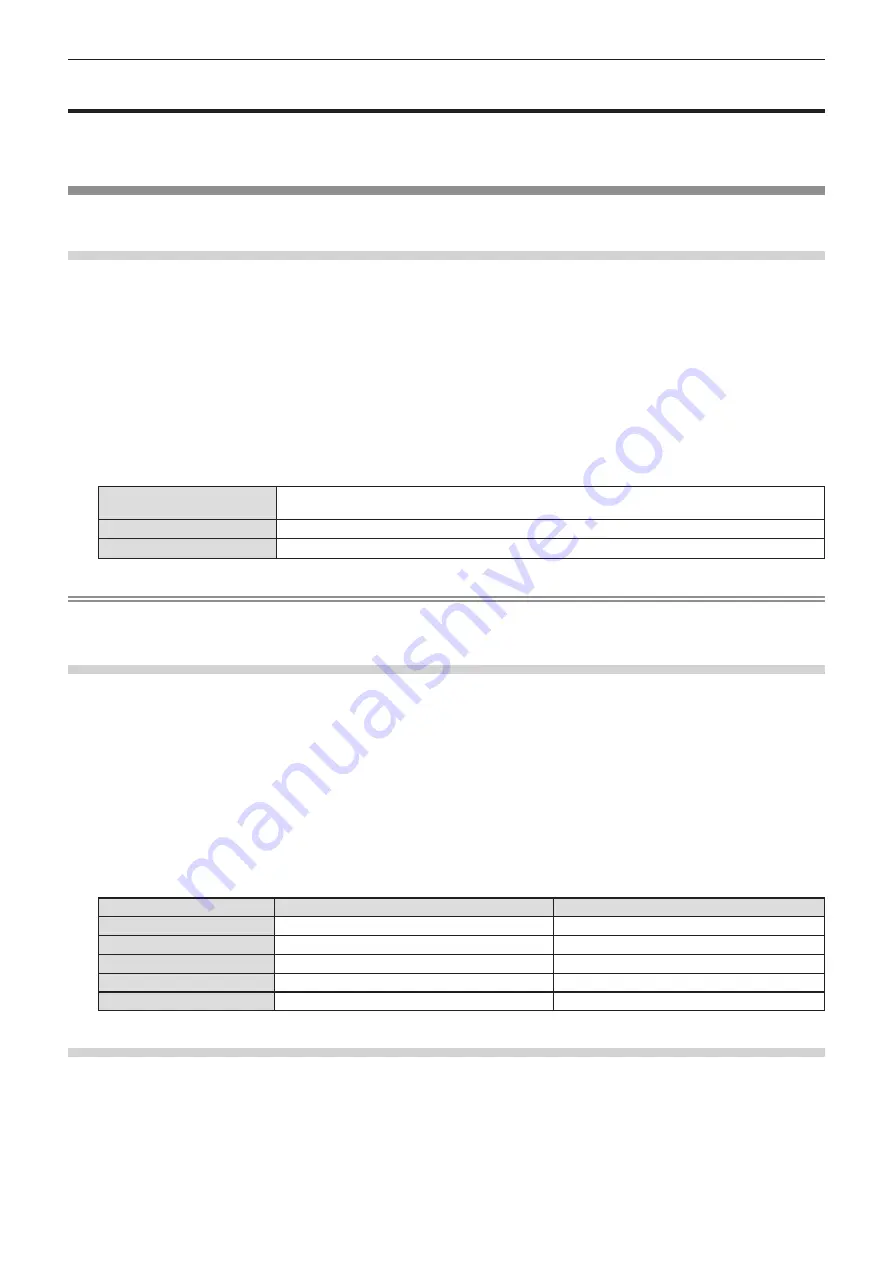
[DISPLAY OPTION] menu
On the menu screen, select [DISPLAY OPTION] from the main menu, and select an item from the submenu.
Refer to “Navigating through the menu” (
x
page 62) for the operation of the menu screen.
[ON-SCREEN DISPLAY]
Set the on-screen display.
Setting [INPUT GUIDE]
Set the input guide to be displayed when switching the input. The input guide screen shows the currently selected
input and input signal names.
1) Press
as
to select [ON-SCREEN DISPLAY].
2) Press the <ENTER> button.
f
The
[ON-SCREEN DISPLAY]
screen is displayed.
3) Press
as
to select [INPUT GUIDE].
4) Press
qw
to switch the item.
f
The items will switch each time you press the button.
[DETAILED]
Display the name of input terminal graphically, and display the input signal name or resolution of the
selected input terminal.
[OFF]
Disables the input guide.
[SIMPLE]
Display the name of selected input terminal and input signal.
Note
f
When it is set to [DETAILED], you can select the input with
asqw
on the control panel or the remote control while the input guide is
displayed.
Setting [OSD POSITION]
Set the position of the menu screen (OSD). In conjunction with this setting, the display position of the individual
adjustment screen also changes.
1) Press
as
to select [ON-SCREEN DISPLAY].
2) Press the <ENTER> button.
f
The
[ON-SCREEN DISPLAY]
screen is displayed.
3) Press
as
to select [OSD POSITION].
4) Press
qw
to switch the item.
f
The items will switch each time you press the button.
Items
Menu screen (OSD)
Individual adjustment screen
[CENTER]
Sets it to the center of the screen.
It is displayed at the center of the screen.
[UPPER LEFT]
Sets it to the upper left of the screen.
It is displayed at the upper screen.
[UPPER RIGHT]
Sets it to the upper right of the screen.
It is displayed at the upper screen.
[LOWER LEFT]
Sets it to the lower left of the screen.
It is displayed at the lower screen.
[LOWER RIGHT]
Sets it to the lower right of the screen.
It is displayed at the lower screen.
Setting [OSD SIZE]
(Only for PT-VMZ71, PT-VMZ61, PT-VMZ51, PT-VMZ51S and PT-VMZ41)
Set the size of the menu screen (OSD).
1) Press
as
to select [ON-SCREEN DISPLAY].
2) Press the <ENTER> button.
f
The
[ON-SCREEN DISPLAY]
screen is displayed.
ENGLISH
-
79
Chapter 4 Settings - [DISPLAY OPTION] menu
Содержание PT-VMZ71
Страница 41: ...Chapter 3 Basic Operations This chapter describes basic operations to start with ENGLISH 41...
Страница 111: ...Chapter 5 Operation of Function This chapter describes the operation methods of some functions ENGLISH 111...
Страница 149: ...Chapter 7 Appendix This chapter describes specifications for the projector ENGLISH 149...






























