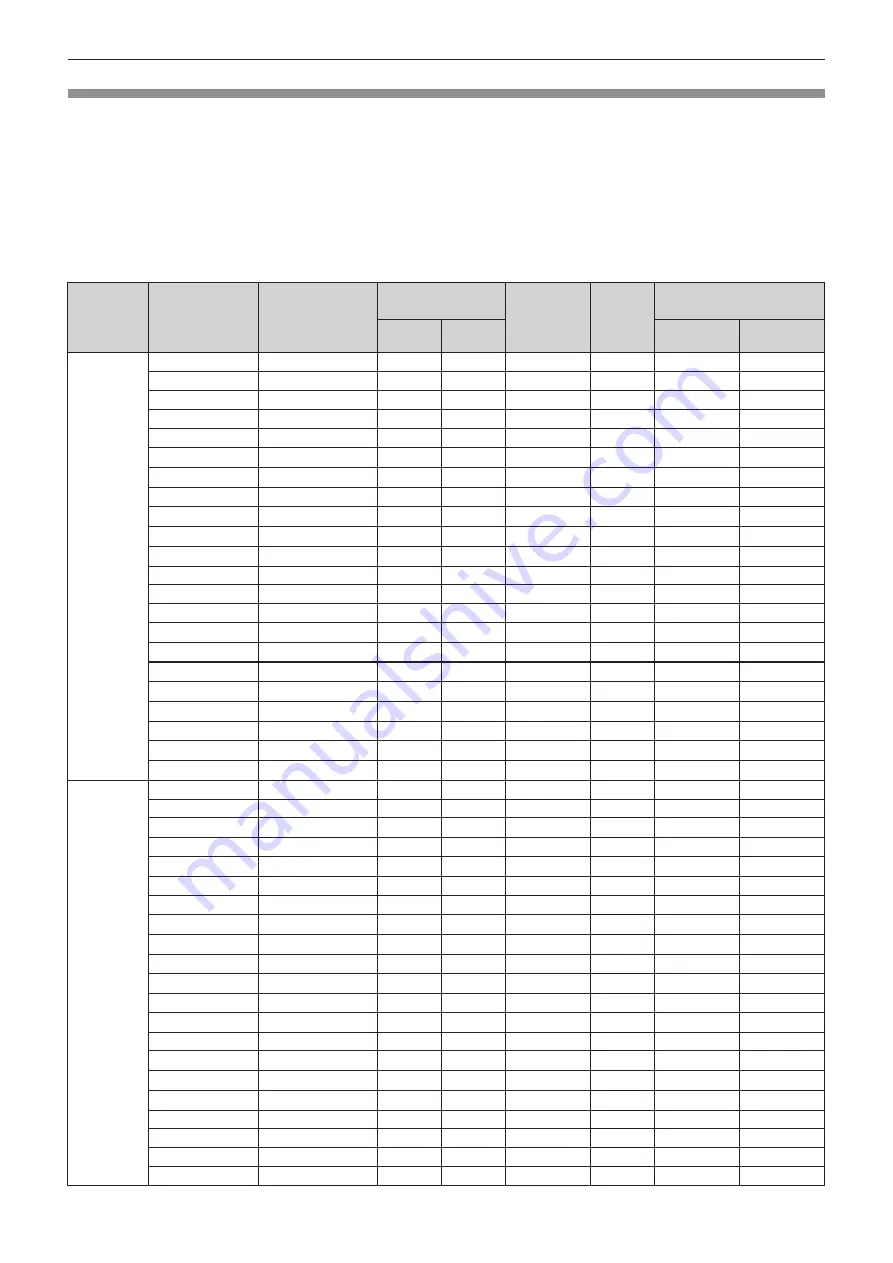
List of compatible signals
The following table specifies the type of signals compatible with the projectors.
f
Symbols that indicate formats are as follows.
g
R : RGB
g
Y : YC
B
C
R
/YP
B
P
R
g
H : HDMI, DIGITAL LINK
f
Input corresponding to each item in the plug and play column is as follows.
g
COMPUTER: COMPUTER1 / COMPUTER2 input
g
HDMI: HDMI1 / HDMI2 input
g
DIGITAL LINK: DIGITAL LINK input
Signal type
Signal name
Display resolution
(dots)
Scanning
frequency
Dot clock
frequency
(MHz)
Format
Plug and play*
1
H (kHz)
V (Hz)
COMPUTER
HDMI/
DIGITAL LINK
Video signals
480/60i
720 x 480i
15.7
59.9
13.5
R/Y
―
―
576/50i
720 x 576i
15.6
50.0
13.5
R/Y
―
―
480/60i
720 (1 440) x 480i
*2
15.7
59.9
27.0
H
―
―
576/50i
720 (1 440) x 576i
*2
15.6
50.0
27.0
H
―
―
480/60p
720 x 480
31.5
59.9
27.0
R/Y/H
―
l
576/50p
720 x 576
31.3
50.0
27.0
R/Y/H
―
l
720/60p
1 280 x 720
45.0
60.0
*7
74.3
R/Y/H
―
l
720/50p
1 280 x 720
37.5
50.0
74.3
R/Y/H
―
l
1080/60i
1 920 x 1 080i
33.8
60.0
*7
74.3
R/Y/H
―
l
1080/50i
1 920 x 1 080i
28.1
50.0
74.3
R/Y/H
―
l
1080/24p
1 920 x 1 080
27.0
24.0
*7
74.3
R/Y/H
―
l
1080/24sF
1 920 x 1 080i
27.0
48.0
*7
74.3
R/Y/H
―
―
1080/25p
1 920 x 1 080
28.1
25.0
74.3
R/Y/H
―
―
1080/30p
1 920 x 1 080
33.8
30.0
*7
74.3
R/Y/H
―
―
1080/60p
1 920 x 1 080
67.5
60.0
*7
148.5
R/Y/H
―
l
1080/50p
1 920 x 1 080
56.3
50.0
148.5
R/Y/H
―
l
3840 x 2160/24p
3
840 x 2
160
54.0
24.0
*7
297.0
H
―
l
3840 x 2160/25p
3
840 x 2
160
56.3
25.0
297.0
H
―
l
3840 x 2160/30p
3
840 x 2
160
67.5
30.0
*7
297.0
H
―
l
4096 x 2160/24p
4
096 x 2
160
54.0
24.0
*7
297.0
H
―
l
4096 x 2160/25p
4
096 x 2
160
56.3
25.0
297.0
H
―
l
4096 x 2160/30p
4
096 x 2
160
67.5
30.0
*7
297.0
H
―
l
Computer
signals
640 x 400/70
640 x 400
31.5
70.1
25.2
R/H
―
―
640 x 400/85
640 x 400
37.9
85.1
31.5
R/H
―
―
640 x 480/60
640 x 480
31.5
59.9
25.2
R/H
l
l
640 x 480/67
640 x 480
35.0
66.7
30.2
R/H
―
―
640 x 480/73
640 x 480
37.9
72.8
31.5
R/H
l
l
640 x 480/75
640 x 480
37.5
75.0
31.5
R/H
l
l
640 x 480/85
640 x 480
43.3
85.0
36.0
R/H
―
―
800 x 600/56
800 x 600
35.2
56.3
36.0
R/H
l
l
800 x 600/60
800 x 600
37.9
60.3
40.0
R/H
l
l
800 x 600/72
800 x 600
48.1
72.2
50.0
R/H
l
l
800 x 600/75
800 x 600
46.9
75.0
49.5
R/H
l
l
800 x 600/85
800 x 600
53.7
85.1
56.3
R/H
―
―
832 x 624/75
832 x 624
49.7
74.6
57.3
R/H
l
l
1024x768/50
*6
1 024 x 768
39.6
50.0
51.9
R/H
―
―
1024x768/60
1 024 x 768
48.4
60.0
65.0
R/H
l
l
1024x768/70
1 024 x 768
56.5
70.1
75.0
R/H
l
l
1024x768/75
1 024 x 768
60.0
75.0
78.8
R/H
l
l
1024x768/82
1 024 x 768
65.5
81.6
86.0
R/H
―
―
1024x768/85
1 024 x 768
68.7
85.0
94.5
R/H
―
―
1024x768/100
1 024 x 768
81.4
100.0
113.3
R/H
―
―
1152 x 864/60
1 152 x 864
53.7
60.0
81.6
R/H
―
―
ENGLISH
-
163
Chapter 7 Appendix - Specifications
Содержание PT-VMZ71
Страница 41: ...Chapter 3 Basic Operations This chapter describes basic operations to start with ENGLISH 41...
Страница 111: ...Chapter 5 Operation of Function This chapter describes the operation methods of some functions ENGLISH 111...
Страница 149: ...Chapter 7 Appendix This chapter describes specifications for the projector ENGLISH 149...



















