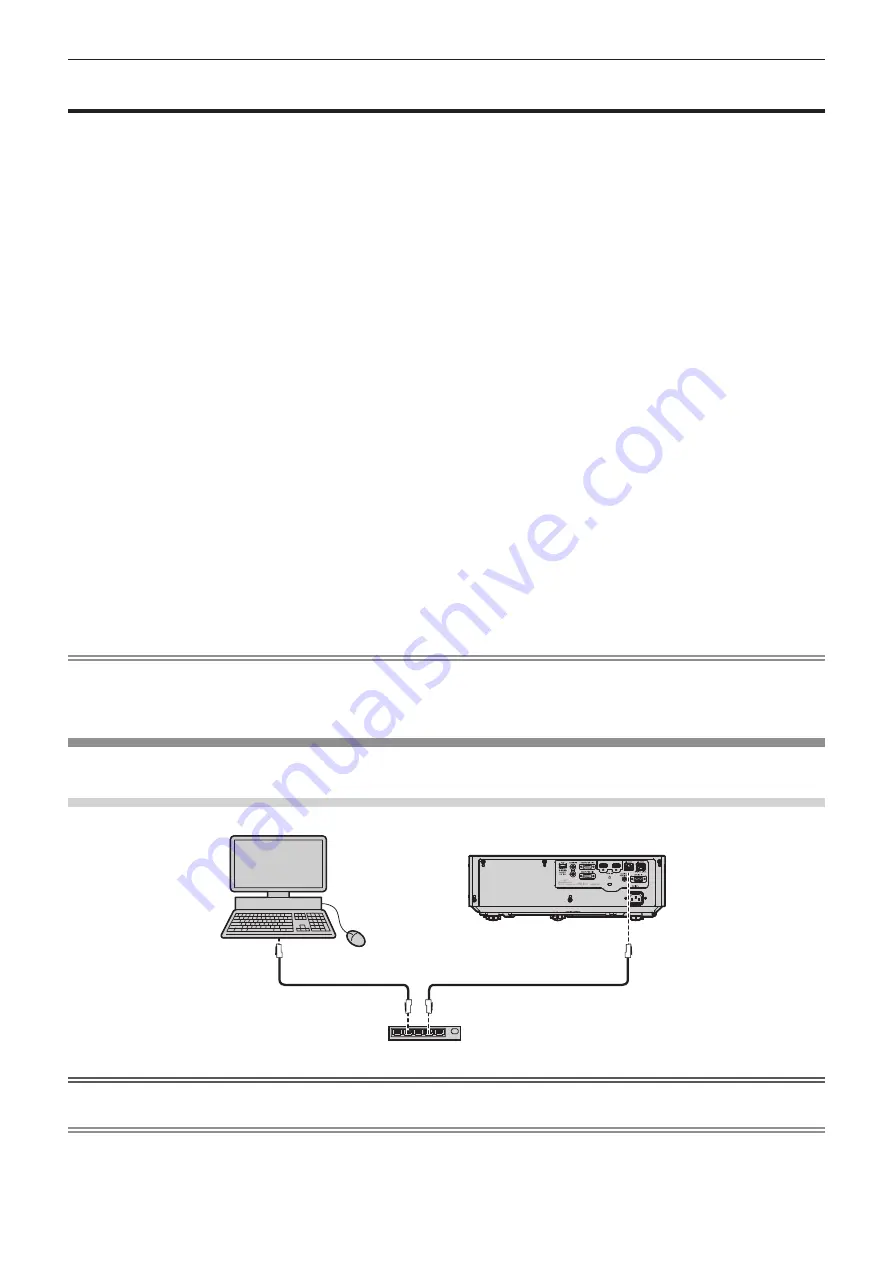
Network connection
This projector has network function that allows the following by connecting a computer.
f
Web control
By accessing to the projector from a computer, you can perform setting, adjustment, status display, etc. of the
projector. Refer to “Web control function” (
x
page 122) for details.
f
Multi Monitoring & Control software
“Multi Monitoring & Control Software”, a software application to monitor and control multiple display devices
(projector or flat panel display) connected to intranet, can be used.
Plug-in software “Early Warning Software”, which monitors the status of the display devices and their peripherals
within an intranet, and notifies of abnormality of such equipment and detects the signs of possible abnormality,
can also be used.
For details, visit the Panasonic website (https://panasonic.net/cns/projector/).
f
Image transfer application software
Using the Panasonic image transfer application software, the image sent from a device can be displayed as a
projected image.
For details on how to use the image transfer application software “Presenter Light” compatible with Windows
computers, please refer to the Operating Instructions of “Presenter Light Software”. “Presenter Light Software”
can be downloaded by accessing the projector via a web browser. For details, please refer to “About Presenter
Light” (
x
page 121). The applicaton software and its operating instructions can be downloaded from our
website (https://panasonic.net/cns/projector/).
For details of the image transfer application software “Wireless Projector” compatible with the iPad/iPhone/iPod
touch or Android device, refer to the Panasonic website (https://panasonic.net/cns/projector/).
f
PJLink
By using PJLink protocol, you can send inquiries about the operations or status of the projector from a
computer. Refer to “Using the PJLink function” (
x
page 150) for details.
f
Command control
Operation or status query of the projector can be performed from a computer with the control commands. Refer
to “Control commands via LAN” (
x
page 152) for details.
Note
f
Setting the password of the administrator account (
x
page 103) is required for using the network function of the projector.
If the password of the administrator account has not been set, that is, if it is left blank, the network function of this projector cannot be used.
Set a password before using the web control function or the communication control (including operation with application software) via LAN.
Connecting via wired LAN
This projector can receive the Ethernet signal from the twisted-pair-cable transmitter via a LAN cable.
Example of a general network connection
Computer
Projector
LAN cable
(straight)
LAN cable
(straight)
Switching hub
Attention
f
When a LAN cable is directly connected to the projector, cabling must be made indoors.
Note
f
A LAN cable is required to use the wired LAN function.
f
Use a straight or crossover LAN cable that is compatible with CAT5 or higher. Either the straight or the crossover cable, or both cables
can be used depending on the system configuration, check with your network administrator. The projector identifies the type of the cable
(straight or crossover) automatically.
ENGLISH
-
115
Chapter 5 Operation of Function - Network connection
Содержание PT-VMZ71
Страница 41: ...Chapter 3 Basic Operations This chapter describes basic operations to start with ENGLISH 41...
Страница 111: ...Chapter 5 Operation of Function This chapter describes the operation methods of some functions ENGLISH 111...
Страница 149: ...Chapter 7 Appendix This chapter describes specifications for the projector ENGLISH 149...
















































