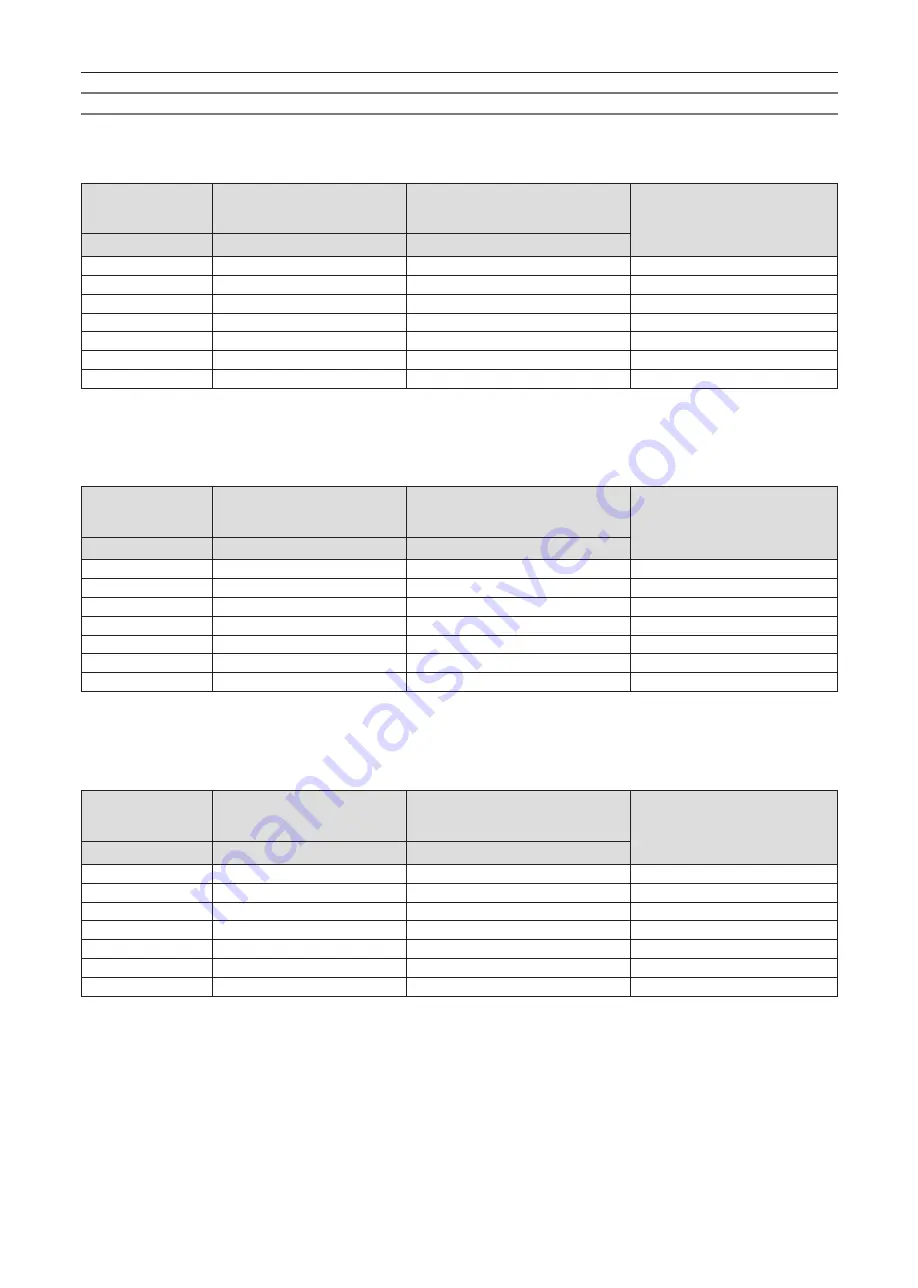
For PT-TMX380
r
When the screen aspect ratio is 4:3
(Unit: m)
Throw ratio
When not using Digital Zoom
Extender
0.46:1
When using Digital Zoom Extender
*1
0.46-0.58:1 (converted value)
Distance from the lens center to the
image lower end (H)
*2
Screen diagonal (SD)
Projection distance (L)
Maximum distance (L)
1.27 (50")
0.45
0.58
-0.029
1.52 (60")
0.55
0.70
-0.035
1.78 (70")
0.65
0.82
-0.041
2.03 (80")
0.75
0.94
-0.047
2.29 (90")
0.85
1.07
-0.053
2.54 (100")
0.94
1.19
-0.059
2.67 (105")
0.99
1.25
-0.062
*1
When [DIGITAL ZOOM EXTENDER] is set to [80%].
*2
When not using Digital Zoom Extender
r
When the screen aspect ratio is 16:9
(Unit: m)
Throw ratio
When not using Digital Zoom
Extender
0.46:1
When using Digital Zoom Extender
*1
0.46-0.58:1 (converted value)
Distance from the lens center to the
image lower end (H)
*2
Screen diagonal (SD)
Projection distance (L)
Maximum distance (L)
1.27 (50")
0.50
0.63
-0.135
1.52 (60")
0.60
0.76
-0.162
1.78 (70")
0.71
0.90
-0.190
2.03 (80")
0.81
1.03
-0.216
2.29 (90")
0.92
1.16
-0.244
2.54 (100")
1.03
1.29
-0.271
2.67 (105")
1.08
1.36
-0.284
*1
When [DIGITAL ZOOM EXTENDER] is set to [80%].
*2
When not using Digital Zoom Extender
r
When the screen aspect ratio is 16:10
(Unit: m)
Throw ratio
When not using Digital Zoom
Extender
0.46:1
When using Digital Zoom Extender
*1
0.46-0.58:1 (converted value)
Distance from the lens center to the
image lower end (H)
*2
Screen diagonal (SD)
Projection distance (L)
Maximum distance (L)
1.27 (50")
0.48
0.61
-0.099
1.52 (60")
0.58
0.74
-0.118
1.78 (70")
0.69
0.87
-0.139
2.03 (80")
0.79
1.00
-0.158
2.29 (90")
0.90
1.13
-0.178
2.54 (100")
1.00
1.26
-0.198
2.67 (105")
1.05
1.32
-0.208
*1
When [DIGITAL ZOOM EXTENDER] is set to [80%].
*2
When not using Digital Zoom Extender
36 -
ENGLISH
Chapter 2 Getting Started - Setting up
Содержание PT-TMZ400
Страница 40: ...Chapter 3 Basic Operations This chapter describes basic operations to start with 40 ENGLISH...
Страница 106: ...Chapter 5 Operation of Function This chapter describes the operation methods of some functions 106 ENGLISH...
Страница 143: ...Chapter 7 Appendix This chapter describes specifications for the projector ENGLISH 143...
















































