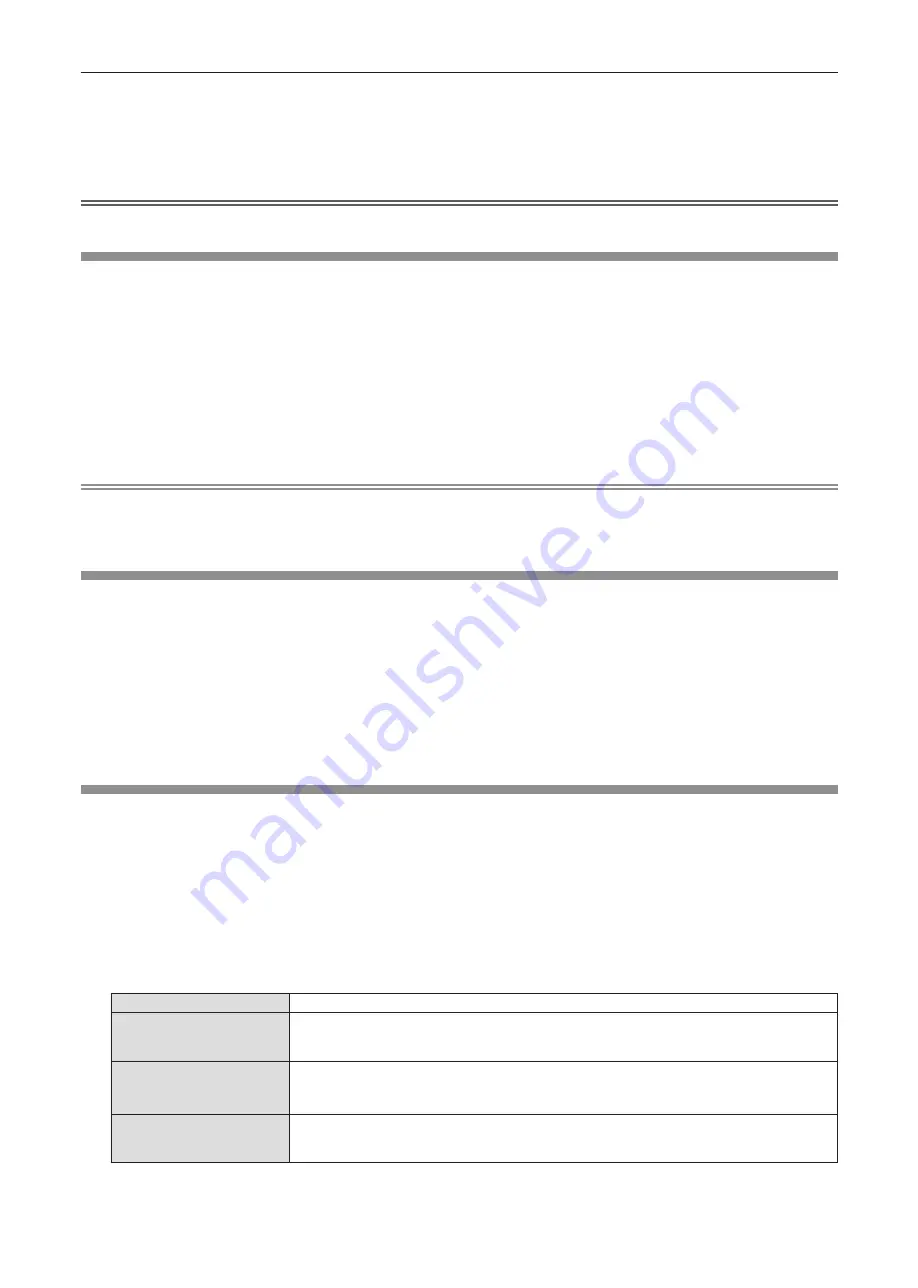
2) Press
qw
or the <ENTER> button.
f
The
[DOT CLOCK]
individual adjustment screen is displayed.
3) Press
qw
to adjust.
f
The adjustment values are [-32] to [+32].
Attention
f
Set it before adjusting [CLOCK PHASE].
[CLOCK PHASE]
(Only for COMPUTER1 input / COMPUTER2 input)
You can adjust to achieve an optimal image when there is a flickering image or smeared outlines.
1) Press
as
to select [CLOCK PHASE].
2) Press
qw
or the <ENTER> button.
f
The
[CLOCK PHASE]
individual adjustment screen is displayed.
3) Press
qw
to adjust the value.
f
Adjustment value will change between [-16] and [+16]. Adjust so that the amount of interference is at a
minimum.
Note
f
Certain signals may not be adjustable.
f
Optimal value may not be achieved if the output from the input computer is unstable.
f
To project an image signal with dot clock frequency with 162 MHz or higher, noise may not disappear even if [CLOCK PHASE] is adjusted.
[OVER SCAN]
(Only for video signal input)
Use this function when characters or pictures are cropped near the periphery of the projected image.
1) Press
as
to select [OVER SCAN].
2) Press
qw
or the <ENTER> button.
f
The
[OVER SCAN]
individual adjustment screen is displayed.
3) Press
qw
to adjust the level.
f
The adjustment values are [0] to [+3].
[ASPECT]
You can switch the aspect ratio of the image.
The aspect ratio is switched within the screen range selected in the [DISPLAY OPTION] menu
→
[SCREEN
SETTING]
→
[SCREEN FORMAT]. Set [SCREEN FORMAT] first. (
Æ
page 78)
1) Press
as
to select [ASPECT].
2) Press
qw
or the <ENTER> button.
f
The
[ASPECT]
individual adjustment screen is displayed.
3) Press
qw
to switch the item.
f
The items will switch each time you press the button.
[NORMAL]
Displays images without changing the aspect ratio of the input signals.
[WIDE]
Displays images with the aspect ratio converted to 16:9 when standard signals*
1
are input.
Display images without changing the aspect ratio of the input signal when wide-screen signals*
2
are
input.
[H FIT]
Displays images with the full width of the screen range selected in [SCREEN FORMAT]. When
signals have the aspect ratio vertically greater than the screen aspect ratio selected in [SCREEN
FORMAT], the images are displayed with the top and bottom parts cut off.
[V FIT]
Displays images with the full height of the screen range selected in [SCREEN FORMAT]. When
signals have the aspect ratio horizontally greater than the screen aspect ratio selected in [SCREEN
FORMAT], the images are displayed with the right and left parts cut off.
74 -
ENGLISH
Chapter 4 Settings - [POSITION] menu
Содержание PT-TMZ400
Страница 40: ...Chapter 3 Basic Operations This chapter describes basic operations to start with 40 ENGLISH...
Страница 106: ...Chapter 5 Operation of Function This chapter describes the operation methods of some functions 106 ENGLISH...
Страница 143: ...Chapter 7 Appendix This chapter describes specifications for the projector ENGLISH 143...






























