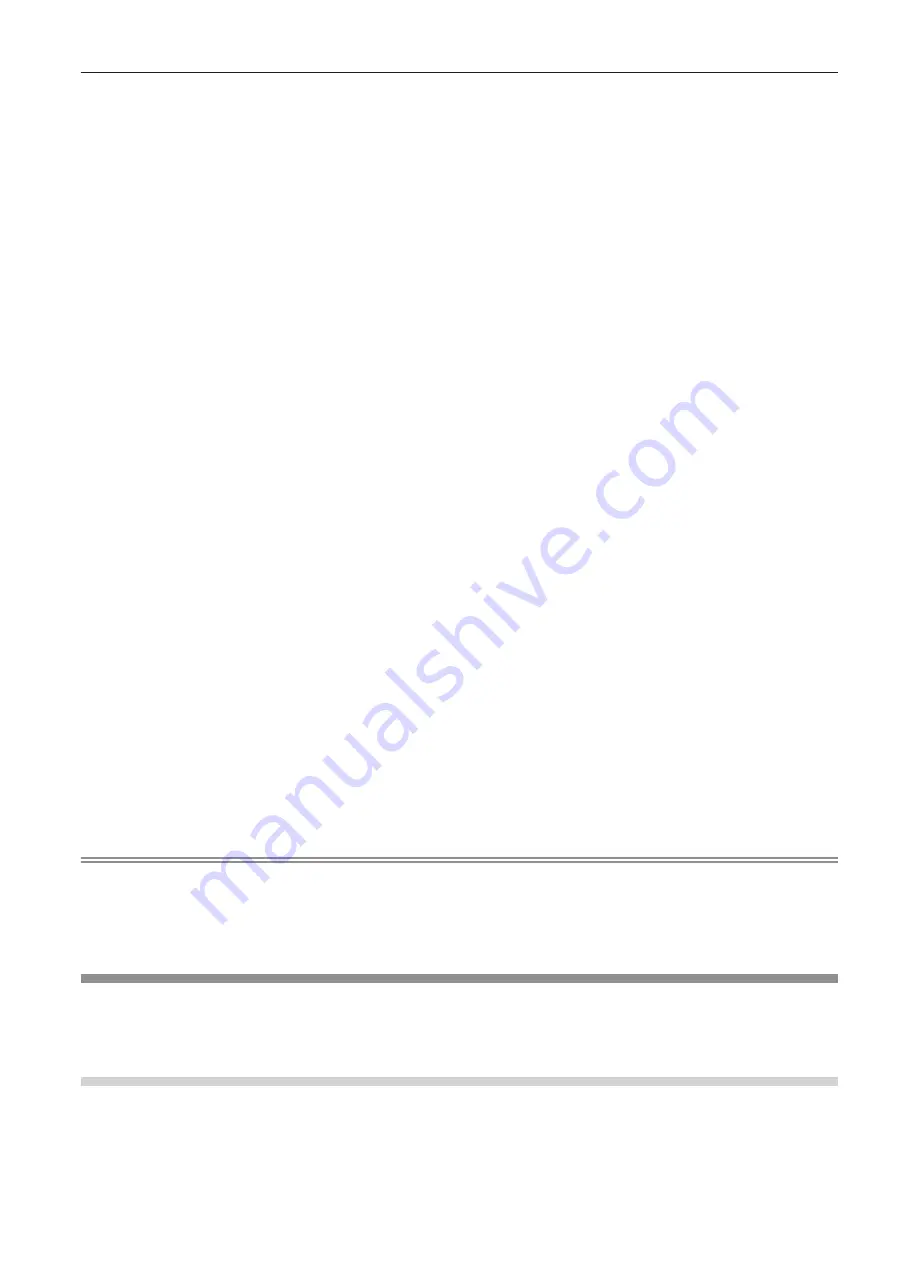
6) Press
as
to select [PASSWORD] under [CURRENT], and press the <ENTER> button.
f
The
[PASSWORD]
screen is displayed.
7) Press
asqw
to select a character, and press the <ENTER> button.
f
Enter the current password.
8) After entering the password, press
asqw
to select [OK], and press the <ENTER> button.
f
The
[ADMINISTRATOR ACCOUNT]
screen is displayed.
9) Press
as
to select [USER NAME] under [NEW], and press the <ENTER> button.
f
The
[USER NAME]
screen is displayed.
10) Press
asqw
to select a character, and press the <ENTER> button.
f
Enter a new user name.
f
Enter the current user name if you do not want to change it.
f
Up to 16 characters can be entered.
11) After entering the user name, press
asqw
to select [OK], and press the <ENTER> button.
f
The
[ADMINISTRATOR ACCOUNT]
screen is displayed.
12) Press
as
to select [PASSWORD] under [NEW], and press the <ENTER> button.
f
The
[PASSWORD]
screen is displayed.
13) Press
asqw
to select a character, and press the <ENTER> button.
f
Enter a new password.
f
Up to 16 characters can be entered.
f
Enter the current password if you do not want to change it.
14) After entering the password, press
asqw
to select [OK], and press the <ENTER> button.
f
The
[ADMINISTRATOR ACCOUNT]
screen is displayed.
15) Press
as
to select [PASSWORD CONFIRM] under [NEW], and press the <ENTER> button.
f
The
[PASSWORD CONFIRM]
screen is displayed.
16) Enter the password entered in Step 13).
17) After entering the password, press
asqw
to select [OK], and press the <ENTER> button.
f
The
[ADMINISTRATOR ACCOUNT]
screen is displayed.
18) Press
as
to select [STORE], and press the <ENTER> button.
f
The confirmation screen is displayed.
19) Press
qw
to select [OK], and press the <ENTER> button.
Note
f
For restrictions on character strings that can be set for password, refer to [PASSWORD POLICY] (
x
page 98).
f
The user name and password of the administrator account can also be changed on the [Set up password] page (
x
page 128) of the web
control screen.
f
The user name and password of a standard user account without administrator rights can be set on the [Set up password] page
(
x
page 128) of the web control screen.
[NETWORK SECURITY]
Make settings to protect the projector from external attacks via LAN and unauthorized use.
Setting the password of the administrator account (
x
page 98) is required for setting the [NETWORK
SECURITY] menu.
[COMMAND PROTECT]
Make settings for the connection authentication when using the command control function.
1) Press
as
to select [NETWORK SECURITY].
2) Press the <ENTER> button.
f
The
[NETWORK SECURITY]
screen is displayed.
100 -
ENGLISH
Chapter 4 Settings - [NETWORK] menu
Содержание PT-TMZ400
Страница 40: ...Chapter 3 Basic Operations This chapter describes basic operations to start with 40 ENGLISH...
Страница 106: ...Chapter 5 Operation of Function This chapter describes the operation methods of some functions 106 ENGLISH...
Страница 143: ...Chapter 7 Appendix This chapter describes specifications for the projector ENGLISH 143...
















































