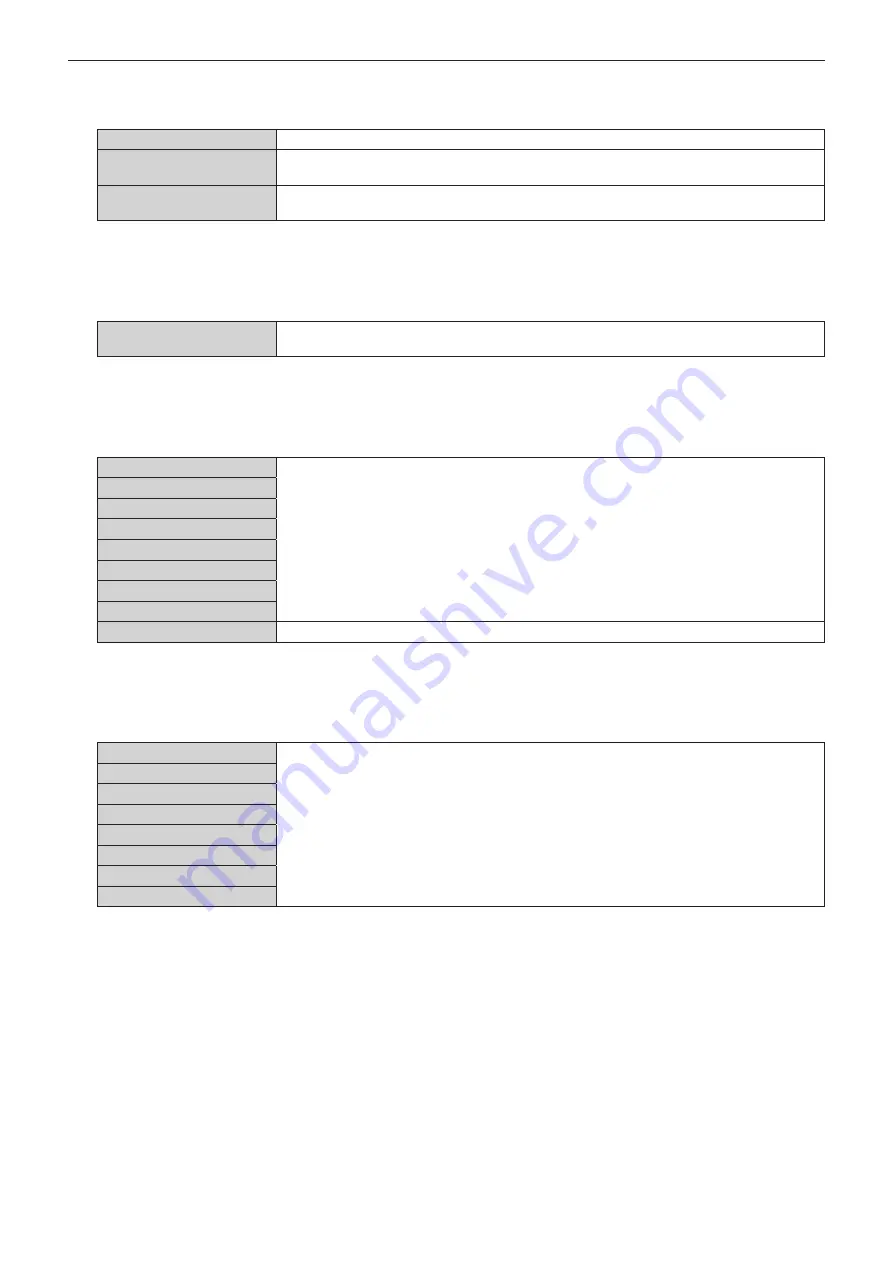
Chapter 4
Settings — [POSITION] menu
ENGLISH - 99
10) Press
qw
to switch the item.
f
The items will switch each time you press the button.
[POINT]
Select this item when adjusting by selecting one intersection from the intersections on the grid lines.
[HORIZONTAL LINE]
Select this item when selecting all the intersections on one horizontal grid line, and adjusting them
simultaneously.
[VERTICAL LINE]
Select this item when selecting all the intersections on one vertical grid line, and adjusting them
simultaneously.
11) Press
as
to select [GRID WIDTH].
12) Press
qw
to switch the item.
f
The items will switch each time you press the button.
[1] - [10]
Select the width of the grid line. It can be set between 1 line to 10 lines.
(Factory default setting: [3])
13) Press
as
to select [GRID COLOR].
14) Press
qw
to switch the item.
f
The items will switch each time you press the button.
[WHITE]
Displays the pattern of the selected color.
(Factory default setting: [RED])
[BLACK]
[RED]
[GREEN]
[BLUE]
[CYAN]
[MAGENTA]
[YELLOW]
[OFF]
Does not display the pattern.
15) Press
as
to select [CONTROL POINTS COLOR].
16) Press
qw
to switch the item.
f
The items will switch each time you press the button.
[WHITE]
Select the color of the marker that indicates the control point.
The marker that indicates the control point is displayed in the control point selection mode and
adjustment mode.
(Factory default setting: [WHITE])
[BLACK]
[RED]
[GREEN]
[BLUE]
[CYAN]
[MAGENTA]
[YELLOW]
17) Press
as
to select [EXECUTE].
18) Press the <ENTER> button.
f
The screen switches to the control point selection mode.
19) Press
asqw
to select the control point.
f
Move the marker over the intersection of the grid lines to adjust.
f
When [HORIZONTAL LINE] is selected in Step
10)
, press
as
to select the control point.
f
When [VERTICAL LINE] is selected in Step
10)
, press
qw
to select the control point.
20) Press the <ENTER> button.
f
The control point is confirmed, and the screen switches to the adjustment mode.
21) Press
asqw
to adjust the position of the control point.
f
By adjusting the position of the control point, the range to the neighboring intersections will be corrected.
Содержание PT-RZ990
Страница 55: ...ENGLISH 55 Chapter 3 Basic Operations This chapter describes basic operations to start with...
Страница 175: ...ENGLISH 175 Chapter 5 Operations This chapter describes how to use each function...
Страница 210: ...210 ENGLISH Chapter 7 Appendix This chapter describes specifications and after sales service for the projector...
Страница 239: ...Index ENGLISH 239 Web control 179 WHITE GAIN 87 WIRED LAN 167 Z ZOOM 94 ZOOM button Remote control 29 70...






























