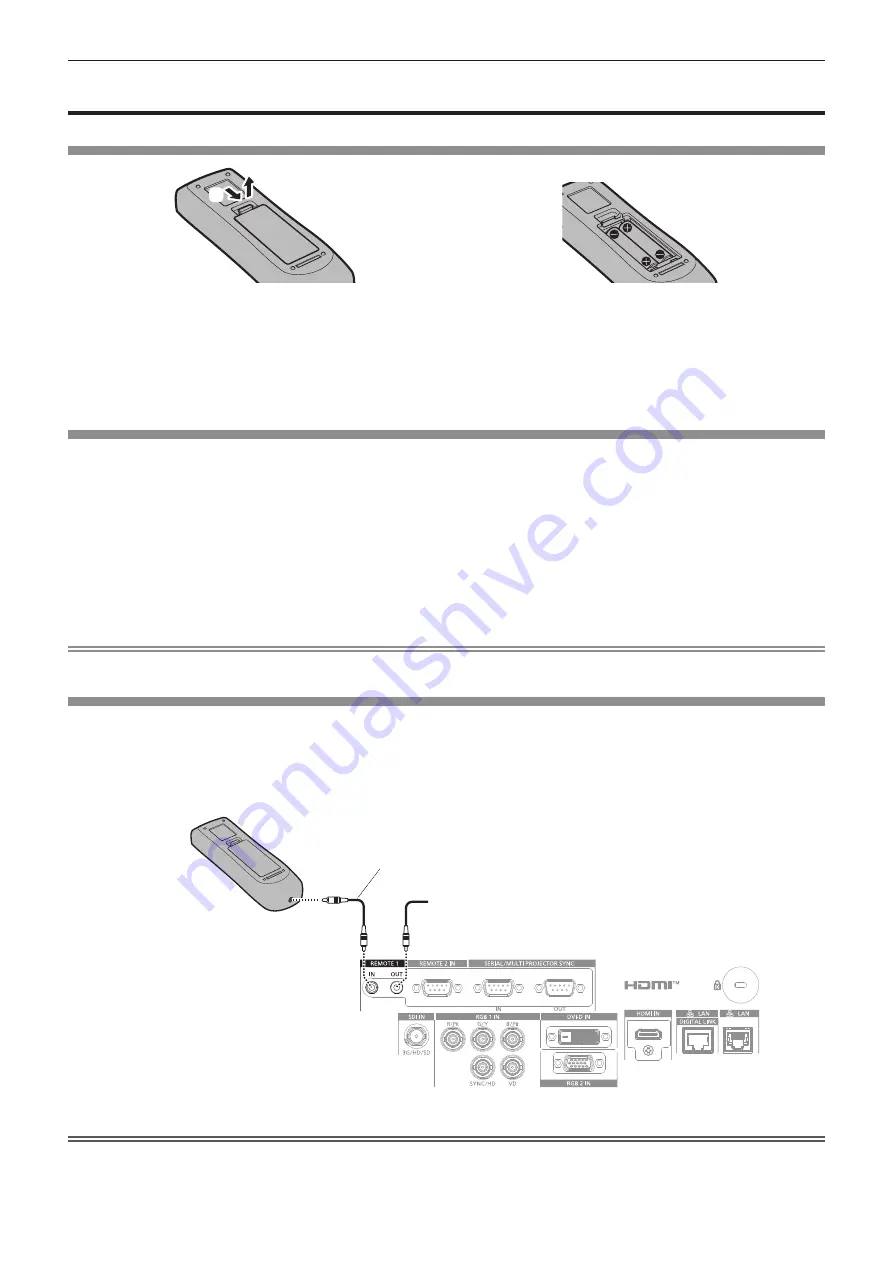
Chapter 1
Preparation — Preparing the remote control
34 - ENGLISH
Preparing the remote control
Inserting and removing the batteries
(ii)
(i)
Fig. 1
Fig. 2
1) Open the cover. (Fig. 1)
2) Insert the batteries and close the cover (insert the
m
side first). (Fig. 2)
f
When removing the batteries, perform the steps in reverse order.
When using the multiple projectors
When you use the multiple projectors together, you can operate all the projectors simultaneously or each projector
individually using a single remote control, if a unique ID number is assigned to each projector.
When using the projectors by setting the ID numbers, set the ID number of the projector body after initial settings
have been completed. Then, set the ID number of the remote control. For initial settings, refer to “When the initial
setting screen is displayed” (
x
page 59).
The factory default ID number of the projector (projector body and remote control) is set to [ALL], so you can use it
as it is. Set the ID numbers of the projector body and remote control as necessary.
For details on setting the ID number of the remote control, refer to “Setting ID number of the remote control”
(
x
page 77).
Note
f
Set the ID number of the projector body from the [PROJECTOR SETUP] menu
→
[PROJECTOR ID].
Connecting the remote control to the projector with a cable
To simultaneously control multiple projectors next to each other with one remote control, connect the remote
control with a commercially available M3 stereo mini jack cable using the <REMOTE 1 IN>/<REMOTE 1 OUT>
terminals.
The remote control is effective even in places where an obstacle stands in the light path or where devices are
susceptible to outside light.
Connecting terminals
Connecting to a second projector
M3 stereo mini jack cable (commercially available)
Remote control
Connecting to the remote
control wired terminal
Attention
f
Use a cable that is 15 m (49'3") or shorter, with 2 core shielded. The remote control may not operate when the length of the cable exceeds
15 m (49'3") or when the shielding of the cable is inadequate.
Содержание PT-RZ990
Страница 55: ...ENGLISH 55 Chapter 3 Basic Operations This chapter describes basic operations to start with...
Страница 175: ...ENGLISH 175 Chapter 5 Operations This chapter describes how to use each function...
Страница 210: ...210 ENGLISH Chapter 7 Appendix This chapter describes specifications and after sales service for the projector...
Страница 239: ...Index ENGLISH 239 Web control 179 WHITE GAIN 87 WIRED LAN 167 Z ZOOM 94 ZOOM button Remote control 29 70...
















































