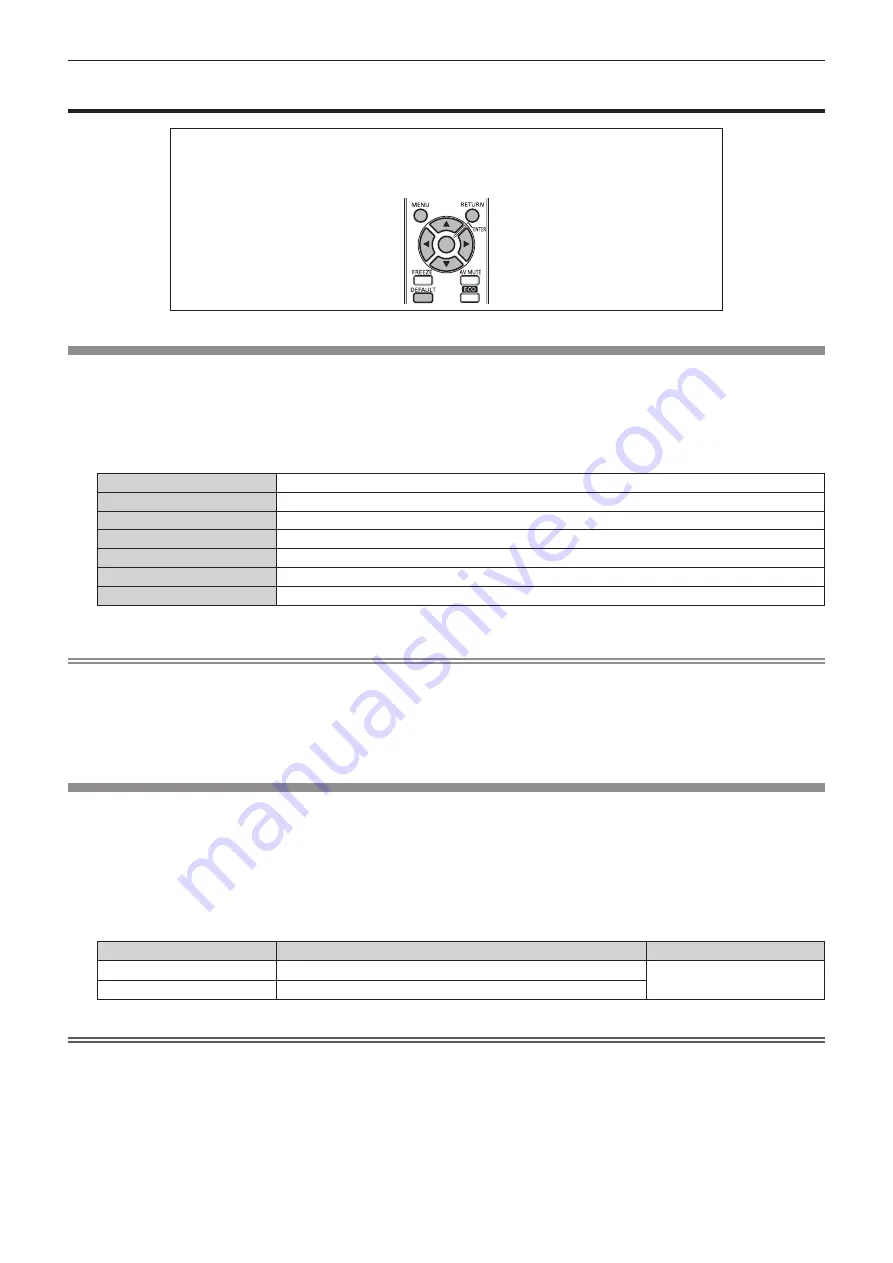
Chapter 4
Settings — [PICTURE] menu
ENGLISH - 49
[PICTURE] menu
On the menu screen, select [PICTURE] from the main menu, and select the item from the sub-
menu.
Refer to “Navigating through the menu” (
x
page 44) for the operation of the menu screen.
f
After selecting the item, press
asqw
to set.
[PICTURE MODE]
You can switch to the desired picture mode suitable for the image source and the environment in which the projector is used.
1) Press
as
to select [PICTURE MODE].
2) Press
qw
to switch [PICTURE MODE].
f
The items will switch each time you press the button.
[GRAPHIC]
The image becomes suitable for input from the personal computer.
[STANDARD]
The image becomes suitable for moving images in general.
[CINEMA]
The image becomes suitable for movie sources.
[NATURAL]
The image is sRGB compliant.
[REC709]
*1
The image is Rec.709 compliant.
[DICOM SIM.]
*1
The image becomes similar to that of DICOM Part 14 Grayscale Standard.
[DYNAMIC]
Color and brightness are optimized and image becomes suitable for video content.
*1
Use the factory default for the settings under the [PICTURE] menu other than [PICTURE MODE].
Note
f
The factory default picture mode is [GRAPHIC] for still image input signals and [STANDARD] for movie-based input signals.
f
[DYNAMIC] cannot be selected when viewing 3D images. Even when [DYNAMIC] is selected while viewing 2D images, the setting is
switched to [GRAPHIC] automatically once viewing 3D images.
f
Rec.709 is an abbreviation of “ITU-R Recommendation BT.709” and is color standard of high-definition television.
f
DICOM is an abbreviation of “Digital Imaging and COmmunication in Medicine” and is a standard for medical imaging devices. Although the
DICOM name is used, the projector is not a medical device, and should not be used for purposes such as diagnosis of display images.
[CONTRAST]
You can adjust the contrast of the colors.
1) Press
as
to select [CONTRAST].
2) Press
qw
or the <ENTER> button.
f
The
[CONTRAST]
individual adjustment screen is displayed.
3) Press
qw
to adjust the level.
Operation
Adjustment
Range of adjustment
Press the
w
button.
Brightens the screen and makes the color deeper.
-31 - 31
Press the
q
button.
Darkens the screen and makes the color lighter.
Attention
f
Adjust [BRIGHTNESS] first when you need to adjust the black level.
Содержание PT-RW430UK
Страница 33: ...ENGLISH 33 Chapter 3 Basic Operations This chapter describes basic operations to start with ...
Страница 118: ...118 ENGLISH Chapter 5 Maintenance This chapter describes inspection when there are problems and maintenance methods ...
Страница 123: ...ENGLISH 123 Chapter 6 Appendix This chapter describes specifications and after sales service for the projector ...
















































