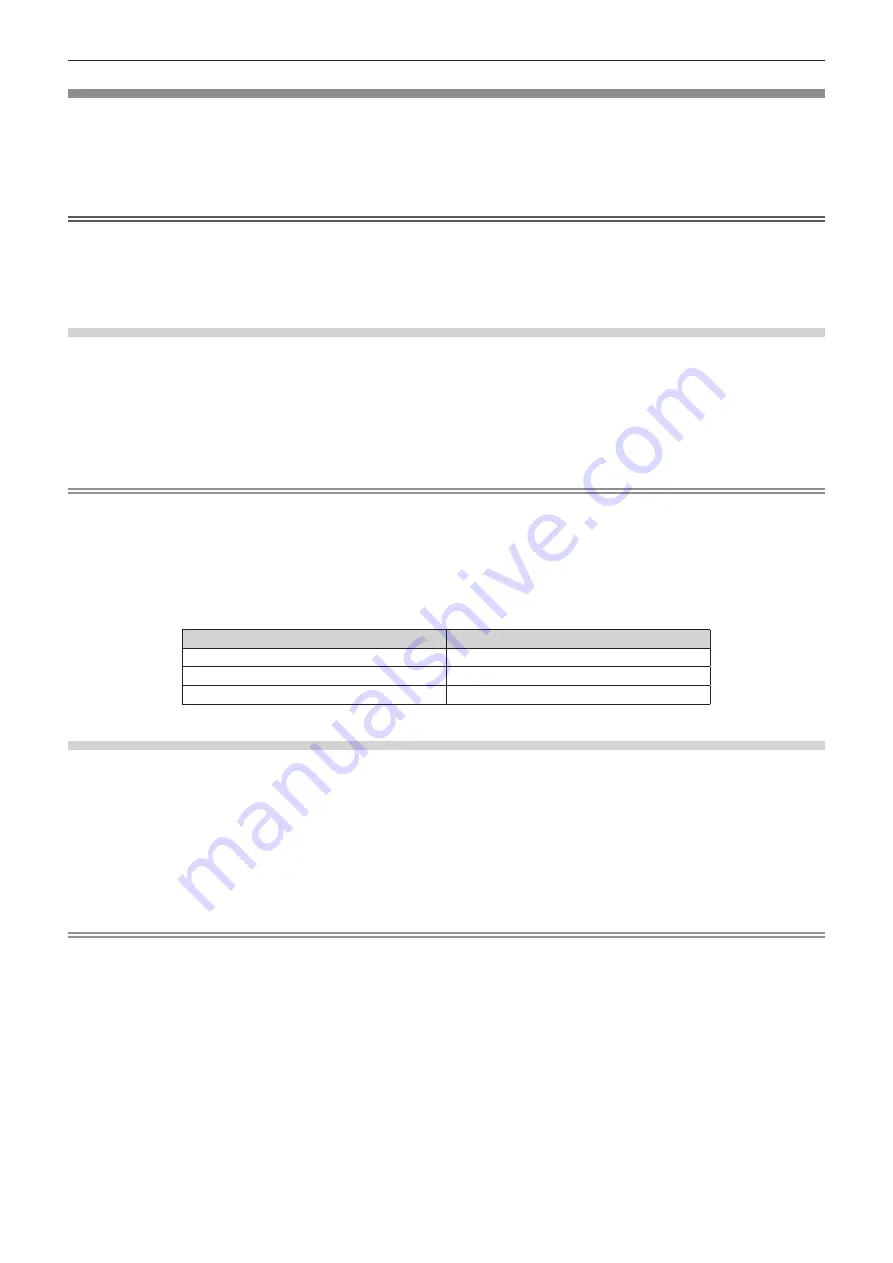
Chapter 3
Basic Operations — Projecting
38 - ENGLISH
Viewing 3D images
To project/view 3D images, you need active shutter system 3D eyewear, 3D content, and devices that can play 3D content.
The projector only supports frame packing system, side by side system, top and bottom system, and frame sequential system as 3D video
signal input. Other systems are not supported.
The active shutter system 3D eyewear supports DLP Link system and VESA standard IR (Infrared) system. However, not all the 3D eyewear
operations have been verified.
Attention
f
Be sure to read “VIEWING 3D VIDEO” in “Read this first!” (
x
page 8) before projecting/viewing 3D images.
f
Also read the operating instructions of 3D eyewear when using 3D eyewear.
f
If you use 3D eyewear in a room with the fluorescent light turned on, light may flicker or 3D images may not be viewed properly. In such a
case, turn off the fluorescent light.
f
Take off 3D eyewear before viewing displays other than 3D images (such as computer screen, digital clock, calculator).
3D eyewear with DLP Link system support
You can project/view 3D images using 3D eyewear that supports DLP Link through the following procedure.
Turn on the projector.
1) Turn on the 3D eyewear.
2) Change projector settings to use the 3D eyewear.
f
To set, select [DLP Link] or [DLP Link + 3D SYNC] in the [3D SETTINGS] menu
→
[3D MODE].
Note
f
Change the setting in the [3D SETTINGS] menu
→
[LEFT/RIGHT SWAP]
→
[DLP Link], if there is something wrong with 3D images.
f
The 3D eyewear that supports DLP Link operates by receiving synchronized signals of 3D images which are included in projection light
reflected on the screen, and images can be viewed in three dimensions.
Depending on the conditions such as projection screen size, brightness of installation location, viewing distance, and brightness of the light
source, synchronized signals may not be received properly and you may not view 3D images correctly.
f
To view 3D images using the 3D eyewear that supports DLP Link system, the 3D eyewear is required to be synchronized to the following
frequency according to the vertical scanning frequency of 3D video signals. For 3D eyewear specifications, contact the companies of 3D
eyewear.
Vertical scanning frequency
3D eyewear supporting frequency
60 Hz/120 Hz
120 Hz
50 Hz/100 Hz
100 Hz
24 Hz
96 Hz
3D eyewear with VESA standard IR (Infrared) system support
You can project/view 3D images using 3D eyewear that supports VESA standard IR (Infrared) system through the following procedure.
Turn off the projector.
1) Connect the IR transmitter cable to the <3D SYNC> terminal on the projector.
2) Turn on the projector, 3D eyewear, and IR transmitter.
3) Change projector settings to use the 3D eyewear.
f
To set, select [3D SYNC] or [DLP Link + 3D SYNC] in the [3D SETTINGS] menu
→
[3D MODE].
Note
f
Change the setting in the [3D SETTINGS] menu
→
[LEFT/RIGHT SWAP]
→
[3D SYNC], if there is something wrong with 3D images.
Содержание PT-RW430UK
Страница 33: ...ENGLISH 33 Chapter 3 Basic Operations This chapter describes basic operations to start with ...
Страница 118: ...118 ENGLISH Chapter 5 Maintenance This chapter describes inspection when there are problems and maintenance methods ...
Страница 123: ...ENGLISH 123 Chapter 6 Appendix This chapter describes specifications and after sales service for the projector ...
















































