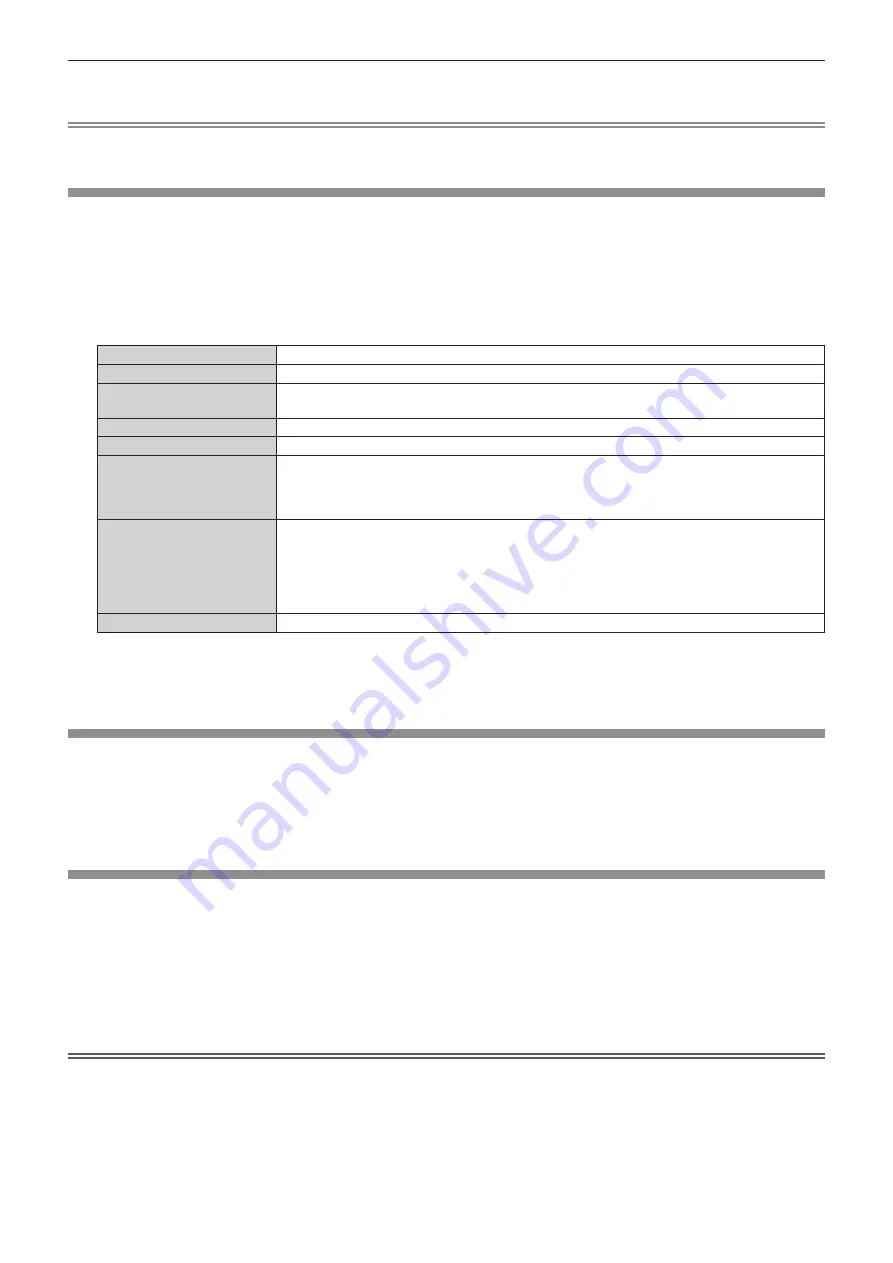
Chapter 4
Settings — [NETWORK] menu
100 - ENGLISH
5) When the confirmation is displayed, select [OK] or [CANCEL], and press the <ENTER> button.
Note
f
When using a DHCP server, confirm that the DHCP server is running.
f
Consult your network administrator regarding the IP address, subnet mask, and default gateway.
[NETWORK CONTROL]
Set up the control method of the network.
1) Press
as
to select [NETWORK CONTROL].
2) Press the <ENTER> button.
f
The
[NETWORK CONTROL]
screen is displayed.
3) Press
as
to select an item, and press
qw
to change the setting.
[WEB CONTROL]
Set to [ON] to control with the web browser.
[PJLink CONTROL]
Set to [ON] to control with the PJLink protocol.
[COMMAND CONTROL]
Set to [ON] when controlling the projector with the control command format (
x
page 129) of the
<SERIAL IN> terminal. Refer to “Control commands via LAN” (
x
page 125).
[COMMAND PORT]
Set the port number used for command control.
[CRESTRON RoomView]
Set to [ON] to control with RoomView of Crestron Electronics, Inc.
[AMX D.D.]
Set to [ON] to control with the controller of AMX Corporation.
Setting this function to [ON] enables detection through “AMX Device Discovery”. For details, refer to
the website of AMX Corporation.
URL http://www.amx.com/
[EXTRON XTP]
Set to [ON] when connecting the “XTP transmitter” of Extron Electronics to the <DIGITAL LINK/LAN>
terminal.
[EXTRON XTP] must be set to [OFF] when connecting the optional digital interface box (Model No.:
ET-YFB100G).
For details of the “XTP transmitter”, refer to the website of Extron Electronics.
URL http://www.extron.com/
[STORE]
Save the current network control settings.
4) Press
as
to select [STORE], and press the <ENTER> button.
5) When the confirmation is displayed, select [OK] or [CANCEL], and press the <ENTER> button.
[NETWORK STATUS]
Display the status of the projector network.
1) Press
as
to select [NETWORK STATUS].
2) Press the <ENTER> button.
f
The
[NETWORK STATUS]
screen is displayed.
Network connections
The projector has a network function, and the following operations are available from the computer using the web control.
f
Setting and adjustment of the projector
f
Display of the projector status
f
Sending of E-mail messages when there is a problem with the projector
The projector supports “Crestron RoomView”, and the following application software of Crestron Electronics, Inc. can be used.
f
RoomView Express
f
Fusion RV
f
RoomView Server Edition
Attention
f
Connect the LAN to indoor devices.
Содержание PT-RW430UK
Страница 33: ...ENGLISH 33 Chapter 3 Basic Operations This chapter describes basic operations to start with ...
Страница 118: ...118 ENGLISH Chapter 5 Maintenance This chapter describes inspection when there are problems and maintenance methods ...
Страница 123: ...ENGLISH 123 Chapter 6 Appendix This chapter describes specifications and after sales service for the projector ...
















































