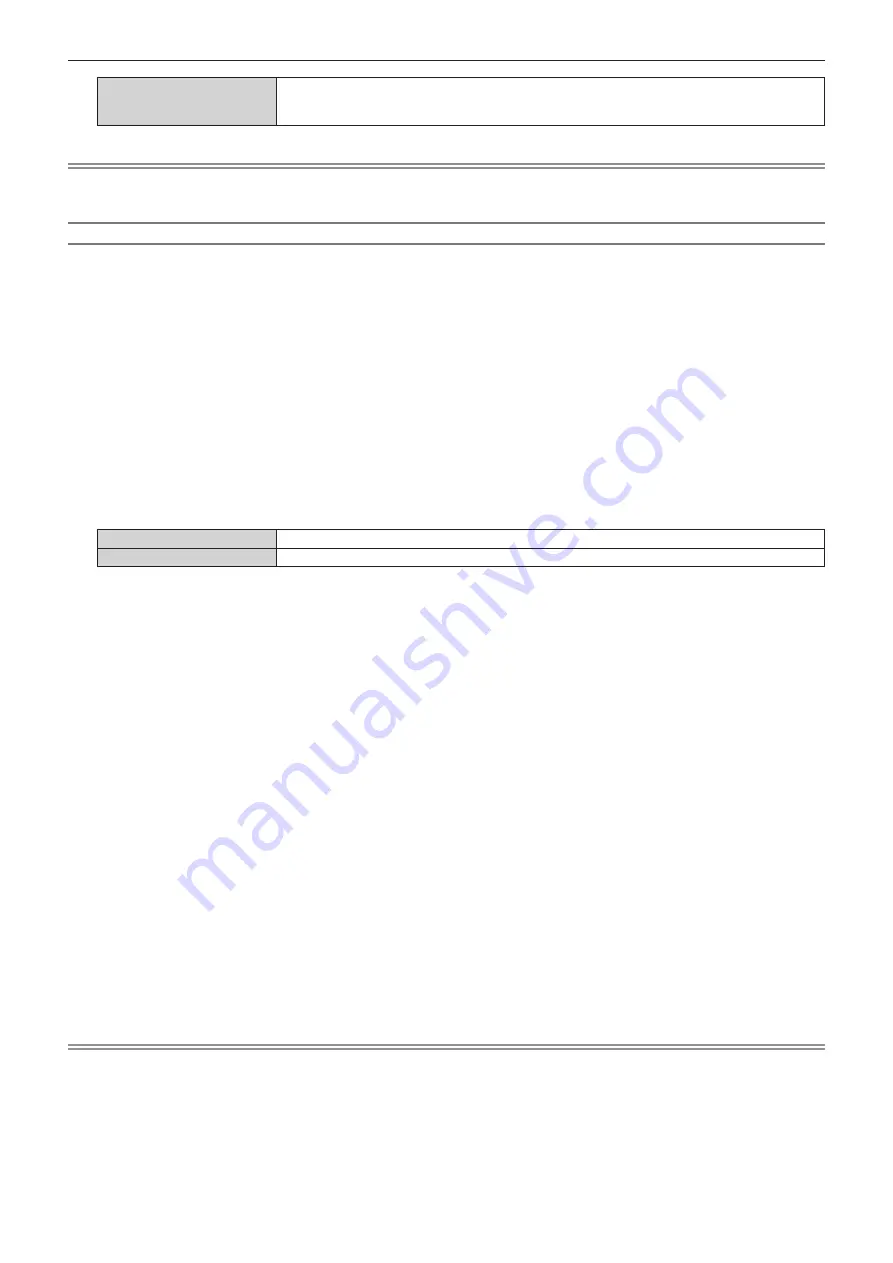
Chapter 4
Settings — [DISPLAY OPTION] menu
ENGLISH - 127
[EDID2:PC]
Select this item mainly when the external device (such as computer) which outputs the still image
signal is connected to the <DVI-D IN 1> terminal, the <DVI-D IN 2> terminal, the <DVI-D IN 3>
terminal, or the <DVI-D IN 4> terminal.
Note
f
The data for Plug and play will change when the setting is changed. Refer to “List of compatible signals” (
x
page 251) for a resolution that
supports plug and play.
Setting [EDID MODE] in [SLOT IN] (DVI-D input)
1) Press
as
to select [SLOT IN].
2) Press the <ENTER> button.
f
The
[SLOT IN]
screen is displayed.
3) Press
as
to select [EDID SETTING], and press the <ENTER> button.
f
The
[EDID SETTING]
screen is displayed.
4) Press
as
to select [EDID MODE].
5) Press the <ENTER> button.
f
The
[DVI-D EDID MODE]
screen is displayed.
6) Press
qw
to switch the item.
f
The items will switch each time you press the button.
[DEFAULT]
Standard setting.
[USER]
Sets the [RESOLUTION] and [VERTICAL SCAN FREQUENCY] items to EDID.
f
Proceed to Step
11)
when [DEFAULT] is selected.
7) Press the <ENTER> button.
f
The
[RESOLUTION]
screen is displayed.
8) Press
asqw
to select [RESOLUTION].
f
Select [1024x768p], [1280x720p], [1280x768p], [1280x800p], [1280x1024p], [1366x768p], [1400x1050p],
[1440x900p], [1600x900p], [1600x1200p], [1680x1050p], [1920x1080p], [1920x1080i], [1920x1200p],
[1920x2160p], [2048x1080p], or [2048x2160p].
9) Press the <ENTER> button.
f
The
[VERTICAL SCAN FREQUENCY]
screen is displayed.
10) Press
qw
to select [VERTICAL SCAN FREQUENCY].
f
Select [30Hz], [25Hz], or [24Hz] when [2048x2160p] or [1920x2160p] is selected for [RESOLUTION].
f
Select [60Hz], [50Hz], [30Hz], [25Hz], or [24Hz] when [2048x1080p] or [1920x1080p] is selected for
[RESOLUTION].
f
Select [60Hz], [50Hz], or [48Hz] when [1920x1080i] is selected for [RESOLUTION].
f
Select [60Hz] or [50Hz] when anything other than following is selected for [RESOLUTION].
g
[2048x2160p], [2048x1080p], [1920x2160p], [1920x1080p], [1920x1080i]
11) Press the <ENTER> button.
f
The confirmation screen is displayed.
12) Press
qw
to select [OK], and press the <ENTER> button.
Note
f
The settings in [RESOLUTION] and [VERTICAL SCAN FREQUENCY] are displayed in [EDID STATUS].
f
The resolution and vertical scanning frequency settings may also be required on your computer or video device.
f
After configuring settings, your computer or video device or the projector may be required to be turned off and on.
f
A signal may not be output with the resolution and vertical scanning frequency that have been set, depending on your computer or video
device.
















































