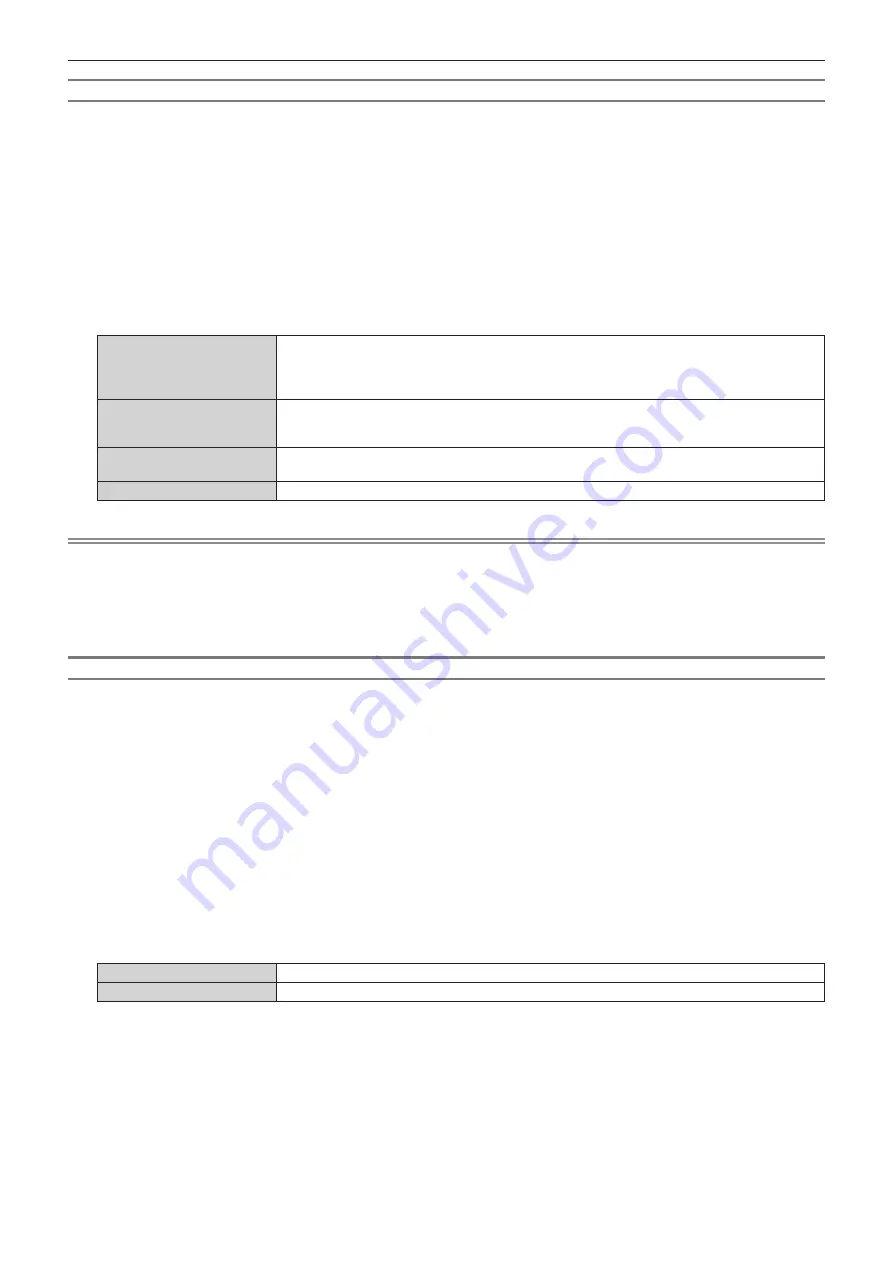
Chapter 4
Settings — [DISPLAY OPTION] menu
124 - ENGLISH
Setting [EDID SELECT] in [SLOT IN] (HDMI input)
1) Press
as
to select [SLOT IN].
2) Press the <ENTER> button.
f
The
[SLOT IN]
screen is displayed.
3) Press
as
to select [EDID SETTING], and press the <ENTER> button.
f
The
[EDID SETTING]
screen is displayed.
4) Press
as
to select [EDID SELECT].
5) Press
qw
to switch the item.
f
The items will switch each time you press the button.
[4K/60p/SDR]
Switches to EDID corresponding to the 4K video signal (maximum 4 096 x 2 160 dots, maximum
vertical scanning frequency 60 Hz).
This is EDID supporting SDR (Standard Dynamic Range). The does not support HDR (High Dynamic
Range).
[4K/60p/HDR]
Switches to EDID corresponding to the 4K video signal (maximum 4 096 x 2 160 dots, maximum
vertical scanning frequency 60 Hz).
This is EDID supporting HDR (High Dynamic Range).
[4K/30p]
Switches to EDID corresponding to the 4K video signal (maximum 4 096 x 2 160 dots, maximum
vertical scanning frequency 30 Hz).
[2K]
Switches to EDID corresponding to the 2K video signal (maximum 1 920 x 1 200 dots) or lower.
Note
f
Switch the setting to [4K/30p] when proper image is not projected while [EDID SELECT] is set to [4K/60p/SDR] or [4K/60p/HDR] and the 4K
video signal is input.
f
Switch the setting to [2K] when proper image is not projected while [EDID SELECT] is set to [4K/60p/SDR], [4K/60p/HDR], or [4K/30p] and
the 2K video signal or lower is input.
f
For details of the signal described in EDID of [4K/60p/SDR], [4K/60p/HDR], [4K/30p], or [2K], refer to “List of plug and play compatible
signals” (
x
page 254).
Setting [EDID MODE] in [SLOT IN] (HDMI input)
1) Press
as
to select [SLOT IN].
2) Press the <ENTER> button.
f
The
[SLOT IN]
screen is displayed.
3) Press
as
to select [EDID SETTING], and press the <ENTER> button.
f
The
[EDID SETTING]
screen is displayed.
4) Press
as
to select [EDID MODE].
5) Press the <ENTER> button.
f
The
[HDMI EDID MODE]
screen is displayed.
6) Press
qw
to switch the item.
f
The items will switch each time you press the button.
[DEFAULT]
Standard setting.
[USER]
Sets the [RESOLUTION] and [VERTICAL SCAN FREQUENCY] items to EDID.
f
Proceed to Step
11)
when [DEFAULT] is selected.
7) Press the <ENTER> button.
f
The
[RESOLUTION]
screen is displayed.
8) Press
asqw
to select [RESOLUTION].
f
Select [1024x768p], [1280x720p], [1280x768p], [1280x800p], [1280x1024p], [1366x768p], [1400x1050p],
[1440x900p], [1600x900p], [1600x1200p], [1680x1050p], [1920x1080p], [1920x1080i], [1920x1200p],
[1920x2160p], [2048x1080p], [2048x2160p], [2560x1600p], or [3840x2400p].






























