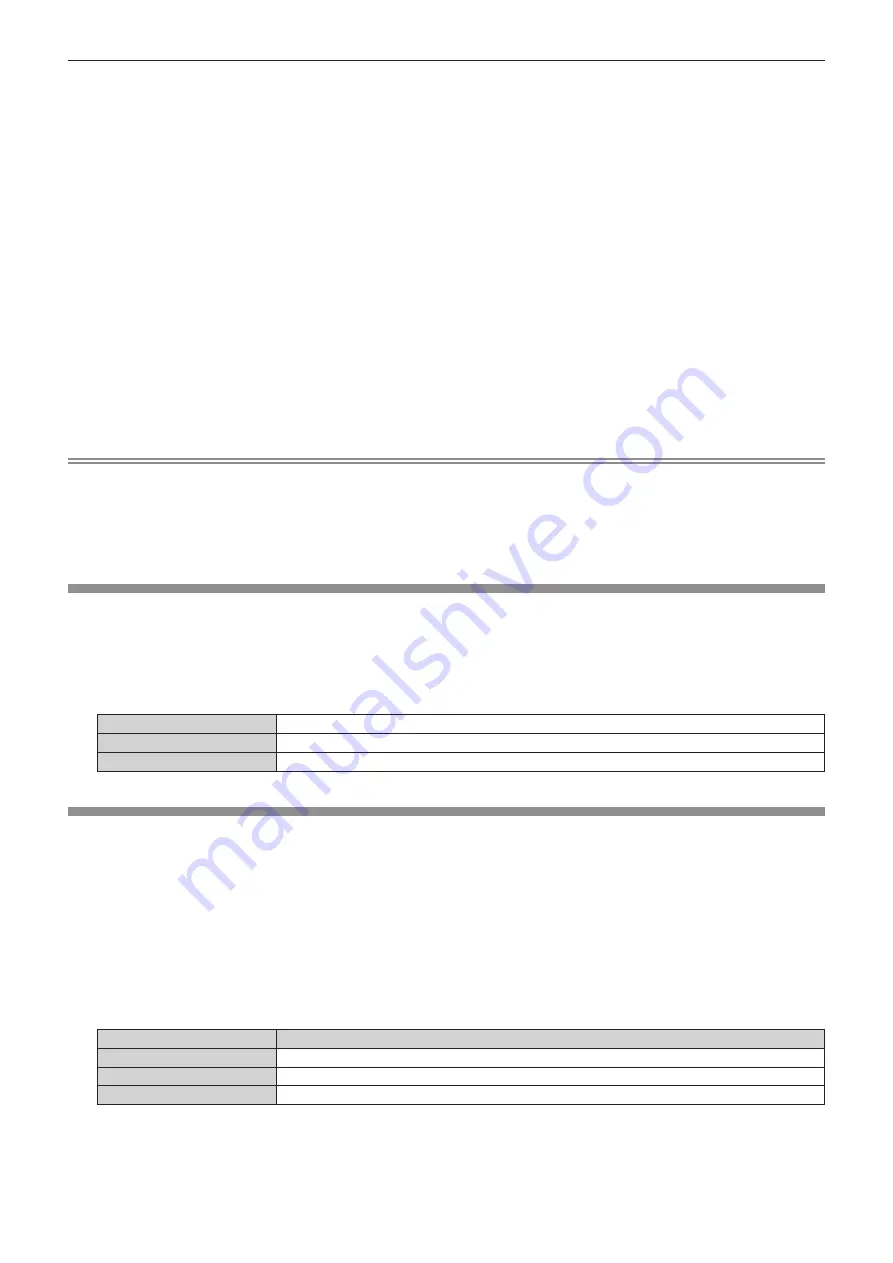
Chapter 4
Settings — [DISPLAY OPTION] menu
ENGLISH - 113
5) Press the <ENTER> button.
f
The
[MEASURED DATA]
screen is displayed.
6) Measure the current luminance (Y) and the chromaticity coordinates (x, y) using the colorimeter.
7) Press
as
to select a color, and press
qw
to adjust the setting.
f
Set [AUTO TESTPATTERN] to [ON] to display a test pattern of selected colors.
8) Once all the input is completed, press the <MENU> button.
f
The
[MEASURED MODE]
screen is displayed.
f
When [MEASURED] is selected in Step
2)
, proceed to Step
9)
and enter the coordinates of desired colors.
9) Press
as
to select [TARGET DATA].
10) Press the <ENTER> button.
f
The
[TARGET DATA]
screen is displayed.
11) Press
as
to select a color and press
qw
to input coordinates for desired colors.
f
By setting [AUTO TESTPATTERN] to [ON], the test pattern for the selected color is displayed.
12) Once all the input is completed, press the <MENU> button.
Note
f
Colors are not displayed properly when target data is a color outside the region of this projector.
f
Set the [AUTO TESTPATTERN] to [ON] to automatically display a test pattern for use in adjusting the selected adjustment colors.
f
[AUTO TESTPATTERN] settings change together with the [AUTO TESTPATTERN] of [EDGE BLENDING].
f
Before using a colorimeter or similar instrument to measure measurement data, set [PICTURE MODE] to [DYNAMIC].
f
A difference in the color coordinates of target data and measurement values obtained from an instrument may occur for certain instruments
and measurement environments used.
[LARGE SCREEN CORRECTION]
Corrects the phenomenon in which colors that appear lighter when viewed on a large screen viewed from a close
distance compared to when viewed on an average screen size so that colors appear the same.
1) Press
as
to select [LARGE SCREEN CORRECTION].
2) Press
qw
to switch the item.
[OFF]
Performs no correction.
[1]
Performs weak correction.
[2]
Performs strong correction.
[SCREEN SETTING]
Set the screen size.
Correct to the optimum image position for the set screen when the aspect ratio of a projected image is changed.
Set as necessary for the screen in use.
1) Press
as
to select [SCREEN SETTING].
2) Press the <ENTER> button.
f
The
[SCREEN SETTING]
screen is displayed.
3) Press
qw
to switch the [SCREEN FORMAT] item.
f
The items will switch each time you press the button.
[SCREEN FORMAT]
Range when [SCREEN POSITION] is selected
[16:10]
Cannot be adjusted.
[4:3]
Adjusts the horizontal position between
-
320 and 320.
[16:9]
Adjusts the vertical position between
-
120 and 120.
4) Press
as
to select [SCREEN POSITION].
f
[SCREEN POSITION] cannot be selected or adjusted when [SCREEN FORMAT] is set to [16:10].
5) Press
qw
to adjust [SCREEN POSITION].
















































