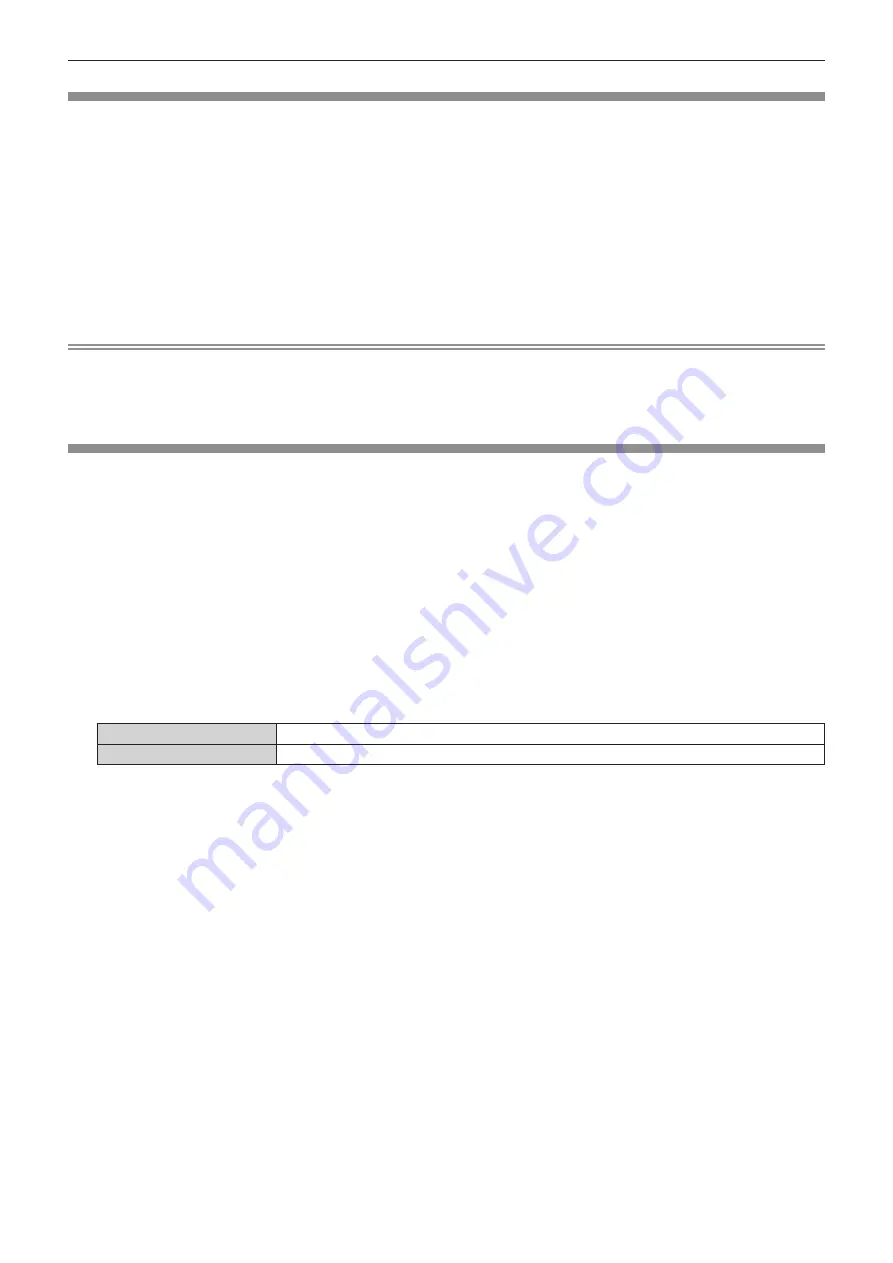
Chapter 4
Settings — [ADVANCED MENU] menu
ENGLISH - 89
[INPUT RESOLUTION]
You can adjust the image to achieve an optimal image when there is a flickering image or smeared outlines.
1) Press
as
to select [INPUT RESOLUTION].
2) Press the <ENTER> button.
f
The
[INPUT RESOLUTION]
screen is displayed.
3) Press
as
to select [TOTAL DOTS], [DISPLAY DOTS], [TOTAL LINES], or [DISPLAY LINES], and press
qw
to adjust each item.
f
Values corresponding to the signal being input are displayed automatically for each item. Increase or
decrease the displayed values and adjust to the optimal point while viewing the screen if there are vertical
stripes or sections are missing from the screen.
Note
f
Previously mentioned vertical banding will not occur with all white signal input.
f
Image may be disrupted during automatic adjustment, but this is not a malfunction.
f
[INPUT RESOLUTION] can be adjusted only when a RGB signal is input to the <COMPUTER IN> terminal.
f
Adjustment may not be possible depending on the signal.
[EDGE BLENDING]
The edge blending function allows multiple images to be seamlessly overlapped by using the inclination of the
brightness at the overlapped area.
It is recommended that edge blending is adjusted after an image is projected continuously for at least 30 minutes
and then the image is stable.
When using [SCREEN ADJUSTMENT] to correct the distortion of the projected image, the adjustment areas
of [NON-OVERLAPPED BLACK LEVEL], [BLACK BORDER LEVEL] and [OVERLAPPED BLACK LEVEL] do
not match the actual image area. In this case, do not adjust [BRIGHTNESS ADJUST]. Adjust [BRIGHTNESS
ADJUST] when [SCREEN ADJUSTMENT] is set to [OFF] or when [SCREEN ADJUSTMENT] is not used to
correct the distortion of the projected image.
1) Press
as
to select [EDGE BLENDING].
2) Press
qw
to switch the item.
f
The items will switch each time you press the button.
[OFF]
Sets the edge blending function to off.
[ON]
Use the setting value preset in the projector for the inclination of the edge blending area.
f
Proceed to Step
3)
when [ON] is selected.
3) Press the <ENTER> button.
f
The
[EDGE BLENDING]
screen is displayed.
4) Press
as
to specify the location to be corrected.
f
When joining at top: Set [UPPER] to [ON]
f
When joining at bottom: Set [LOWER] to [ON]
f
When joining at left: Set [LEFT] to [ON]
f
When joining at right: Set [RIGHT] to [ON]
5) Press
qw
to switch to [ON].
6) Press
as
to select [START] or [WIDTH].
7) Press
qw
to adjust the starting position or correction width.
8) Press
as
to select [MARKER].
9) Press
qw
to switch to [ON].
f
A marker for image position adjustment is displayed. The position where the red and green lines overlap for
the projectors to be joined will be the optimal point. Make sure to set the correction width for the projectors
to be joined with the same value. Optimal joining is not possible with projectors that have different correction
widths.
Содержание PT-MZ880
Страница 48: ...48 ENGLISH Chapter 3 Basic Operations This chapter describes basic operations to start with...
Страница 144: ...144 ENGLISH Chapter 5 Operations This chapter describes how to use each function...
Страница 182: ...182 ENGLISH Chapter 7 Appendix This chapter describes specifications and after sales service for the projector...






























