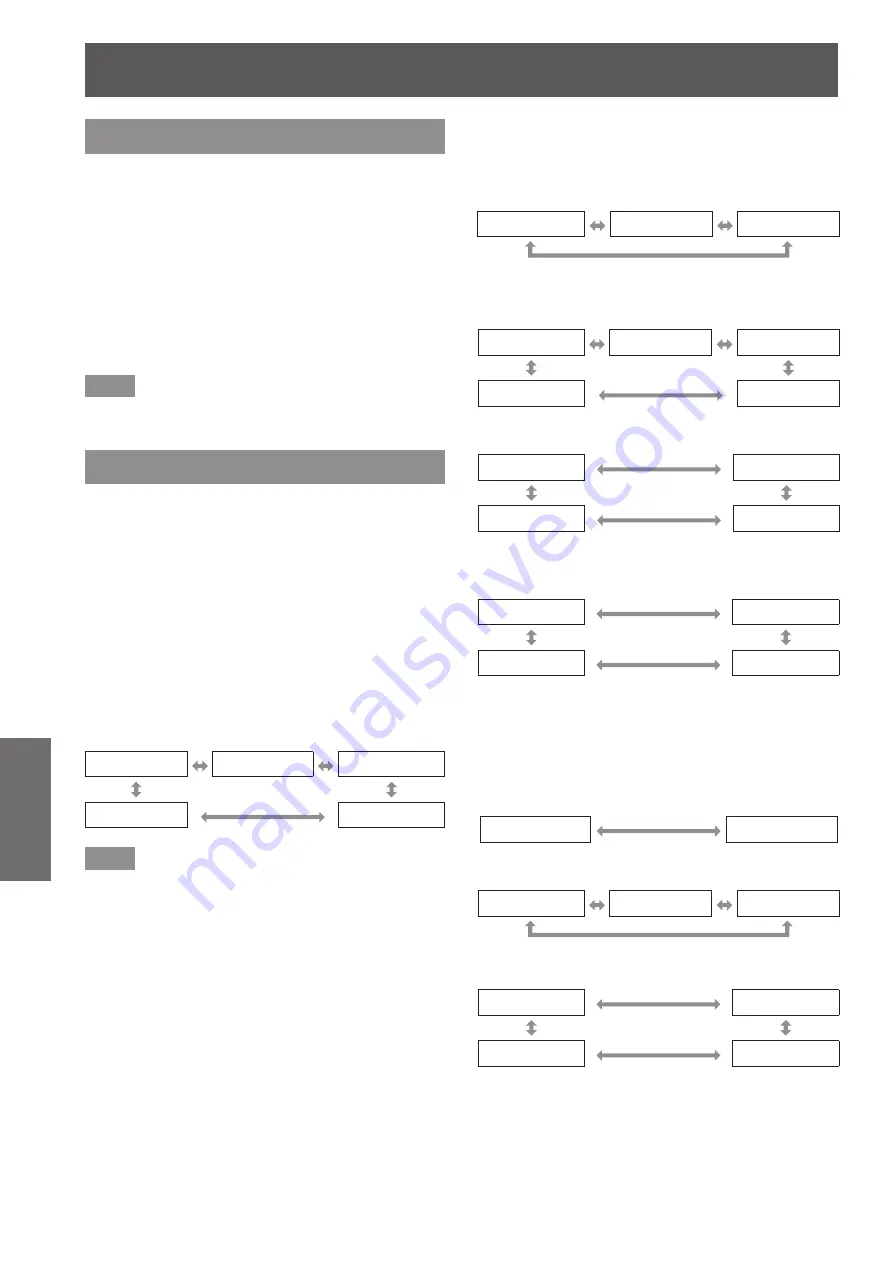
[POSITION] menu
56 - ENGLISH
Settings
[OVER SCAN]
Use the following steps to make adjustments when
text and images on the periphery of the projected
image are not properly displayed.
1) Press
▲▼
to select [OVER SCAN].
2) Press
◀▶
or press the <ENTER>
button.
▶
z
The
[OVER SCAN]
individual adjustment
screen is displayed.
3) Press
◀▶
to adjust the level.
▶
z
The adjustment values are 0 to +10.
Note
z
This item is not available for still image computer
(RGB) signals.
[ASPECT]
You can switch the aspect ratio of the image.
1) Press
▲▼
to select [ASPECT].
2) Press
◀▶
or press the <ENTER>
button.
▶
z
The
[ASPECT]
individual adjustment screen is
displayed.
3) Press
◀▶
to switch the setting.
▶
z
The setting will change as follows each time
you press the button.
▶
■
When S-video/video signal is
input
[AUTO]
[NORMAL]
[H FIT]
[NATIVE]
[FULL]
Note
z
[AUTO] is enabled only when an NTSC signal is
input for both S-video and video signals.
▶
■
When still image computer (RGB)
signal is input
▶
z
For 1280 x 720 input
[NORMAL]
[S16:9]
[NATIVE]
▶
z
For VGA70, VGA85, 1280 x 768, 1280 x
800, WXGA+, or WSXGA+ signal input
[NORMAL]
[S16:9]
[H FIT]
[NATIVE]
[FULL]
▶
z
For WUXGA input
[NORMAL]
[S16:9]
[FULL]
[H FIT]
▶
z
For other still image computer (RGB)
signal input
[NORMAL]
[H FIT]
[NATIVE]
*1
[FULL]
*1: UXGA cannot be switched to [NATIVE].
▶
■
When HDMI signal is input
▶
z
For 1125 (1080)/60i, 1125 (1080)/50i,
1125 (1080)/60p, 1125 (1080)/50p, 1125
(1080)/24p input
[NORMAL]
[S16:9]
▶
z
For 750 (720)/60p, 750 (720)/50p input
[NORMAL]
[S16:9]
[NATIVE]
▶
z
For 525p (480p), 625p (576p) input
[NORMAL]
[H FIT]
[NATIVE]
[FULL]
















































