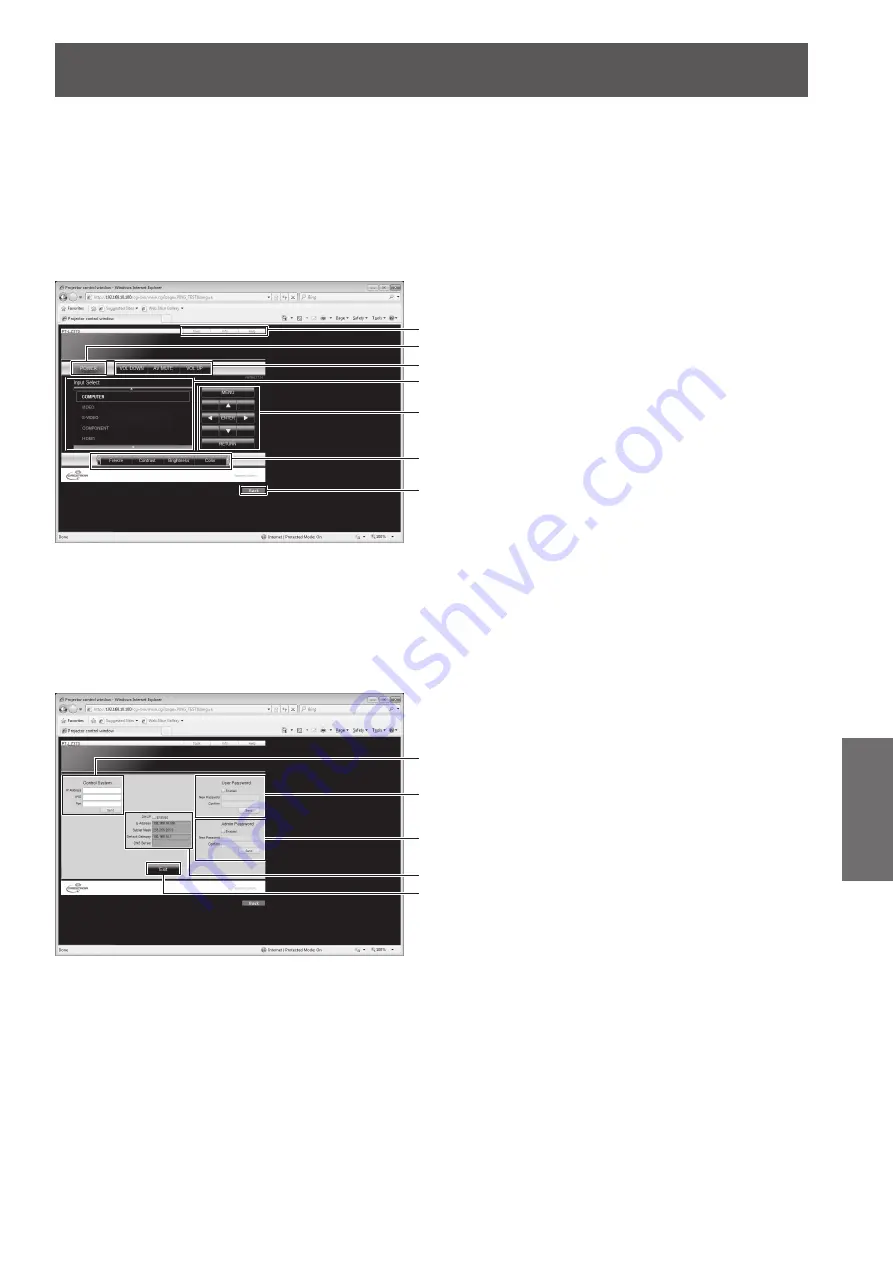
[NETWORK] menu
ENGLISH - 93
Settings
▶
■
[CRESTRON RoomView] page
You can monitor/control the projector using RoomView.
To display the operation page of RoomView from Web Control screen, access with the administrator rights is
required. (The [CRESTRON RoomView] button is not displayed on the Web Control screen for user rights.)
When you click [CRESTRON RoomView], the RoomView operation page is displayed.
If Adobe Flash Player is not installed in your computer, or if the browser does not support Flash, this page
does not appear. In this case, return to the previous page by clicking [Back] in the operation page.
▶
z
Operation page
(1)
(2)
(3)
(4)
(5)
(6)
(7)
(1) [Tools] [Info] [Help]
Switches the pages for tools/information/help using the tab.
(2) [POWER]
Switches between on and off of the power.
(3) [VOL DOWN] [AV MUTE] [VOL UP]
Sets the volume/AV mute.
When the power of the projector is turned off, [VOL DOWN],
[AV MUTE], and [VOL UP] are not available.
(4) [Input Select]
Sets the input selection.
When the power of the projector is turned off, this operation
is not available.
(5) Operation buttons on the menu screen
Operates on the menu screen.
(6) Freeze/image quality adjustment
Sets freeze/image quality details.
(7) [Back]
Returns to the previous page.
▶
z
[Tools] page
Click [Tools] on the operation page.
(1)
(2)
(3)
(4)
(5)
(1) [Control System]
Sets the information required for the communication with
the controller that is connected to the projector.
(2) [User Password]
Sets the password for the user rights in the operation page
of RoomView.
(3) [Admin Password]
Sets the password for the administrator rights in the
operation page of RoomView.
(4) Network status
Displays the setting of wired LAN.
[DHCP]
Displays the value in the current setting.
[Ip Address]
Displays the value in the current setting.
[Subnet Mask]
Displays the value in the current setting.
[Default Gateway]
Displays the value in the current setting.
[DNS Server]
Displays the value in the current setting.
(5) [Exit]
Returns to the operation page.






























