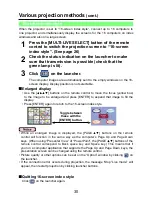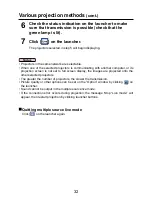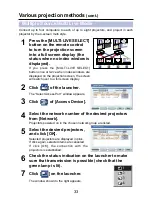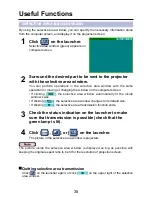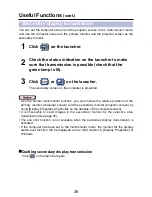43
• [Display sender’s name in Multi Live Mode]
The characters (max. 8) which have been entered are displayed at the upper right
of the transmitted screen.
In the 4-screen and 16-screen index style modes, they are also displayed at the
bottom of each image.
(Alphanumerics are not displayed when the check mark has been removed.)
[No name] is set by default.
• [Produce audio along with video at live mode]
You can set this when you want to output audio data from a projector while in live
mode. However, the sound in the motion streaming mode does not reflect this
setting but it is determined by the volume level which was adjusted on the motion
streaming window. (See page 38)
Also, volume setting operated from the launcher or “Open” window is effective
only for wireless connection. When finishing Wireless Manager ME 3.0, Widows’
volume setting becomes active.
Sound can be output only in live mode.
Setting options
(cont.)
You can set shortcut key combinations that let you control the Wireless Manager ME
3.0 functions by computer keyboard operations.
Key setting
In live mode and multi live mode, the shortcut key switches the mode without stopping
live mode.
Select the mode or
the function to be set
for the shortcut key,
and click it.
1
Select one from [Ctrl],
[Alt], and [Shift].
2
Select one alphabet to be used with the key chosen in
step 2.
3
Click [Setting].
The shortcut key set in step 2-3 appears in the blank space.
If click [Clear], the shortcut settings are canceled.
4
[Use “Pause” key to stop/continue Live Mode] : Stops live mode and multi live mode.
[Use “PrintScreen” key to execute One Shot] : Transmits the entire computer screen
one time.