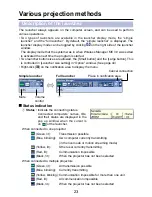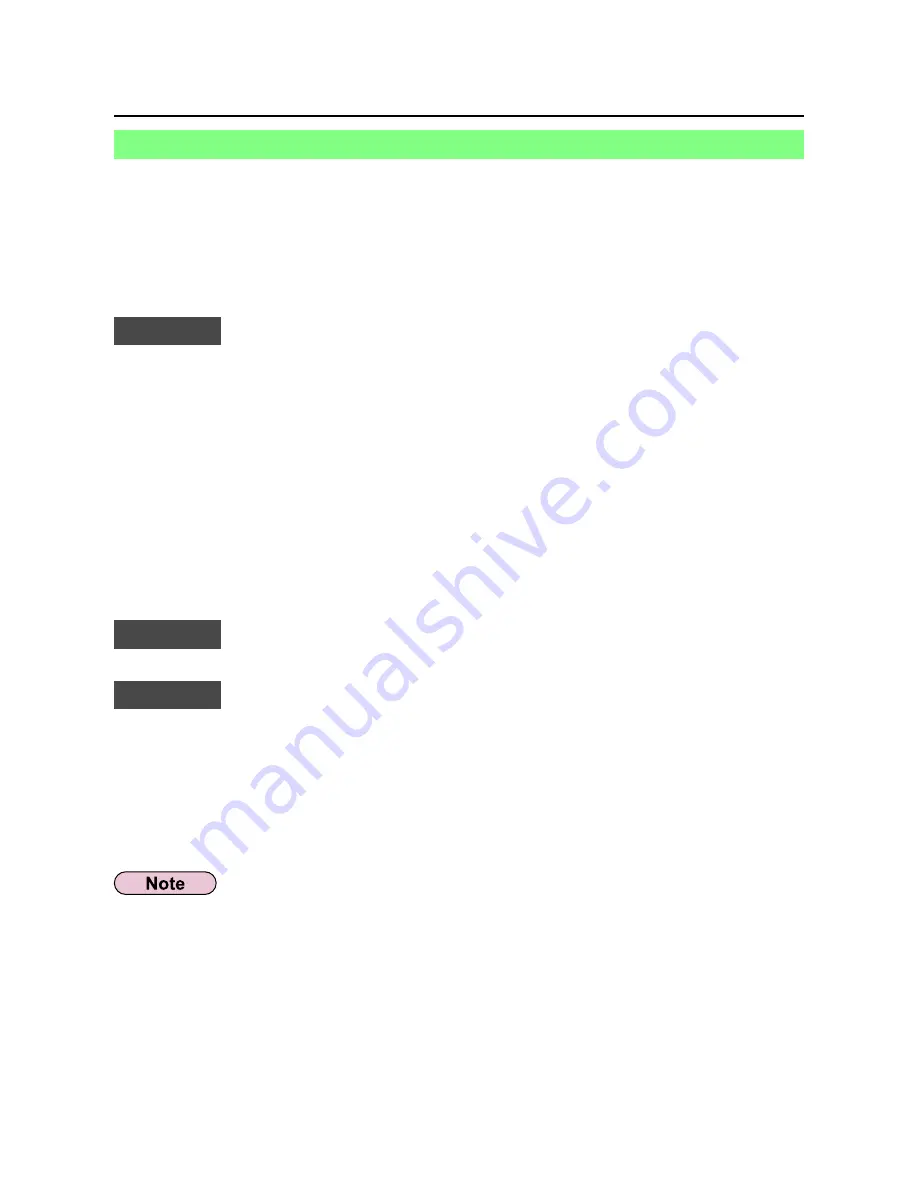
8
Check your computer
• First, check your computer to see whether or not it has a built-in wireless LAN
※
function.
※
LAN : “Glossary” (See page 61)
• Before connecting the projector to the computer, be sure to check the following
settings.
• Operation is not guaranteed for all wireless cards and built-in wireless LAN adapters.
Check 1
Wireless LAN settings
<Computer with a built-in wireless LAN function>
• Is your wireless LAN switched on?
• If your computer has a built-in wireless LAN function, use the built-in wireless LAN.
Do not insert a different wireless LAN card.
<Computer without a built-in wireless LAN function>
• Is your wireless LAN card properly recognized?
• Is the wireless LAN card switched on?
• Install the wireless card driver beforehand. For details on how to install the driver,
refer to the instructions accompanying the wireless card.
• Refer to the following URL for the types of wireless LAN cards that system operation
capabilities are confirmed.
http://panasonic.co.jp/pavc/global/projector/
Check 2
Logon user’s settings
• Have you logged in as the Administrator?
Check 3
Computer’s settings
• When security (firewall) software and utilities for network cards are installed, these
may prevent connection of the projector.
<Windows XP>
• Is Network Bridge enabled?
• Has your firewall been disabled?
Necessary environment for computers to be connected
• This manual describes how the computer is operated using Windows XP as the
operating system.