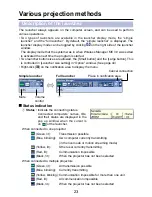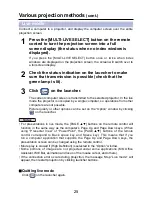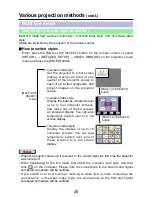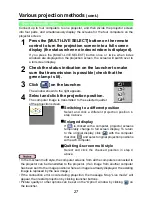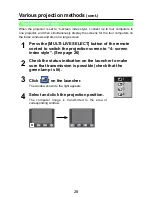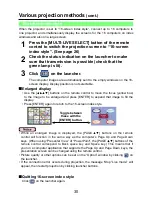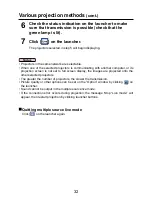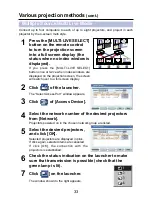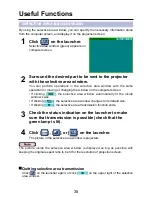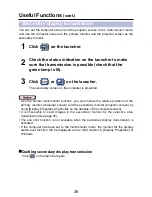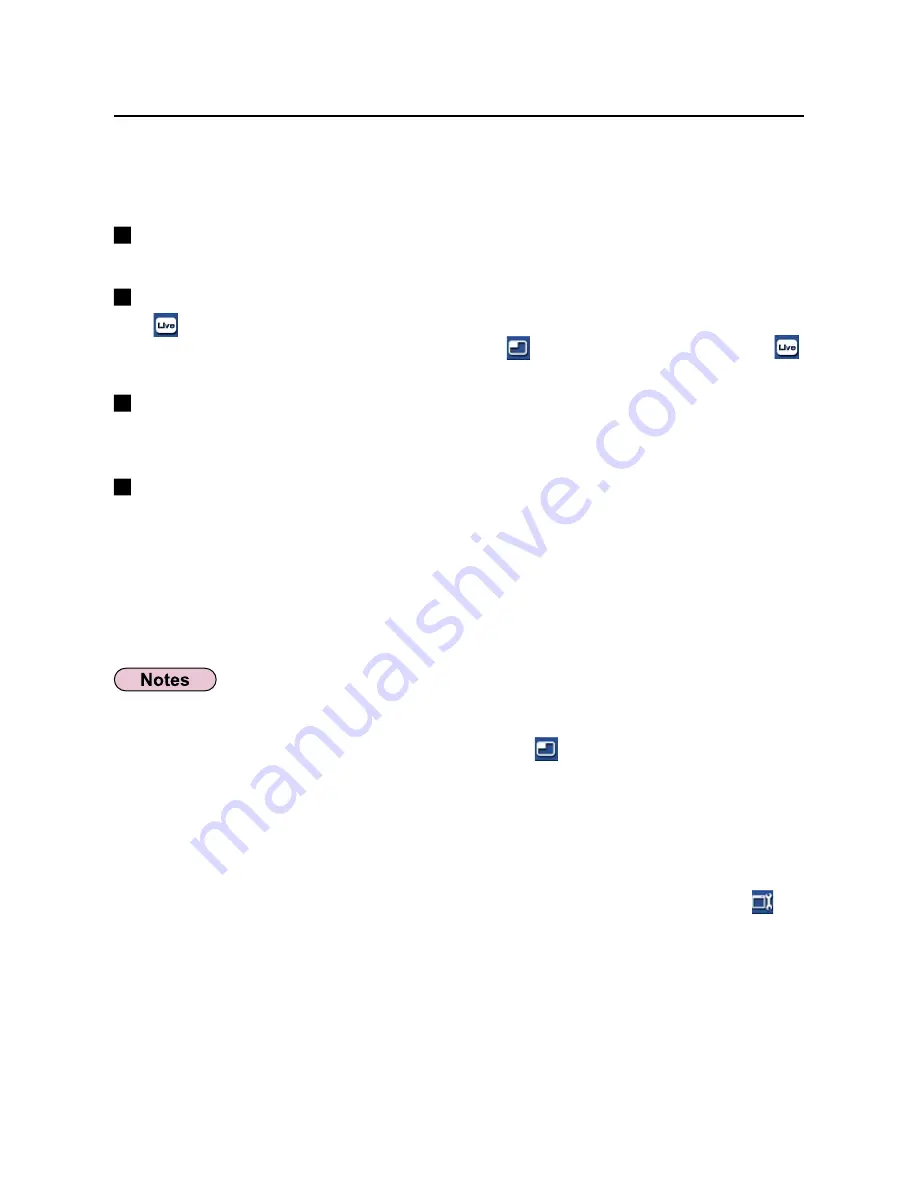
34
Switching to a different position
Select and click a different projection position in step 8 above.
Enlarged display
If [
] is clicked with a computer, projector screens temporarily change to full screen
display. To return to the original display, click [ ] with the computer that click [
]
and select original projection positions with each computer.
Secondary viewer function
If another computer enlarged the display, your screen is out of the projection screen
and displayed in the secondary viewer on your computer. (See pages 36-37)
Quitting multiple source multi live mode
Select and click the checked position in step 8 above.
• Projectors only in the same network are selectable.
• If LB10NT/20NT/30NT or a projector whose projection screen is not set to full screen
display is included among the selected projectors, [ ] will be grayed out, preventing
the projector from being selected.
• The greater the number of projectors, the slower the transmission.
• During the multiple source multi live mode, operation will not take place when either
you press the [MULTI-LIVE SELECT] button on the remote control of the projector, or
select [OPTION] in the main menu of the projector and press [DETAILED SETUP],
[INDEX WINDOW], and [ENTER].
• Picture quality or other options can be set on the “Option” window by clicking [ ] on
the launcher.
• If the connection error occurs during projection, the message ‘Stop “Live mode”’ will
appear, then restart projection by clicking launcher buttons.
Various projection methods
(cont.)
Select and click the projection position.
The computer image is transmitted to the selected quarter of the projection
screen.
8