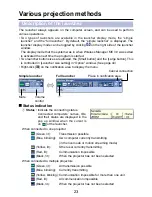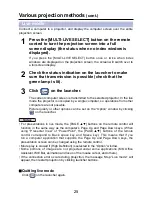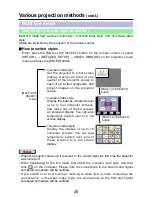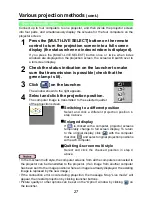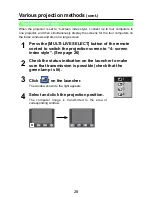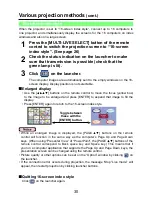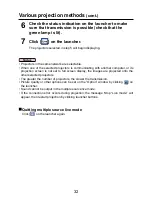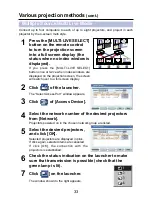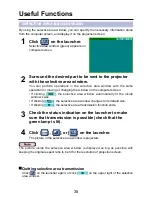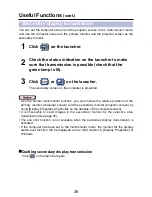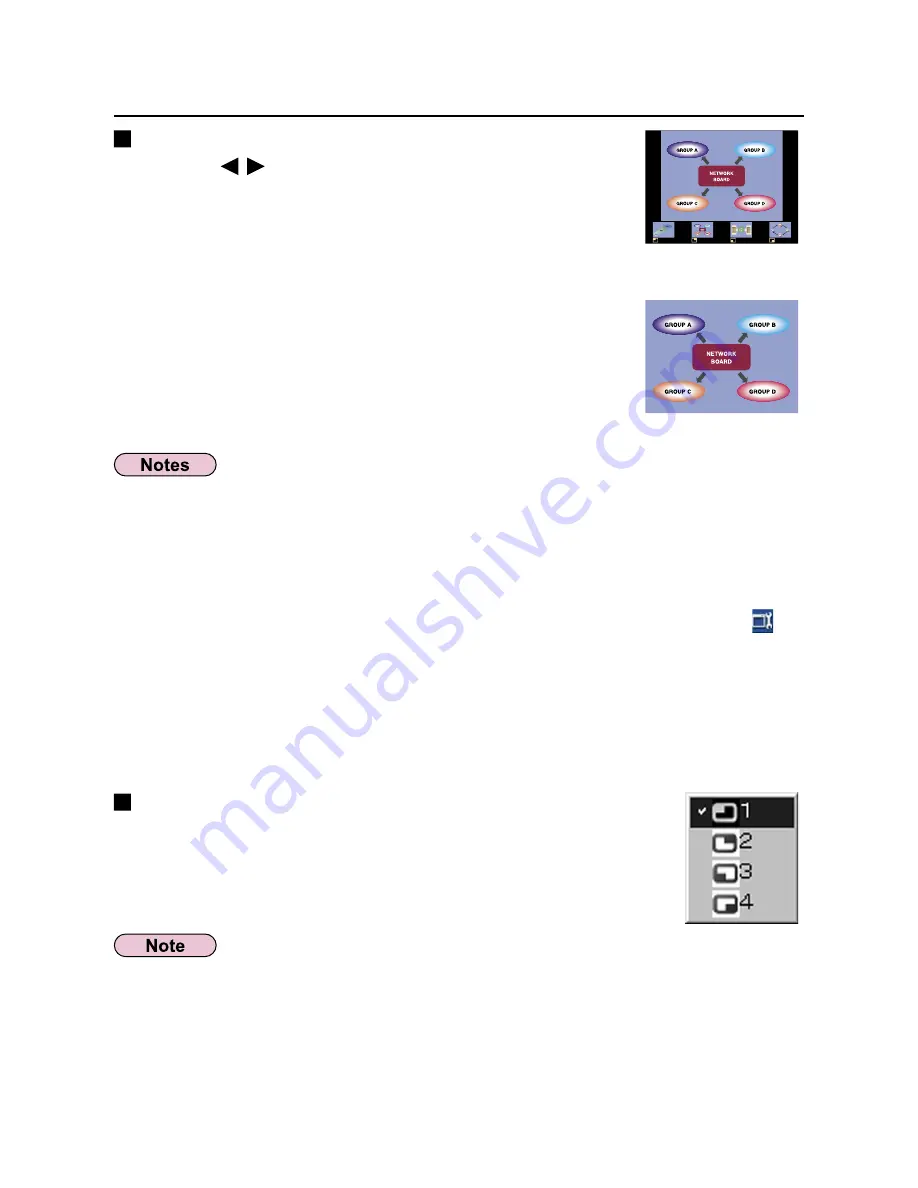
29
Quitting 4-screen index style
Select and click the checked position in step 4 on the previous
page.
Various projection methods
(cont.)
Enlarged display
• Use the [
] buttons on the remote control to move the
focus (yellow box) to the image to be enlarged, and press
the [ENTER] button. The image is enlarged and displayed
at the top of the projection screen.
• The image display will fill the entire screen if the [ENTER]
button is pressed again.
• To return to the 4-screen index style, press the [ENTER]
button again.
• While an enlarged image is displayed, the [PAGE ▲▼] buttons on the remote
control will function in the same way as the computer’s Page Up and Page Down
keys. (When using “Presenter View” of “PowerPoint”, the [PAGE ▲▼] buttons of the
remote control correspond to Back space key and Space key.) This means that if
you run a computer application that supports the Page Up and Page Down keys, the
presentation screen can be changed using the remote control.
• Picture quality or other options can be set on the “Option” window by clicking [ ] on
the launcher.
• If the connection error occurs during projection, the message ‘Stop “Live mode”’ will
appear, then restart projection by clicking launcher buttons.
In the 4-screen index style, the green status display lamp remains lit.
Other computers can send images only to the windows which are not being used.