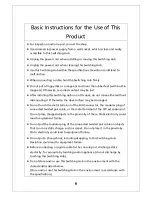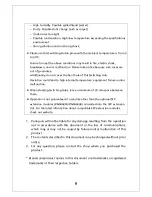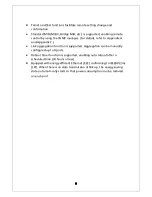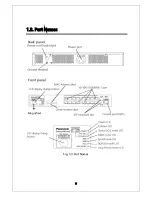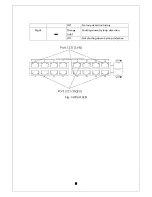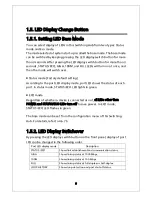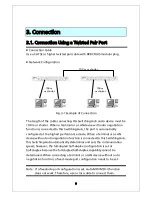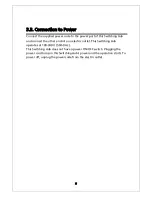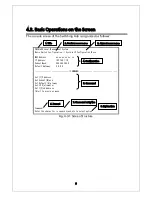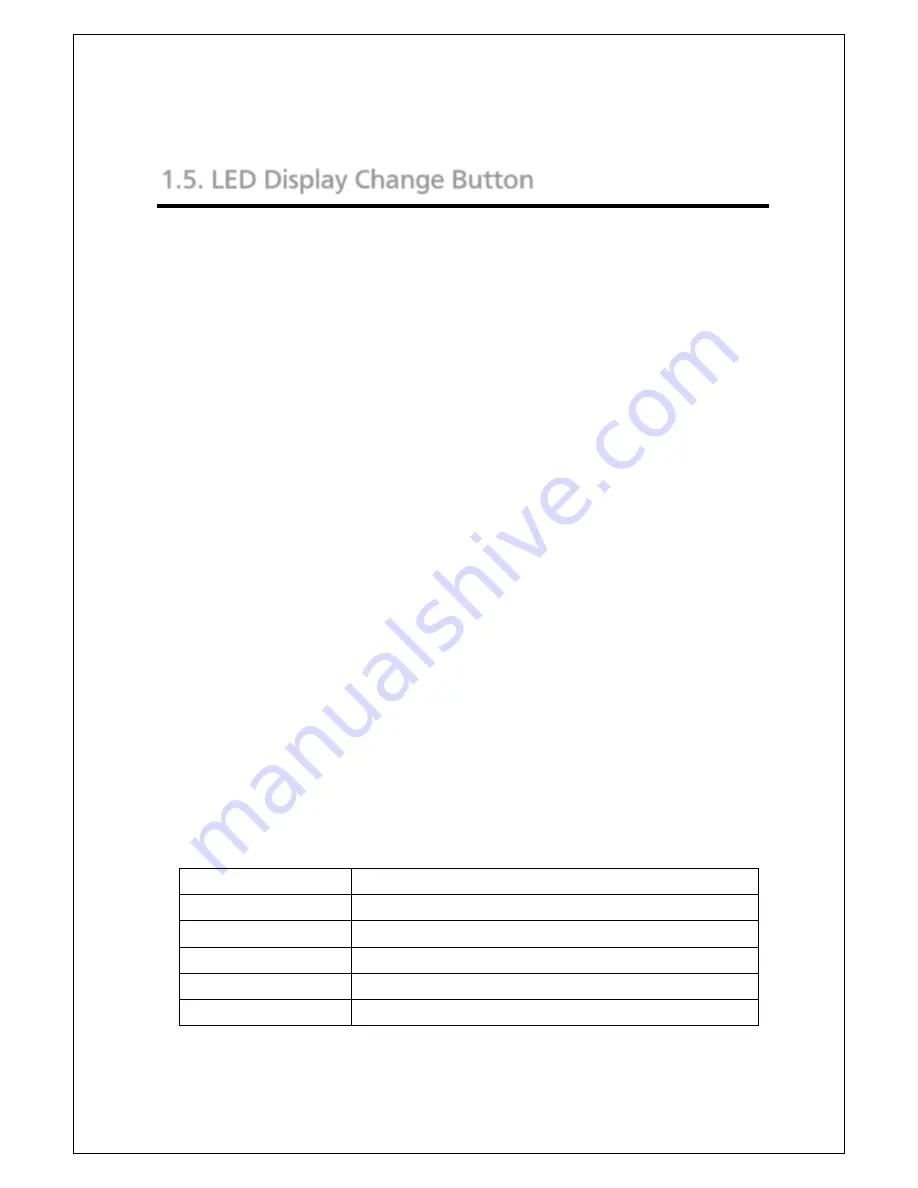
19
1.5. LED Display Change Button
1.5.1. Setting LED Base Mode
You can select display of LEDs in this Switching Hub from two types: Status
mode and Eco mode.
The mode selected at system start-up is called the base mode. The base mode
can be switched by keeping pressing the LED display switch button for more
than 3 seconds. After pressing the LED display switch button for more than 3
seconds, STATUS/ECO, GIGA, 100M, and FULL LEDs will turn on at once, and
then the mode will switch over.
Status mode (Factory default setting)
According to the port LED display mode, port LED shows the status of each
port. In status mode, STATUS/ECO LED lights in green.
ECO mode
Regardless of whether a device is connected or not, all LEDs other than
POWER and STATUS/ECO LEDs turn off to save power. In ECO mode,
STATUS/ECO LED flashes in green.
The base mode can be set from the configuration menu of this Switching
Hub. For details, refer to 4.6.7.h.
1.5.2. LED Display Switchover
By pressing the LED display switch button on the front panel, display of port
LED can be changed in the following order.
Port LED display mode
Description
STATUS/ECO
Shows link establishment and communication status.
GIGA
Shows linkup status at 1000 Mbps.
100M
Shows linkup status at 100 Mbps.
FULL
Shows linkup status at full-duplex or half-duplex.
LOOP HISTORY
Shows loop detection and port shut-off status.
Содержание PN28160K
Страница 10: ...10 ...
Страница 14: ...14 1 3 Part Names Fig 1 3 Part Names Back panel Magnified Front panel ...