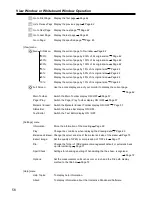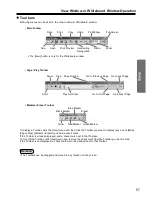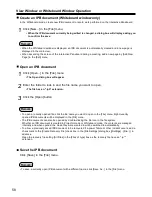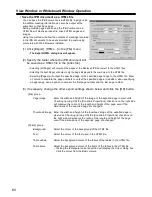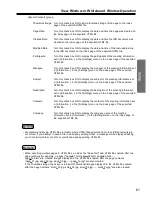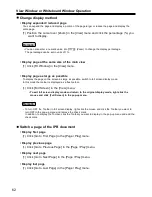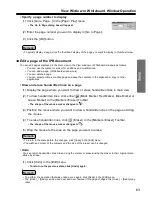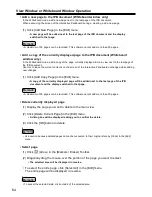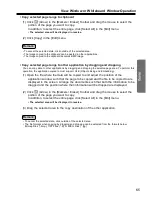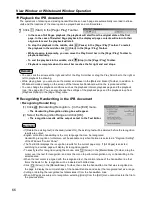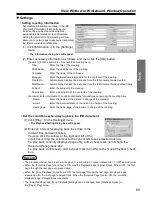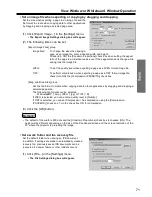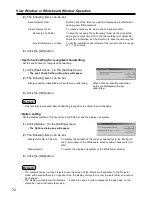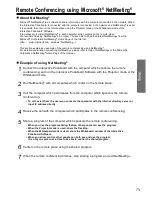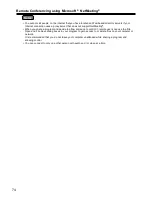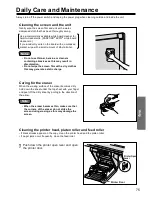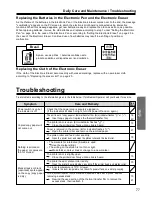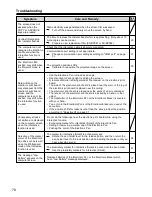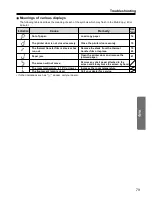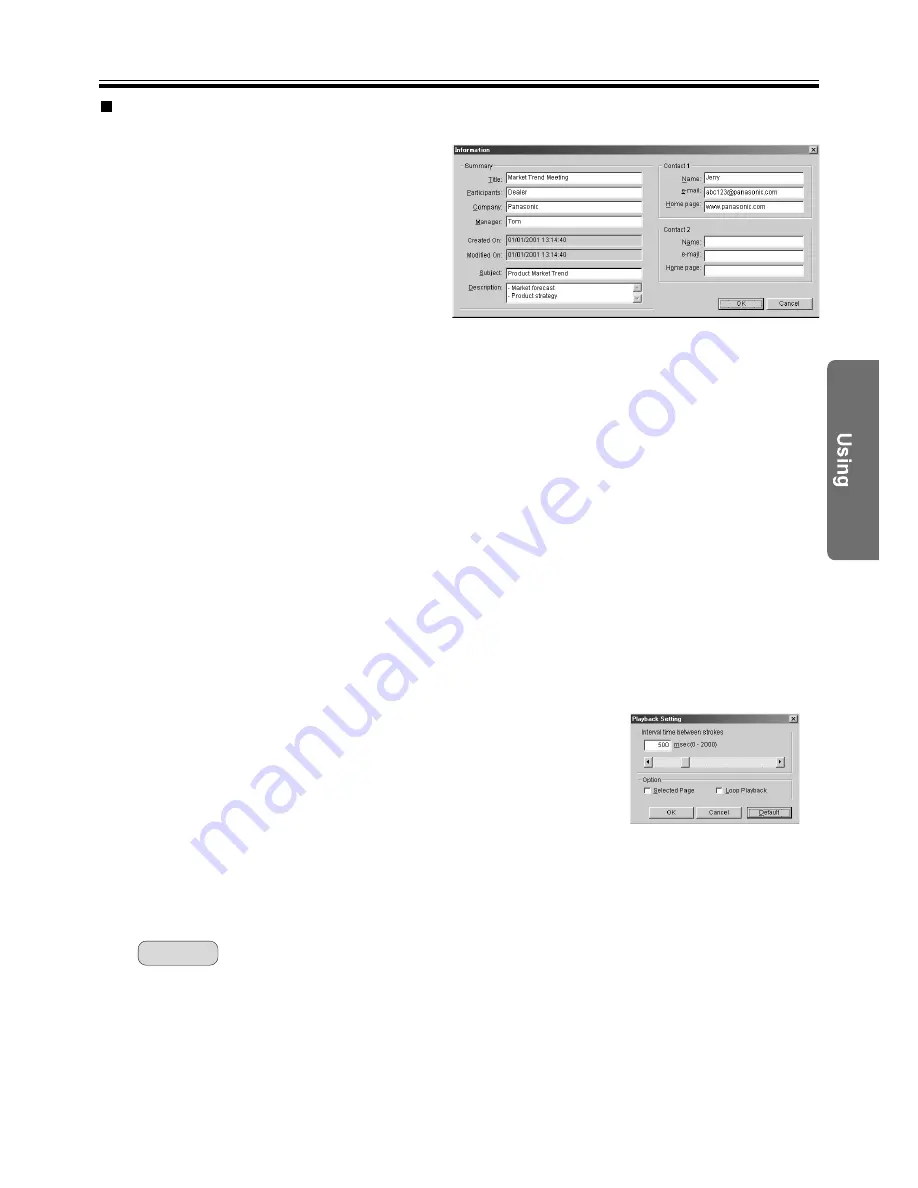
View Window or Whiteboard Window Operation
• Setting meeting information
Set meeting information recorded in the IPB
document. Information that can be saved
includes titles, subjects and descriptions,
participants and related contact information.
Setting the information of a meeting will also
allow you to output page images when exporting
the IPB documents to HTML files.
(1) Click [Information...] in the [Settings]
menu.
• The Information dialog box will appear.
(2) Enter necessary information as follows, and then click the [OK] button.
[Summary] Enter a summary of the recorded meeting here.
Title:
Enter the title of the meeting.
Participants:
Enter the participants of the meeting.
Company:
Enter the name of the company.
Manager:
Enter the individuals responsible for the contents of the meeting.
Create On:
Automatically displays the date and time the IPB document was created.
Modified On:
Automatically displays the date and time the IPB document was updated finally.
Subject:
Enter the subject of the meeting.
Description:
Enter a description of the contents of the meeting.
[Contacts] Enter information to contract individuals for questions concerning the meeting here.
Name:
Enter the names of the person in charge of the meeting.
e-mail:
Enter the e-mail address of the person in charge of the meeting.
Home page:
Enter the home page of the person in charge of the meeting.
69
Settings
Remark:
• Set the conditions when playing back the IPB document
(1) Click [Play...] in the [Settings] menu.
• The Playback Setting dialog box will appear.
(2) Enter an interval for playing back the stroke in the
Interval time between strokes.
You can click the arrows at the right and left of the
scroll bar or drag the scroll bar to the right or left to set a desired interval.
To play back currently displayed page only, add a check mark (turn ON) to the
[Selected Page] check box.
To play back continuously, add a check mark (turn ON) to the [Loop Playback] check
box.
• The playback interval can be set in a range of 0 - 2 seconds in 1 msec (millisecond = 1 / 1 000 second) units.
• When the [Selected Page] check box is ON, only the displayed page is played back. When OFF, the first
page through the last page are played back.
• When the [Loop Playback] check box is ON, the first page through the last page are played back
repeatedly after the last page is played back. When the [Selected Page] is also ON, the currently
displayed page is played back repeatedly.
• The [Selected Page] and [Loop Playback] settings can be changed from [Playback Option] in
the [Page / Play] menu.