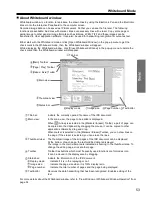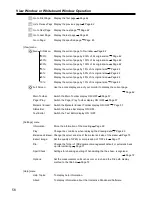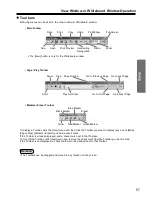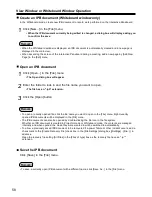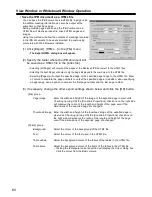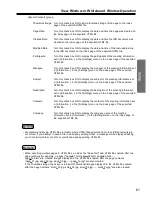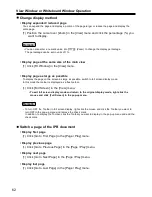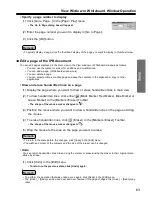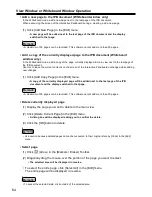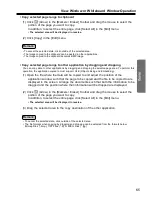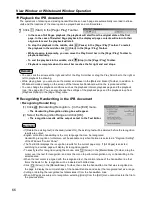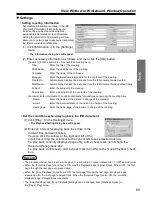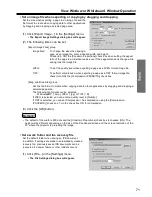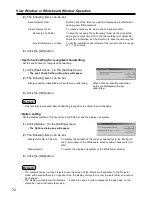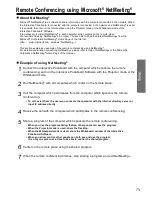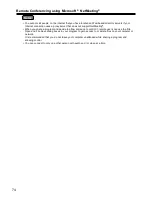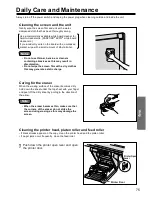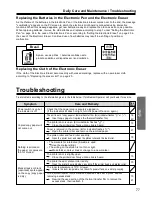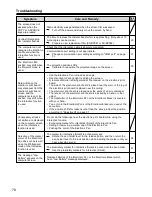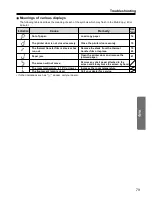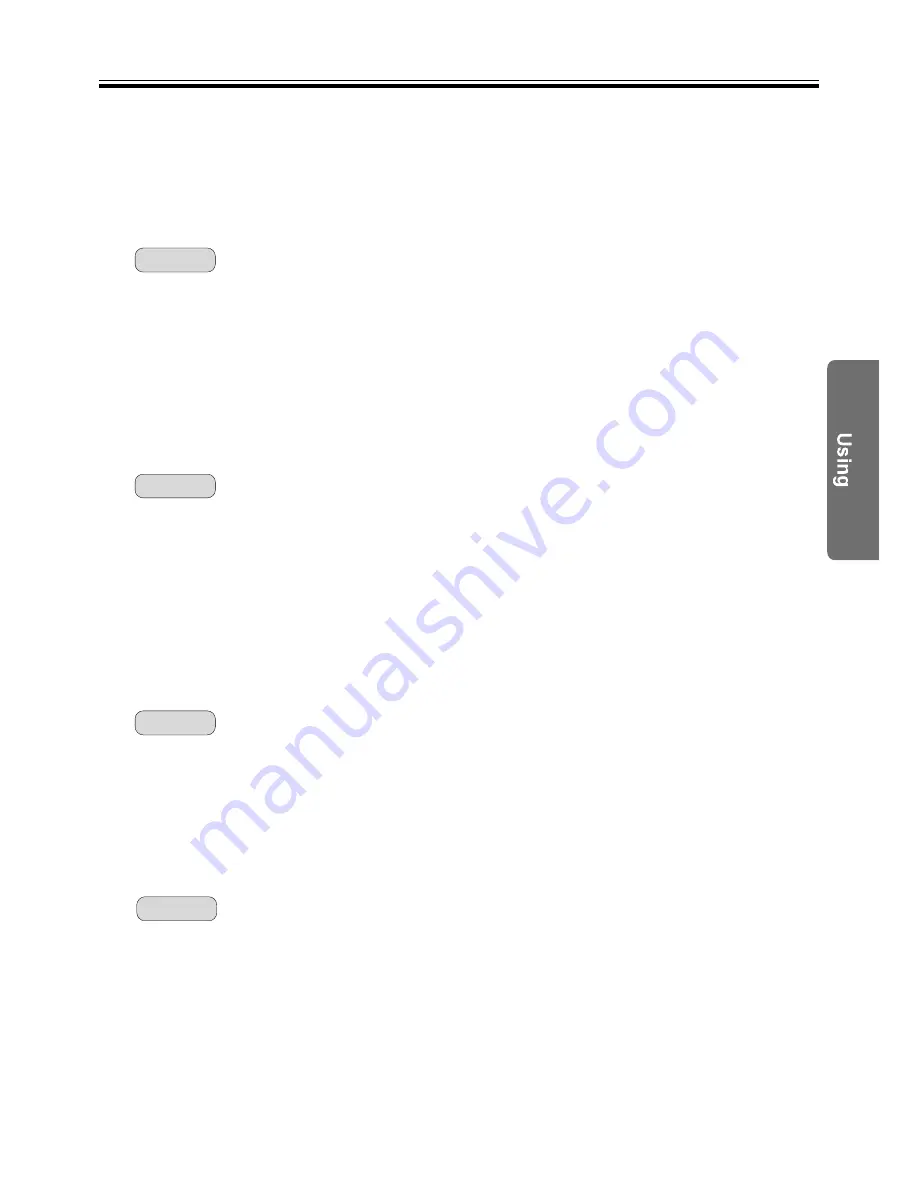
View Window or Whiteboard Window Operation
67
• Replacing Possibly Misspelled Words with Alternatives
(1) Click inside the Text Editor window.
(2) Right-click on a word that might be misspelled.
• A pop-up menu will display alernatives.
(3) Select the alternative word from the menu.
• The text will be replaced with the menu selection.
• Wavy underlining for possibly misspelled words can be displayed or cancelled in the settings for [Spell
Check...] in the [Settings] menu. (See page 72.)
• A maximum of five alternatives will be displayed.
• No alternatives will be displayed in the pop-up menu when there are no alternatives.
• Alternatives will only displayed for text that is produced after handwriting recognition.
Remark:
• Undoing Actions
(1) Click inside the Text Editor window.
(2) Click [Undo] in the [Edit] menu.
• To repeat the action performed before it was undone, click [Redo] in the [Edit] menu.
• [Undo/Redo] can be performed up to 100 times, but the counter is reset after switching pages.
Remark:
• Copying Text
(1) Click inside the Text Editor window.
(2) Select the target text.
(3) Click [Copy] in the [Edit] menu.
• The text will be copied to the clipboard.
• Selected text can be removed and copied to the clipboard by clicking [Cut] in the [Edit] menu.
• Text copied to the clipboard can be pasted into other applications.
Remark:
• Copying Text from All Pages to the Clipboard
(1) Click inside the Text Editor window.
(2) Click [Copy All Pages] in the [Edit] menu.
• The text in all pages will be copied to the clipboard.
• Text copied to the clipboard can be pasted into other applications.
Remark:
• Pasting Text
(1) Click inside the Text Editor window.
(2) Move the text cursor to the point of insertion.
(3) Click [Paste] in the [Edit] menu.
• The clipboard text will be inserted to the point of insertion.