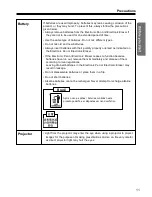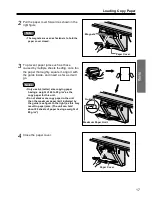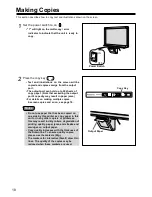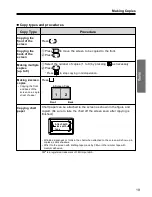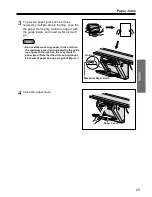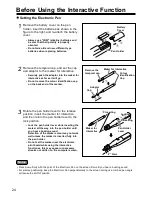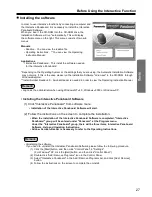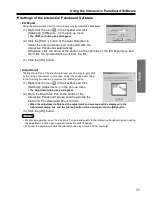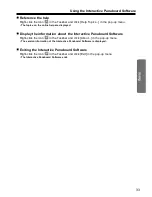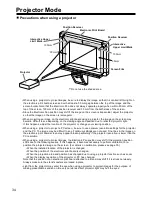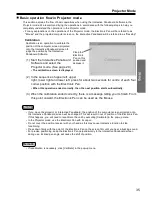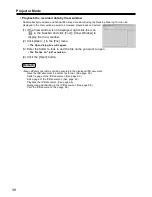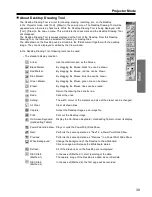Pen Holder
Battery
Cover
Remove the
temporal cap.
Maker for Interactive
Colour
Identification
Cap
Adaptor
Cap
Locking
Releasing
Inserting
Maker for
Interactive
Pen Holder
Lever
2
3mm
1
Remove the battery cover on the pen
holder, insert the batteries as shown in the
figure to the right, and re-attach the battery
cover.
• Always use "LR03" (alkaline) batteries and
be sure that their polarity is properly
oriented.
• Do not mix old and new, different type
batteries when replacing batteries.
2
Remove the temporal cap, and set the cap
and adaptor to the marker for interactive.
• Securely push the adaptor into the maker for
interactive as far as it will go.
• Do not remove the colour identification cap
on the back end of the marker.
3
Rotate the pen holder lever to the release
position, insert the marker for interactive,
and then return the pen holder lever to the
lock position.
• Lock the pen holder lever while inserting the
marker all the way into the pen holder until
you hear a buzzing sound.
Detection of the marker colour may not work
well unless the marker is inserted fully into
the pen holder.
• Do not set the marker near the electronic
print board while using the interactive
function as this may appear unnecessary
streaks not written on the computer screen.
Notes
• Press down firmly with the point of the Electronic Pen on the screen film until you hear a buzzing sound.
• For precise positioning, keep the Electronic Pen perpendicularly to the screen during use. Inclined pen angle
will cause the shift of position.
Before Using the Interactive Function
Setting the Electronic Pen
24