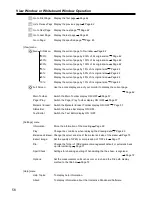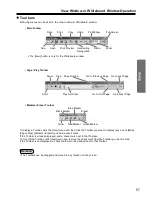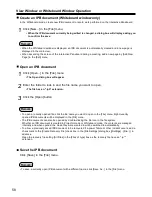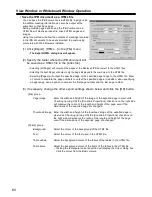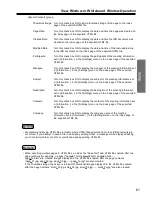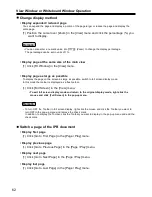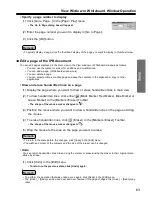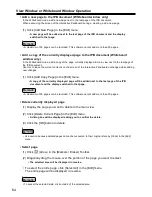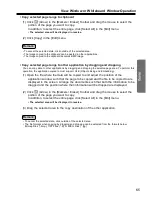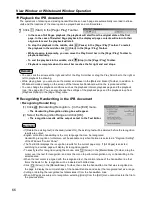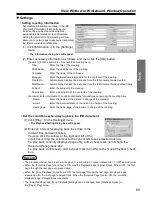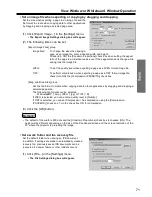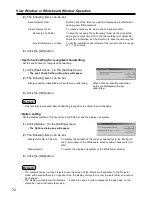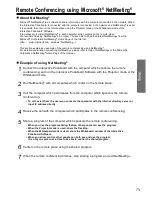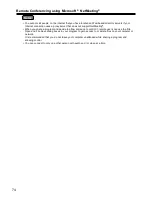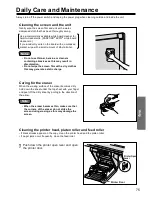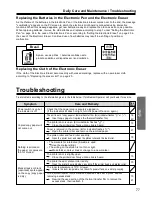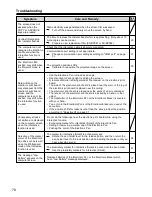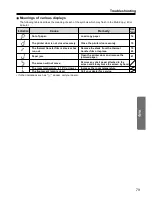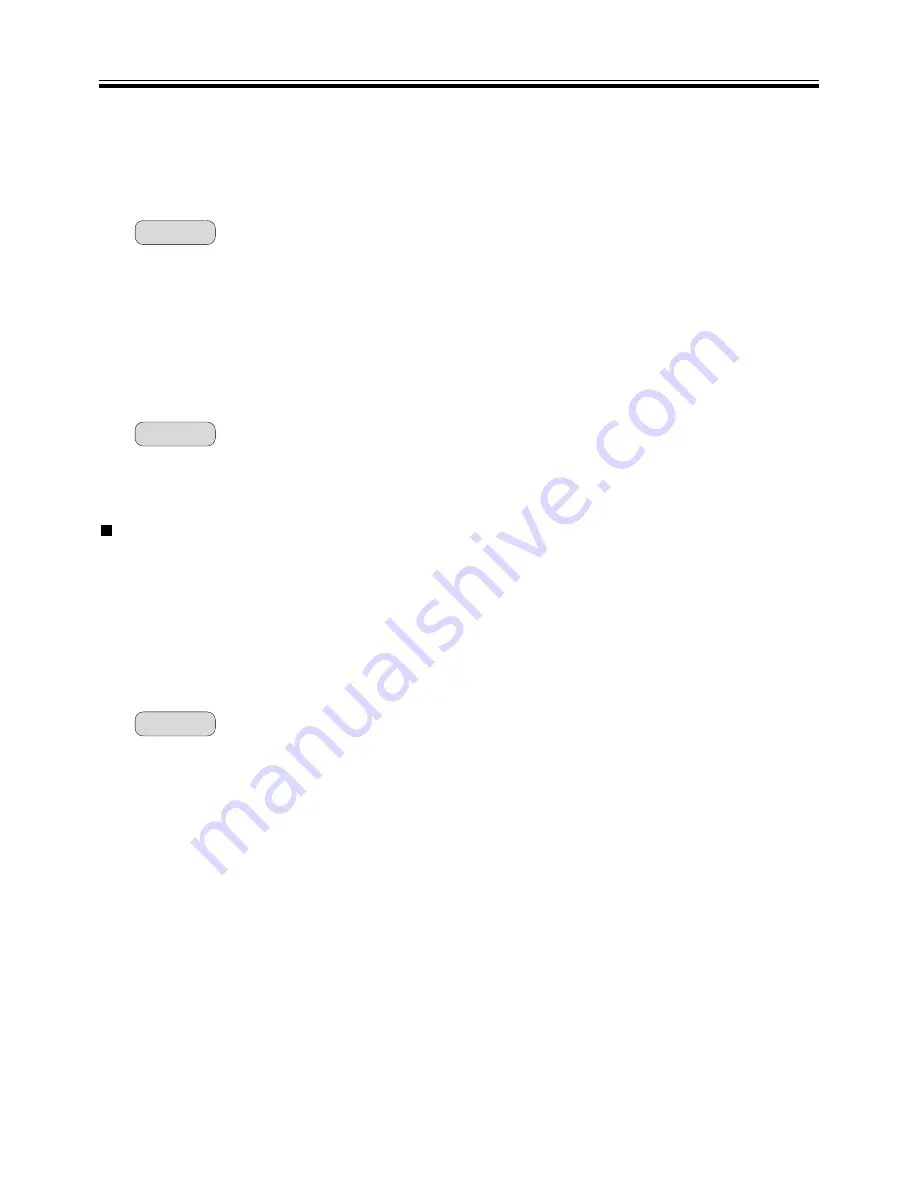
View Window or Whiteboard Window Operation
Remark:
• Confirm print image of the IPB document before printing
(1) Click [Print Preview] in the [File] menu.
• Switch to the Print Preview screen.
(2) Click the [Close] button to exit the Print Preview and return the display mode to the
original state.
• The screen display mode that displays an image of the file when it is printed is called the Print Preview.
In the Print Preview you can display print images of multiple page at a time. You can also expand or
reduce the size of the page displayed in the screen.
• Print currently displayed IPB document
(1) Click [Print] in the [File] menu.
• The Print dialog box will appear.
(2) Set the [Printer], [Print range] and [Number of copies].
(3) Click the [OK] button.
• The Printing dialog box will appear.
• To stop the printing, click the [Cancel] button in the Printing dialog box.
68
Print the IPB document
• Deleting Text
(1) Click inside the Text Editor window.
(2) Select the target text.
(3) Click [Delete] in the [Edit] menu.
• The text will be deleted.
• The deleted text will not be copied to the clipboard.
• When recognized text is deleted, it is dissociated from the source handwritten lines.(See page 66.)
Remark:
• Selecting All Text on a Page
(1) Click inside the Text Editor window.
(2) Click [Select All] in the [Edit] menu.
• All text in the current page will be selected.
• To deselect, click inside the Text Editor window.
Remark: