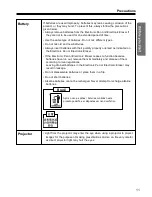Electronic Print Board
(Interactive Panaboard)
Operating Instructions
with Installation Manual
(for qualified service personnel)
KX-BP800U / KX-BP800G /
KX-BP800A / KX-BP800C /
KX-BP800T
MODEL NO.
• To assemble this unit, please refer to the Installation Manual on pages 82 through 94.
• Before operating this unit, please read these instructions completely.
After reading them, keep them for future reference.
• Because of the nature of the print film, all the printed text will remain on the film.
• This product is designed for installation by a qualified servicing dealer.
Installation performed by non-authorized individuals could cause safety-related problems with
the operation of this equipment.
Stand and wall-mounting kit are optional.