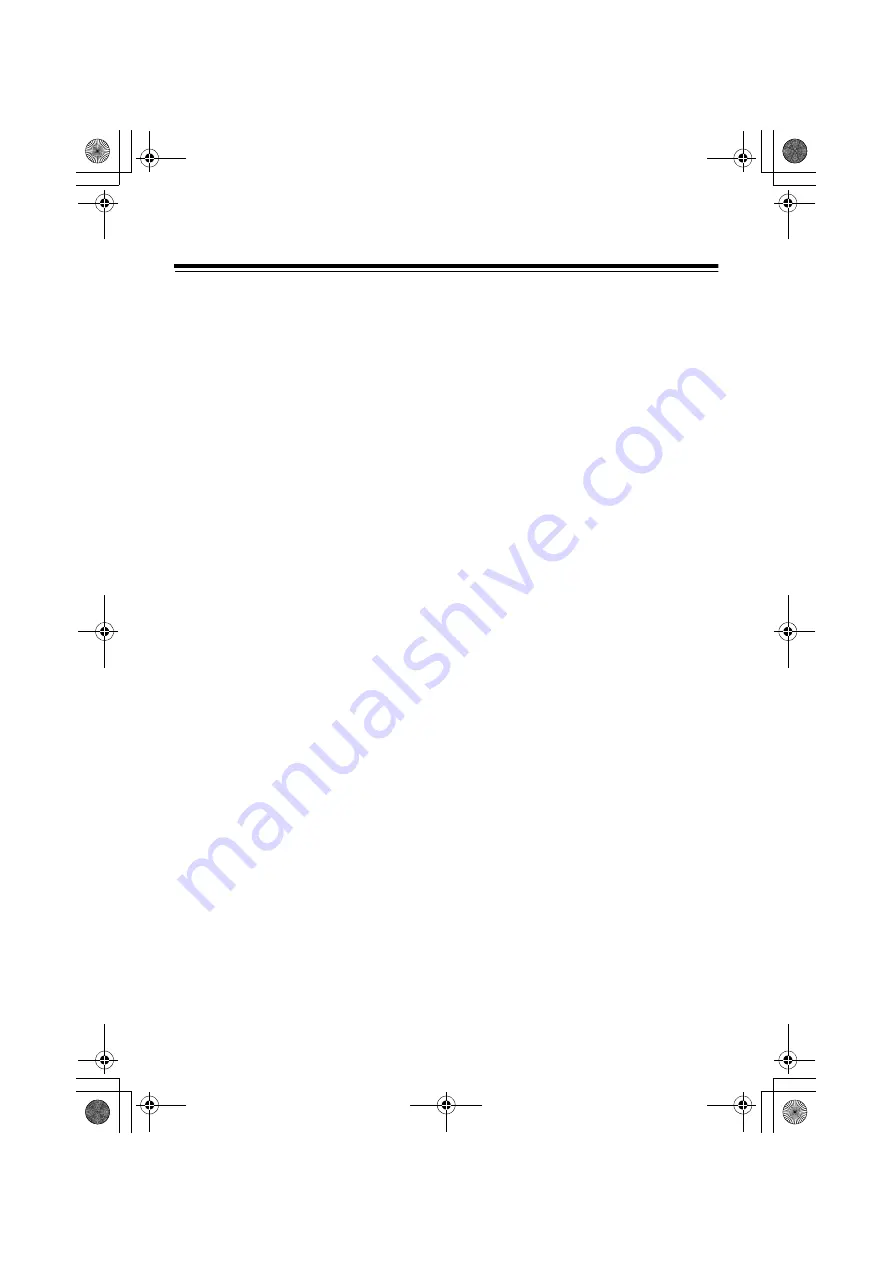
17
Overview of dedicated software
The dedicated application software is used to perform the power management settings and internal
settings of the device.
Power management setting
(Windows/Macintosh)
When used externally, the device may be set to
switch off automatically.
Installation
For Windows:
Install the P2 driver on your computer from the
included CD-ROM.
The dedicated software is installed at the same
time.
For the installation procedure, see the P2 driver
installation manual.
For Macintosh:
1
Insert the supplied CD-ROM.
2
Double-click the
Macintosh
folder in the CD-
ROM.
3
For Mac OS X 10.5
Double-click the
Leopard
folder.
For Mac OS X 10.6
Double-click the
SnowLeopard
folder.
For Mac OS X 10.7
Double-click the
Lion
folder.
For Mac OS X 10.8
Double-click the
Mountain Lion
folder.
4
Double-click the
P2DrivePowerManagement
folder.
5
Double-click
“
P2DrivePowerManagement.dmg
” to open
a new window.
6
Copy the “
P2DrivePowerManagement
”
displayed in the opened window to a suitable
location, such as the desktop.
Uninstallation
For Windows:
For the uninstallation procedure, see the P2
driver installation manual.
For Macintosh:
1
Drag “
P2DrivePowerManagement
” to
“Trash”, and select “Empty trash” from the
“Finder” menu.
2
Click the “OK” button in the confirmation
window to delete.
Starting up and shutting down the
Power Management Setting
Software
1
Check the supplied AC adaptor is connected
to the DC IN 16 V terminal of the device.
2
Check that the device and your PC are
connected by the USB cable.
3
Start up your PC and press the power button
on the device to switch on.
4
Start up the Power Management Setting
Software.
For Windows:
Select “Start”
J
“All programs”
J
“Panasonic
P2”
J
“P2Drive Settings”
J
“Power
Management Setting”.
AJ-PCD30P_E-VQT3R23-2_E.book 17 ページ 2013年3月6日 水曜日 午後6時1分






















