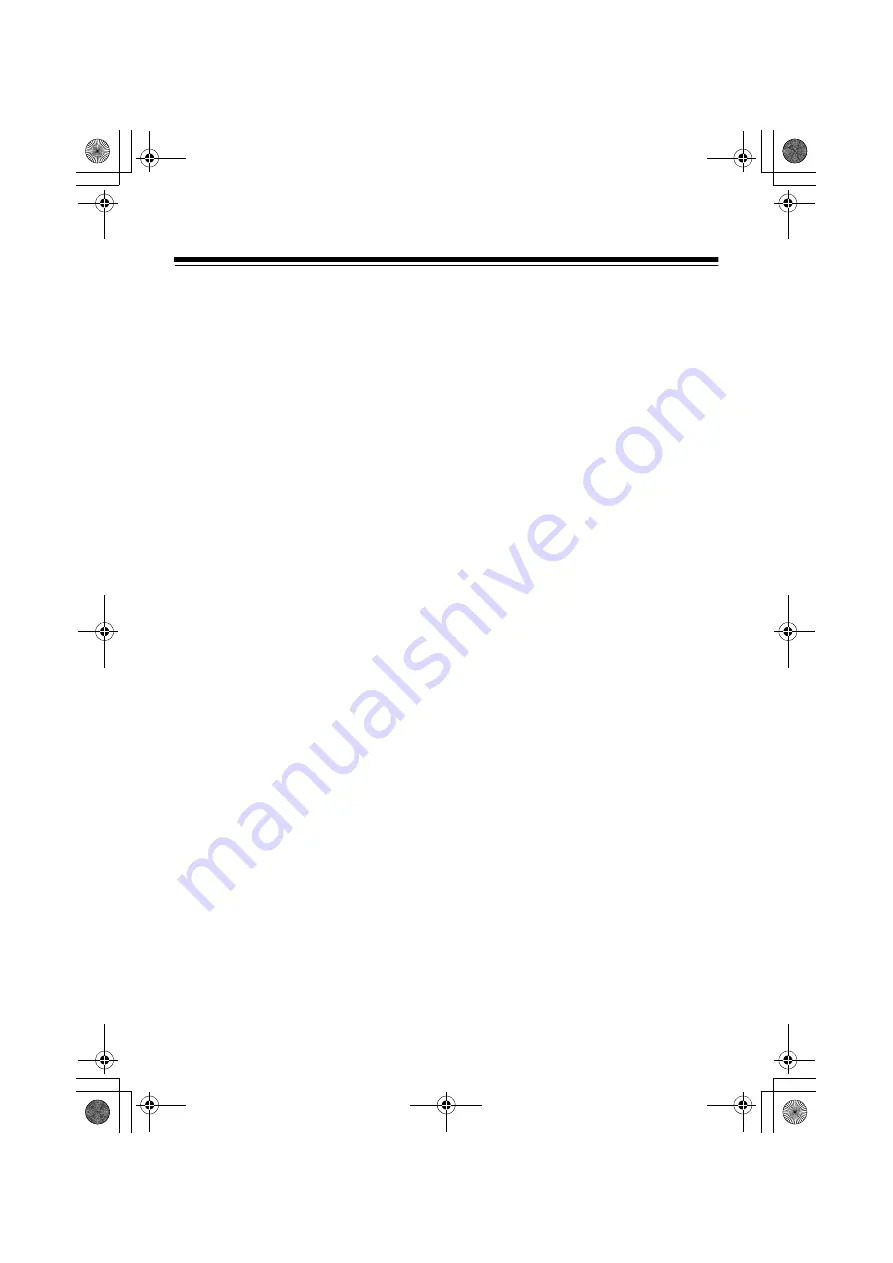
13
Installation
(continue)
Disconnect externally connected devices from your PC
1
Disconnect the USB connection as follows.
For Windows XP
Select “Safe removal of hardware” from the
task tray and switch off “Panasonic P2 Series
USB Device”.
For Windows 7
When a P2 card has been inserted into the
device, click the up arrow of the task tray and
select “Safely remove hardware and remove
media”. Next, select “Remove Panasonic P2
Series USB Device” if connecting with a
USB 3.0 connector, and “Remove P2 drive” if
connecting with USB 2.0 connector. If neither
“Panasonic P2 Series USB Device” nor “P2
drive” are displayed and the removal of the
P2 cards is enabled, remove all the P2
cards.
For Windows 8
If there are any P2 cards inserted in the
device, click the up arrow in the task tray in
the desktop screen and then select “Safely
Remove Hardware and Eject Media”. Next, if
“Eject P2 drive” is displayed, select “Eject P2
drive”. If the ejecting of P2 cards is enabled
without “Eject P2 drive” being displayed,
eject all of the P2 cards.
For Mac OS X
When P2 cards have been inserted into the
device, drag the P2 card icons to “Trash” and
check that all targeted P2 card icons have
disappeared.
2
Press and hold down the power button on
the device for 2 seconds to switch off the
power.
The power indicator on the device will go off.
3
Disconnect the USB cable.
AJ-PCD30P_E-VQT3R23-2_E.book 13 ページ 2013年3月6日 水曜日 午後6時1分
























