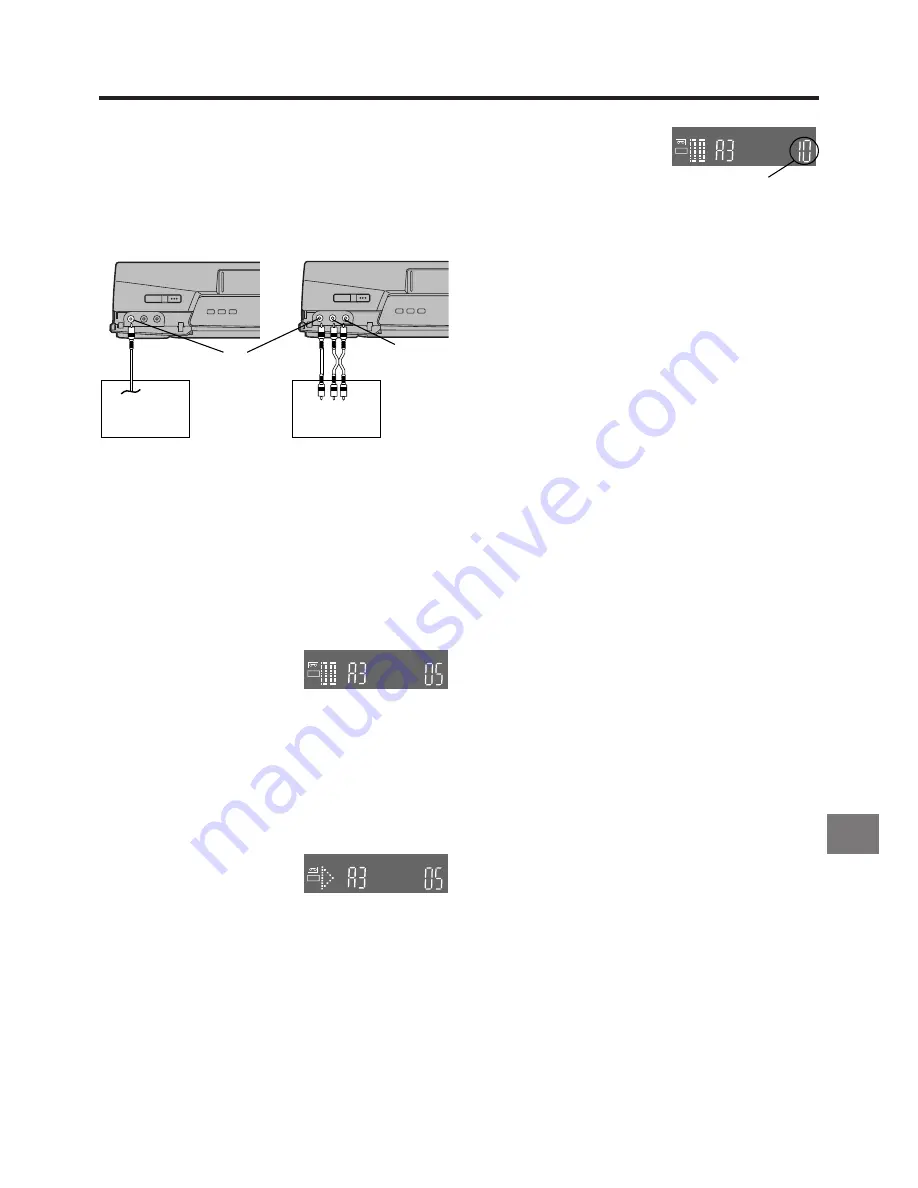
33
Advanced Operations
Preparations
≥
Connect a digital still camera, a digital video movie camera
or another external digital source to the Video Input socket
]
and Audio Input sockets
^
on the front panel of this
VCR.
≥
Display the VCR picture on the TV.
≥
Insert a cassette with intact erasure prevention tab.
As soon as the cassette is inserted, the Cassette Number
Check starts. Wait a few moments until it is completed.
(See page 15.)
Operations
1
Press the STILL ALBUM
button
@
on the remote
control to put the VCR in the
recording pause mode.
¡
The VCR automatically selects the AV Input (external
input) “A3” and then switches over to the recording
pause mode. The figure for the preset recording time
(seconds) appears on the VCR display. The initial
setting is “05” (5 seconds).
2
Start playback on the source unit to search for the point
from which you want to copy onto this VCR.
3
When that point is reached,
press the STILL ALBUM
button
@
on the remote
control of this VCR again to
start recording.
The VCR records the picture (and sound) for 5 seconds
and then automatically switches over to the recording
pause mode.
4
Repeat above steps
2
and
3
to record other scenes in
succession.
5
When you have recorded all desired scenes, press the
Stop button
9
to finish recording.
To Change the Recording Time:
After step
1
or
3
, press the
INDEX
L
or INDEX
K
button
K
to change the recording time.
You can set any time between “3”
and “20” seconds.
Hints:
≥
If you connect a digital still camera, use a camera
equipped with the video output socket. Use the cable
supplied with the still camera to connect it. For details,
also read the operating instructions of the equipment to
be connected.
≥
If you leave the VCR in the recording pause mode for
more than 5 minutes in step
1
or
3
, the VCR
automatically switches over to the stop mode to protect
the video heads. In this case, press the STILL ALBUM
button
@
again to put the VCR in the recording pause
mode again.
≥
If you want to add background music or narration to the
scenes recorded with the album function, perform Audio
Dubbing as explained on the page 36.
≥
Depending on the output system of the digital still
camera, the pictures may not be recorded correctly.
≥
If you dub still pictures from a conventional analogue
video movie camera or VCR, some picture distortion may
occur in the recorded picture.
Recording unit (this VCR)
Recording unit (this VCR)
]
^
REC
REC
REC
Album Function
The album function lets you collect desired scenes (both
moving and still pictures) and create the equivalent of a photo
album, but on video cassette. The pictures can be copied
onto the cassette from a digital video movie camera, a digital
still camera or a digital VCR for any desired time that you can
preset.
Indication when the recording
time is set to “10”
Digital still
camera
Digital Video
movie camera
Содержание NV-FJ762EE
Страница 61: ...61 ...















































