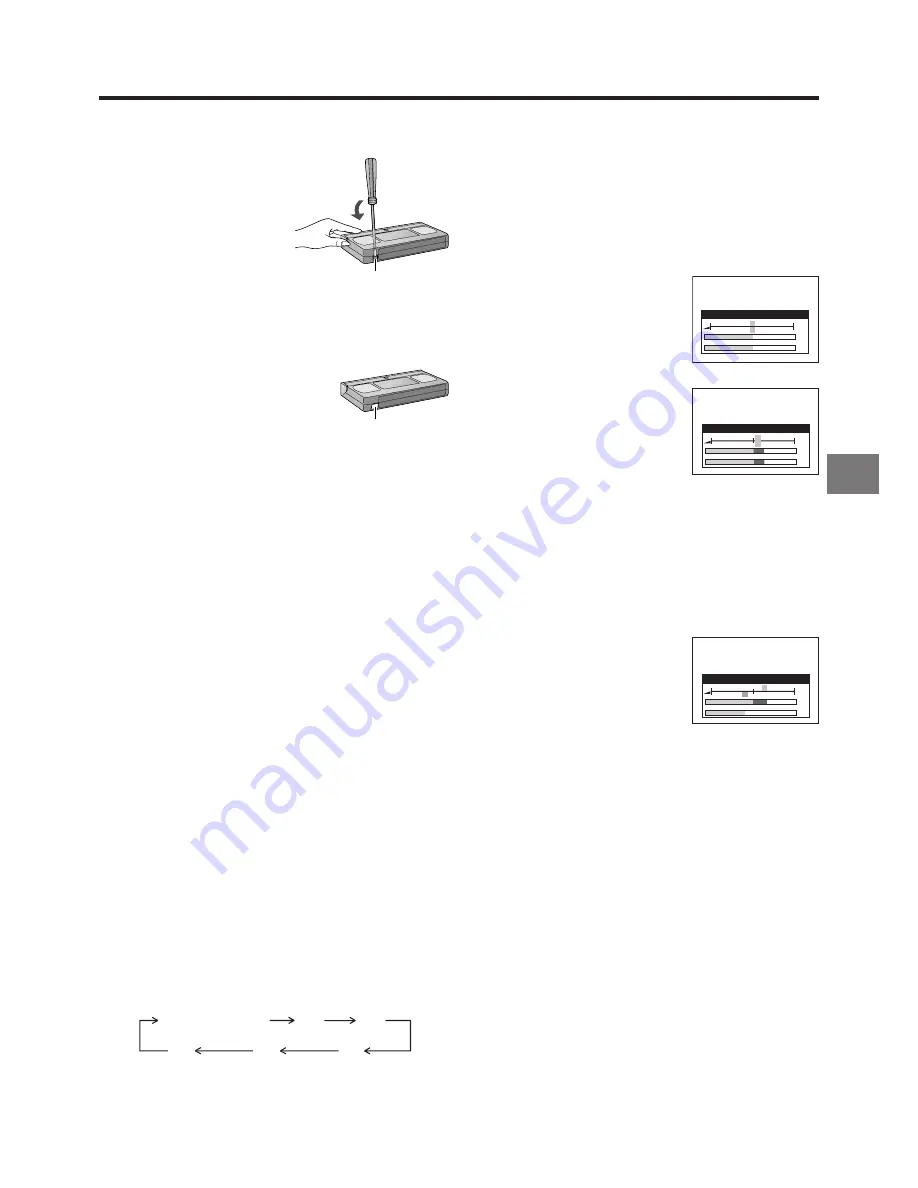
19
Recording
Erasure prevention tab
To Prevent Accidental Erasure of Recorded
Contents
When you record again onto a previously
recorded video cassette, the previous
recording is automatically erased and
replaced with the new recording.
Therefore, to prevent accidental
erasure of the recorded contents,
break out the erasure prevention
tab after recording.
Use a screwdriver or similar tool to break out the tab.
To Record Again onto the Video Cassette with a Broken
Out Erasure Prevention Tab:
If you insert a video cassette with a
broken out erasure prevention tab and
press the REC button
J
, the “
1
”
indication flashes on the VCR display to
indicate that recording is not possible.
In this case, cover the tab hole with two
layers of adhesive tape.
The adhesive tape substitutes for the prevention erasure tab
and makes it possible to record again on this cassette.
To Select the Recording Duration
and Perform Timer Recording
(OTR Recording)
OTR means One-Touch Recording and is called this way,
because you can start recording and select the recording
duration by repeatedly pressing a single button. This is very
convenient, for example when you want to start recording
immediately but need to go out or want to go to bed.
After the selected recording duration has elapsed, recording
stops and the VCR automatically switches off.
To Perform an OTR Recording:
1
Display the VCR picture on the TV.
2
Insert a video cassette with an intact erasure prevention
tab.
3
Press the Channel buttons
N
to select the programme
position on which the TV programme to be recorded will
be broadcast.
4
Press the REC/OTR button
d
to start recording.
5
Press the REC/OTR button
d
repeatedly to select the
desired recording duration.
≥
Every time you press this button, the recording
duration indicated in the VCR display changes in the
following order.
≥
For example, if you select “30”, the VCR records a
programme from that moment on for 30 minutes.
To Stop the OTR Recording Before the End:
Press the Stop button
9
.
Note:
≥
This function also works during Direct TV Recording.
30
(min.)
240
(min.)
180
(min.)
120
(min.)
60
(min.)
Counter display
(normal recording mode)
Adhesive tape
To Manually Adjust the Audio Recording
Level
This VCR adjusts the recording level automatically to prevent
sound distortion due to excessive peaks.
However, if you want to manually adjust the audio recording
level, perform the operation steps below before you start the
actual recording. We recommend you to adjust the level so
that it peaks at approximately
r
4 dB on the recording level
indicator.
1
Before recording,
press the AUDIO button
?
.
2-a
To adjust the left (L) and right
(R) channels simultaneously:
Press the Cursor buttons (
21
)
R
to adjust the audio recording
level.
2-b
To adjust the left (L) and right (R) channels individually,
use either of the following two operation methods:
Press the Cursor buttons (
34
)
R
to select either the
left (L) or right (R) channel and individually adjust their
audio recording level with the Cursor buttons (
21
)
R
.
Press the AUDIO button
?
repeatedly to select either
the left (L) or right (R) channel and individually adjust
their audio recording level with the Cursor buttons (
21
)
R
.
Example:
When the left (L) channel is selected.
¡
Adjusting the audio recording level of the normal audio
track (mono) is only possible when recording from an
external source (AV1, AV2 or AV3), but not when
recording TV programmes via the VCR’s built-in tuner.
3
Press the EXIT button
S
to exit the On Screen Display.
On Screen Display
Audio Rec Level (Stereo)
–
¶
40 25 12 3 0 3 6 9
r
12 dB
L
R
0
0
R
L
Audio Rec Level (Stereo)
–
¶
40 25 12 3 0 3 6 9
r
12 dB
L
R
L
R
r
2
r
2
Audio Rec Level (Stereo)
–
¶
40 25 12 3 0 3 6 9
r
12 dB
L
R
L
R
r
4
s
3
Содержание NV-FJ762EE
Страница 61: ...61 ...






























