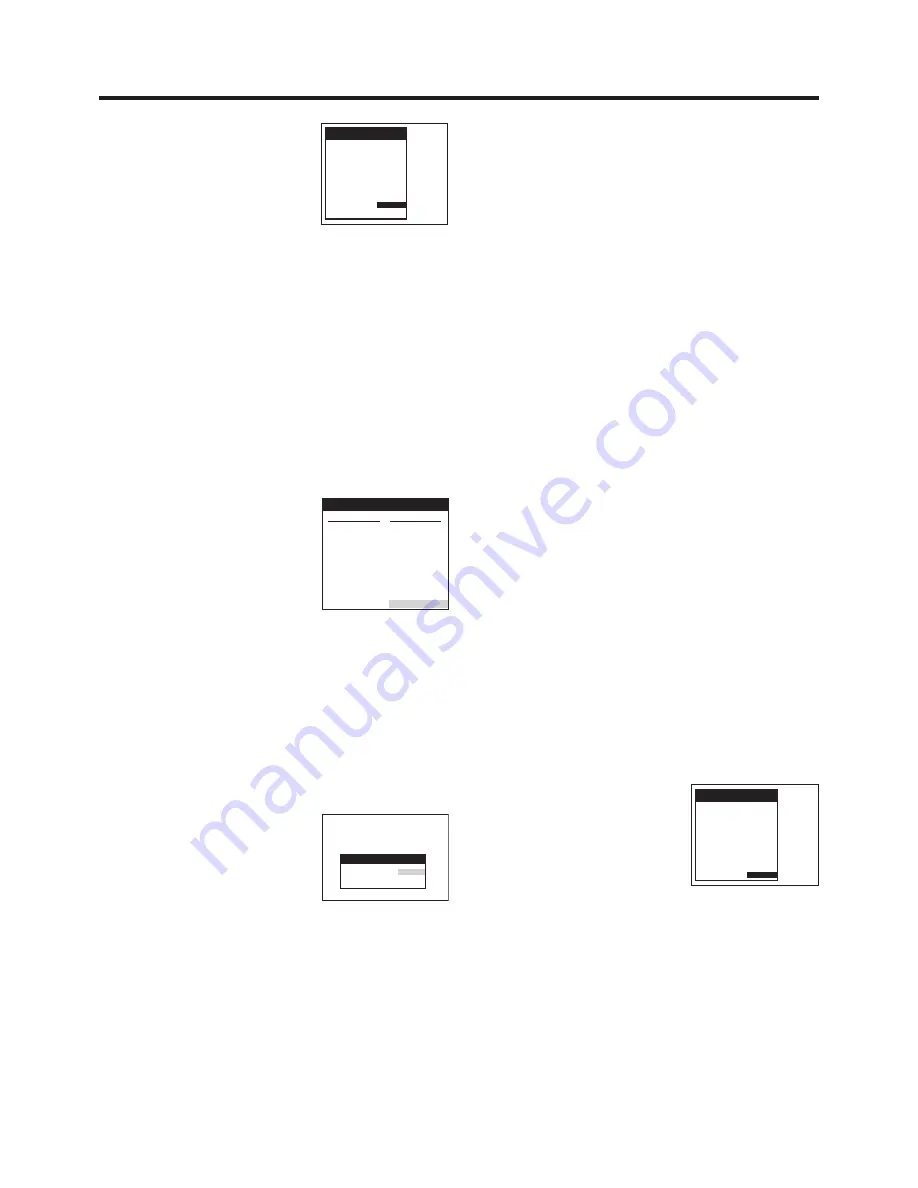
46
To Change the Title Teletext Page Number
(Title page)
TV stations broadcast the titles of their TV programmes on
special title Teletext pages. If a station does not broadcast
EPG (Electronic Programme Guide) information, this title
information can automatically be registered by the Tape
Library for recorded programmes.
This VCR automatically selects the correct title Teletext page
number of each terrestrial TV station. However, TV stations
may change this Teletext page number for technical reasons.
In such a case, you need to change the setting for the title
Teletext page to the new number as explained below,
otherwise the titles of recorded programmes cannot
automatically be registered in the VCR’s Tape Library.
For satellite TV stations, however, the title Teletext page
numbers cannot be set. Therefore, the titles of recorded
satellite TV programmes cannot automatically be registered
by the Tape Library from the Teletext pages. In this case,
enter the title manually after recording.
¡
From the Teletext service on your TV, make note of the
page number of the “Title page” service for the required
broadcaster.
1
Press the MENU button
U
to display the Main menu on
the TV screen.
2
Press the Cursor buttons (
3421
)
R
to select
“Tuning” and “Manual” in this order.
3
Press the OK button
T
to display the list of tuned TV
stations.
4
Press the Cursor buttons (
3421
)
R
to select the TV
station whose title Teletext page number you want to
change.
5
Press the OK button
T
to display the Tuning menu.
6
Press the Cursor buttons (
3421
)
R
to select the
entry field for “Title page”.
7
Press the Numeric buttons
2
or
the Cursor buttons (
34
)
R
to
select the correct Teletext page
number.
8
Press the OK button
T
to conclude the setting.
9
Press the EXIT button
S
to exit the On Screen Display.
Note:
≥
Depending on broadcast signal condition, the titles may not
be got correctly.
Tuning
Pos
:
5
Name
: BR3
Channel
:
18
Fine tuning
: AUTO
Decoder
: OFF
Video system : AUTO
Mono
: OFF
Audio mode
: BG
Subtitles
: 150
Title page
:
301
6
Press the Cursor buttons
(
3421
)
R
to select the
entry field for “Subtitles”.
7
Press the Numeric buttons
2
or the Cursor buttons
(
34
)
R
to select the correct Teletext page number.
8
Press the OK button
T
to conclude the setting.
9
Press the EXIT button
S
to exit the On Screen Display.
To Set the Subtitle Teletext Page Number When
Recording a Satellite TV or Pay-TV Programme:
The subtitle Teletext page number must be entered manually
every time before you record a satellite or pay-TV
programme, if you want to include the subtitles in the
recording.
After performing operation steps
1
to
3
, perform the following
steps:
4
If the satellite receiver
(or decoder) is connected via
21-pin Scart cable:
Press the Cursor buttons
(
3421
)
R
to select AV2.
If the satellite receiver is connected via RF coaxial cable:
Press the Cursor buttons (
3421
)
R
to select the
desired TV station.
5
Press the OK button
T
to display the Manual Tuning
menu.
6
Press the Cursor buttons (
3421
)
R
to select the
entry field for “Subtitles”.
¡
This step is not necessary, if the satellite receiver (or
decoder) is connected via 21-pin Scart cable.
7
Press the Numeric buttons
2
or
the Cursor buttons (
3421
)
R
to select the correct Teletext
page number.
8
Press the OK button
T
to conclude the setting.
9
Press the EXIT button
S
to exit the On Screen Display.
Note:
≥
Depending on broadcast signal conditions, subtitles may
not be got correctly.
Tuning
Subtitles
:
150
Title page
:
AUTO
Tuning
Pos
:
5
Name
: BR3
Channel
:
18
Fine tuning
: AUTO
Decoder
: OFF
Video system : AUTO
Mono
: OFF
Audio mode
: BG
Subtitles
:
150
Title page
: 301
Tuning
Pos Name Ch
81
– – – – – – – –
82
– – – – – – – –
83
– – – – – – – –
84
– – – – – – – –
85
– – – – – – – –
86
– – – – – – – –
87
– – – – – – – –
88
– – – – – – – –
89
– – – – – – – –
90
– – – – – – – –
Pos Name Ch
91
– – – – – – – –
92
– – – – – – – –
93
– – – – – – – –
94
– – – – – – – –
95
– – – – – – – –
96
– – – – – – – –
97
– – – – – – – –
98
– – – – – – – –
99
– – – – – – – –
AV1
AV2
Содержание NV-FJ762EE
Страница 61: ...61 ...






























