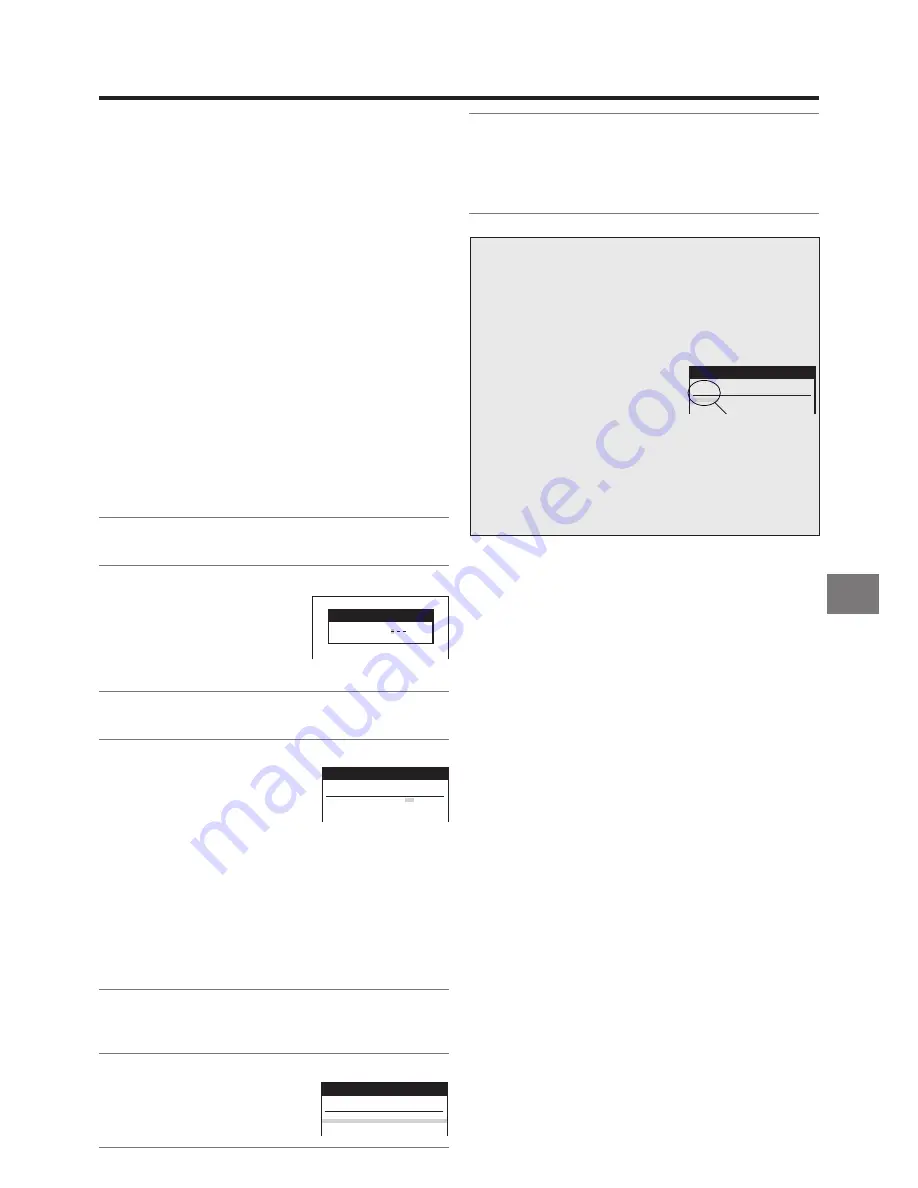
21
Timer Recording
To Programme with the
ShowView Function
The ShowView numbers assigned to each TV programme
and published alongside the TV programme listings in
newspapers and magazines make it extremely easy to set the
VCR for timer recording.
The duration of a timer recording programmed with
ShowView number may be slightly longer than the actual
duration of the TV programme.
Preparations
≥
Confirm that the VCR is on.
≥
Confirm that the TV is on and the VCR viewing channel is
selected.
≥
Insert a video cassette with an intact erasure prevention
tab.
As soon as the cassette is inserted, the Cassette Number
Check starts. Wait a few moments until it is completed.
(See page 15.)
≥
Set the VCR/TV switch
P
to “VCR”.
Example:
Programming a timer recording of a TV programme with the
ShowView number 920126
Operations
1
Press the SHOW VIEW button
L
to display the menu
for entering the ShowView number on the TV.
2
Press the Numeric buttons
2
to enter the ShowView
number.
≥
If you have entered a wrong
digit, press the Cursor button
(
2
)
R
and then enter the
correct digit.
3
Press the OK button
T
to display the programmed
content.
4
Press the SP/LP button
E
to set the desired tape
speed.
≥
SP provides standard
recording time and
optimum picture quality.
LP provides doubled recording time with slightly
reduced picture quality.
EP provides triple recording time with slightly reduced
picture quality.
Regarding the “A” indication, refer to page 22.
≥
To extend the ending time or to make any corrections,
use the Cursor buttons (
3421
)
R
, the Channel
buttons
:
, the DATE button
;
, the ON button
G
, the
OFF button
F
, the SP/LP button
E
.
≥
See page 22 for VPS/PDC recording.
5
Press the TAPE button
C
to select the
corresponding cassette tape length.
(See page 50.)
6
Press the OK button
T
again to conclude the
settings.
≥
To programme additional
timer recordings, repeat
operation steps
1
–
6
.
On Screen Display
Timer recording
Pos
Start Stop SP VPS
Name DATE
ON
OFF LP PDC Min
ZDF
27/10 We 20:00 21:30 SP
OFF
90
jjjjj
jj
/
jj jj jj
:
jj jj
:
jj
jj
jjj
jjj
jjjjj
jj
/
jj jj jj
:
jj jj
:
jj
jj
jjj
jjj
jjjjj
jj
/
jj jj jj
:
jj jj
:
jj
jj
jjj
jjj
jjjjj
jj
/
jj jj jj
:
jj jj
:
jj
jj
jjj
jjj
jjjjj
jj jj jj jj jj jj jj
jj
jjj
jjj
jjjjj
jj jj jj jj jj jj jj
jj
jjj
jjj
jjjjj
jj jj jj jj jj jj jj
jj
jjj
jjj
ZDF
27/10 We 20:00 21:30 SP
OFF
90
jjjjj
jj
/
jj jj jj
:
jj jj
:
jj
jj
jjj
jjj
jjjjj
jj
/
jj jj jj
:
jj jj
:
jj
jj
jjj
jjj
jjjjj
jj
/
jj jj jj
:
jj jj
:
jj
jj
jjj
jjj
jjjjj
jj jj jj jj jj jj jj
jj
jjj
jjj
jjjjj
jj jj jj jj jj jj jj
jj
jjj
jjj
jjjjj
jj jj jj jj jj jj jj
jj
jjj
jjj
jjjjj
jj jj jj jj jj jj jj
jj
jjj
jjj
Timer recording
Pos
Start Stop SP VPS
Name DATE
ON
OFF LP PDC Min
7
Press the TIMER REC button
D
to switch the VCR
over to the timer recording standby mode.
≥
Check that “
Á
” is lit on the VCR display.
If it is flashing, check the timer recording details again.
(See page 23.)
ShowView
9 2 0 1 2 6
If “– –” Appears under “Pos/Name” after
Entering a ShowView Number
Pos/Name stands for Programme Position/TV Station Name.
Normally, the name of the TV station or the number of the
programme position is displayed under “Pos/Name”.
However, if the TV station information was not automatically
set during Download or Auto Setup due to adverse reception
conditions, the “– –” indication
appears instead.
In such a case, follow the operation
steps below to correct it.
Press the Channel button
:
repeatedly to select the
programme position on which the TV programme to be
recorded will be broadcast.
After you have entered the information of a TV station, it
remains stored in the VCR’s memory, and you do not need
to enter it again in the future.
Timer recording
Pos
Start Stop SP VPS
Name DATE
ON
OFF LP PDC Min
jj jjjjj
15
:
00 17
:
00
SP
ppp
120
jjjjj
jj
/
jj jj jj
:
jj jj
:
jj
jj
jjj
jjj
jjjjj
jj
/
jj jj jj
:
jj jj
:
jj
jj
jjj
jjj
jjjjj
jj jj jj jj jj jj jj
jj
jjj
jjj
jjjjj
jj jj jj jj jj jj jj
jj
jjj
jjj
jjjjj
jj jj jj jj jj jj jj
jj
jjj
jjj
jjjjj
jj jj jj jj jj jj jj
jj
jjj
jjj
jjjjj
jj jj jj jj jj jj jj
jj
jjj
jjj
“– –” indication
If “Pos/Name” (Programme Position) Is Not
Entered Correctly When Programming with
the ShowView Function
See steps
1–3
on page 43.
1
4
Press the Cursor buttons (
3421
)
R
to select the TV
station which you want to delete.
1
5
Press the Channel button
(
J
, red)
:
and the OK button
T
to delete the incorrect programme position (Delete).
1
6
Press the Date button (
r
, green)
;
and the OK button
T
to insert a blank programme position (Add).
1
7
Press the OK button
T
to display the Manual Tuning
menu.
1
8
Press the Numeric buttons
2
to enter the channel
number of the desired TV station and press the OK
button
T
.
1
9
Press the Cursor buttons (
3421
)
R
to select the
entry field for “Name”.
10
Use the Cursor buttons (
3421
)
R
and the OK button
T
to enter the station name.
≥
If the station name needs a blank space, select the
blank between “Z” and “
¢
”.
11
Press the OK button
T
to conclude the setting.
12
Press the EXIT button
S
to exit the On Screen Display.
13
Perform the operation of the ShowView function.
To Suspend the Timer Recording Standby
Mode
See page 20.
Note:
≥
If the VCR is not put in the timer recording standby mode at
the latest 10 minutes before the programmed timer
recording starting time, the “
Á
” indication flashes on the
VCR display. In this case, press the TIMER REC button
D
to put the VCR in the timer recording standby mode.
Содержание NV-FJ762EE
Страница 61: ...61 ...
















































