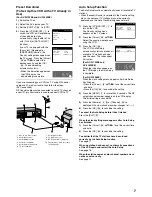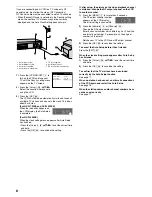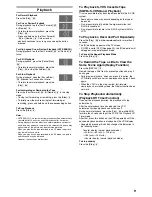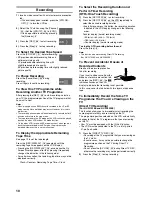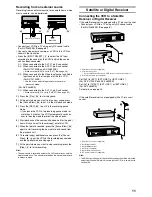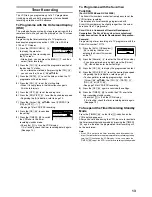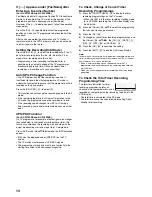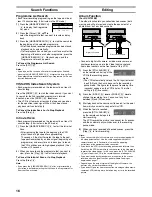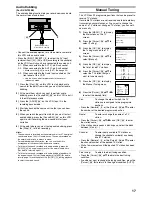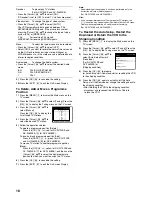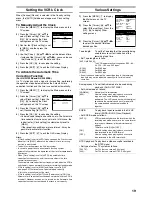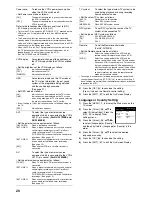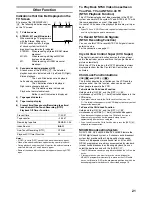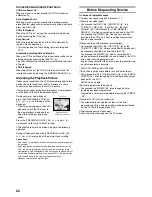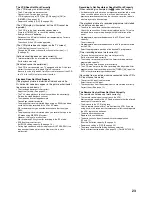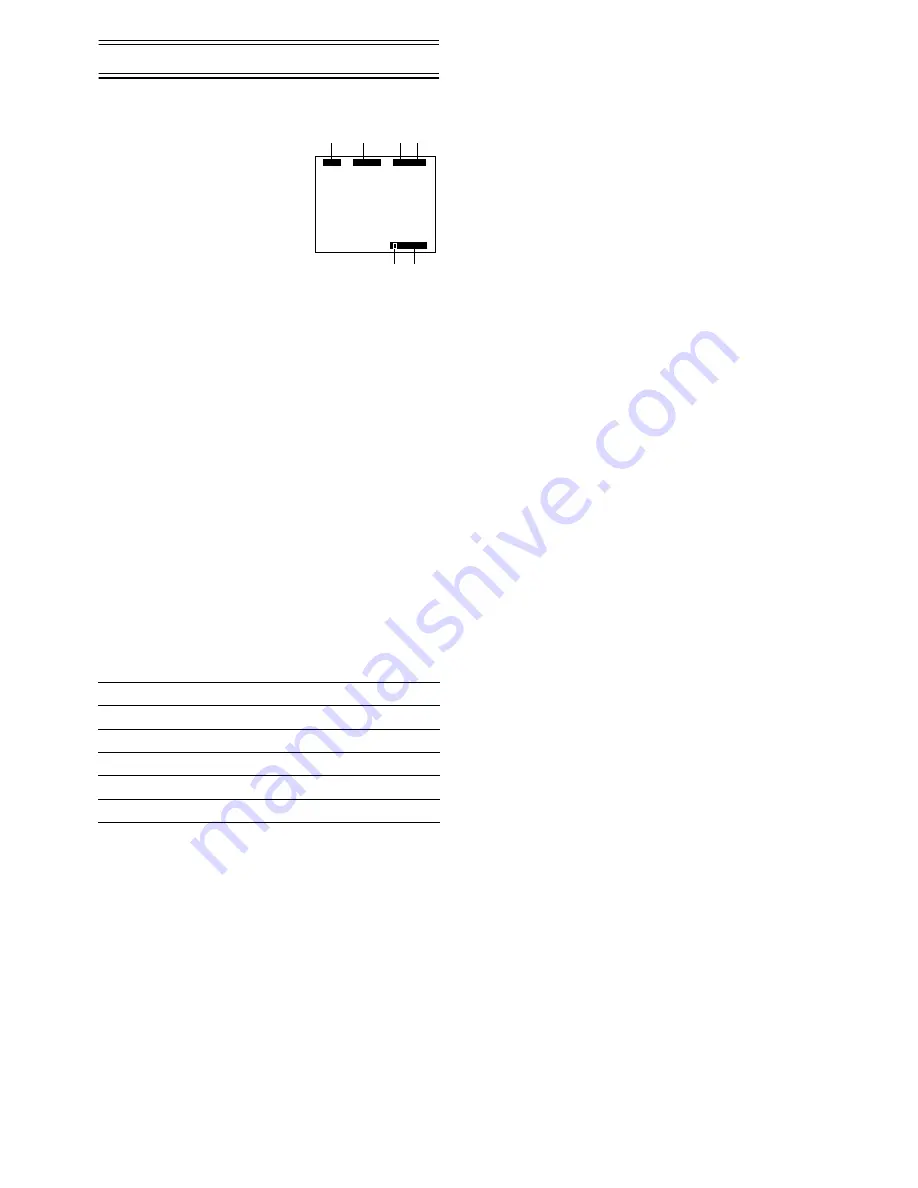
21
Other Function
Indications that Can Be Displayed on the
TV Screen
At a press of the [OSD/DISPLAY]
(18)
, the following indications appear
on the TV screen.
1)
TV station name
2)
STEREO, M1 and M2 Indicator
When receiving a TV programme
with the Stereo, Bilingual or
NICAM sound system, the type
of sound system in which it is
broadcast is automatically indicated.
STEREO:
When receiving a Stereo/NICAM stereo
broadcast.
M1/M2:
When receiving a Bilingual/NICAM
dual-sound broadcast.
M1:
When receiving a NICAM monaural
broadcast.
3)
Sound mode during playback (L/R)
At each press of the [AUDIO]
(17)
, the selected
playback sound is indicated with L (Left) and R (Right).
Stereo playback:
The L and R indications are displayed.
Left audio channel playback:
The L indication alone is displayed.
Right audio channel playback:
The R indication alone is displayed.
Playback of normal audio track:
Neither L nor R indication is displayed.
4)
Tape speed indicator
5)
Tape running display
6)
Present time/Tape counter/Remaining tape time/
Index Search/One-Touch Recording (OTR)/
Playback Off Timer Function
Notes:
• If [OSD] is set to [OFF], none of the above indications appear.
• None of the above indications appear during special playback.
• During playback and when the AV input for the external source is
selected, indications 1 and 2 do not appear.
• Some of the above indications do not appear when using NTSC
tapes.
To Play Back NTSC Video Cassettes on
Your PAL TV and NTSC 4.43 TV
(NTSC Playback Function)
This VCR allows playback of tapes recorded in the NTSC
system on a normal PAL system TV and NTSC 4.43 TV with
the same operations as usual. (See page 19)
On some TVs, however, the playback picture may roll up or
down.
• If your TV has a V-HOLD control or equivalent adjustment function,
use it to try to stop the picture movement.
To Record NTSC 4.43 Signals
(NTSC Recording Function)
You can use this VCR to record NTSC 4.43 signals from an
external source.
For the connection, see page 11.
Crystal View Control Super (CVC Super)
The crystal view control function ensures that you always
obtain the optimum picture quality so that you get the best
picture automatically.
While the VCR is turned on, the [CVC] indication is always
displayed to show that the Crystal View Control Super is
activated.
Child Lock Function buttons
([OK]
(24)
(24)
(24)
(24)
and [OFF (
i
)]
(22)
(22)
(22)
(22)
)
This function deactivates all buttons on the VCR and the
remote control. Use this function, when you do not want
other people to operate the VCR.
To Activate the Child Lock Function
Hold down the [OK]
(24)
and the [OFF (
i
)]
(22)
simultaneously until the [
!"
hold] indication appears in the
VCR display.
• If you press a button while the Child Lock function is on, the
[
!"
hold] indication appears in the VCR display to inform you that
no operation is possible.
To Cancel the Child Lock Function
Hold down the [OK]
(24)
and the [OFF (
i
)]
(22)
simultaneously until the [
!"
hold] indication disappears.
• If you disconnect the power cable, the Child Lock function is
automatically cancelled after the power backup time of
approximately 60 minutes has elapsed.
• If you cannot cancel the Child Lock function, press the [EXIT]
(27)
and perform the operation.
NICAM Broadcasting System
NV-FJ732EE, NV-FJ632EE and NV-FJ628EE feature the
NICAM digital sound system, a 2-channel sound broadcast
system that provides either 2 high-quality stereo sound
tracks or 2 independent mono sound tracks, M1 and M2.
NICAM programmes are always accompanied by standard
(mono) sound broadcasts, and during playback, you can
select the desired sound with the [AUDIO]
(17)
.
• The NICAM stereo sound can only be recorded on the Hi-Fi audio
tracks.
• If, for some reason, you want to record a stereo, bilingual or
NICAM TV programme intentionally in mono on the Hi-Fi audio
tracks, set [Mono] to [ON] for the programme position on which the
desired programme is broadcast, as described on page 18.
Present time
17:24:31
Tape counter
– 2:35.47
Remaining tape time
REMAIN: 2:34
Index Search
5
02
One-Touch Recording (OTR)
OTR 60
Playback Off Timer Function
30
1
2
3
ARD
0:00:29
6
L R SP
4
5
STEREO