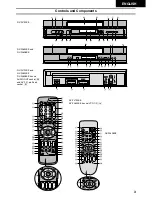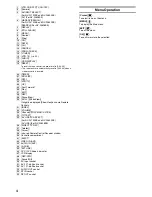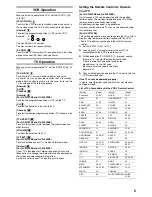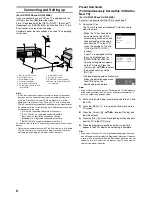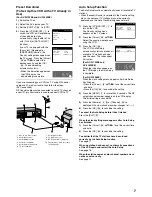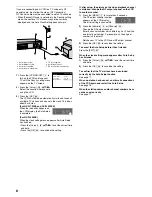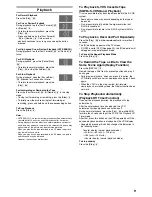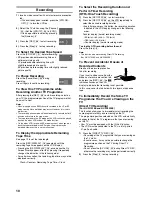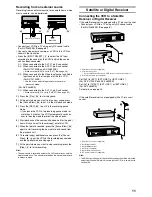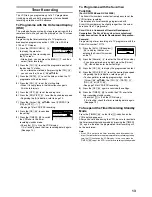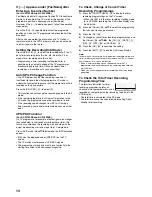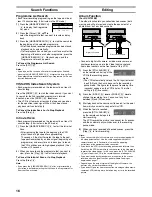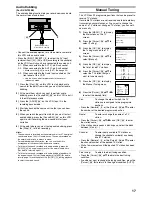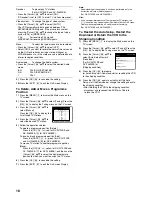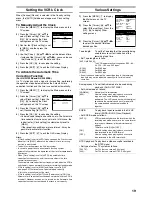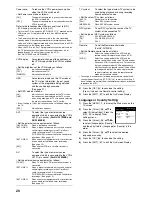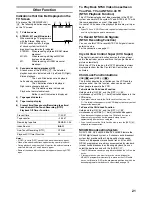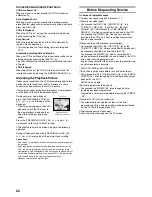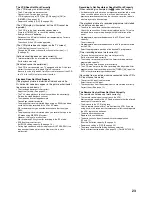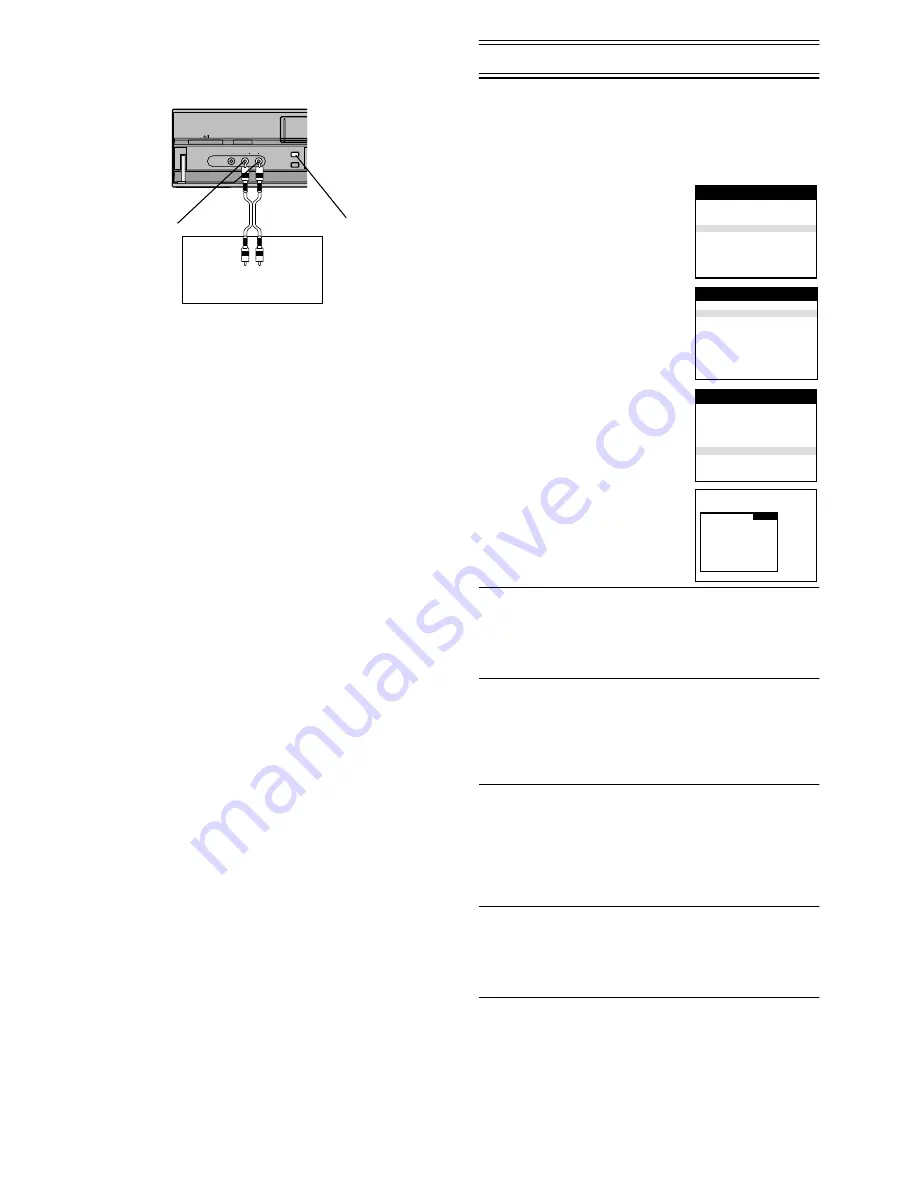
17
Audio Dubbing
(For NV-FJ732EE)
The audio dubbing function lets you record new sound onto
the normal (mono) audio track.
• Connect the audio equipment or a video movie camera to
this VCR with an audio cable.
• Press the [INPUT SELECT]
(3)
to select the AV Input
(external input) [A1], [A2] or [A3] according to the socket(s)
on the VCR to which you have connected the source unit.
A1: When connected to the AV1 21-pin Scart socket
A2: When connected to the AV2 21-pin Scart socket
• Make sure that [AV2] is set to [EXT]. (See page 20.)
A3: When connected to the Audio Input sockets on the
front panel of this VCR
• Use the L connector for operations in the normal
(monaural) mode.
1)
Press the [Play]
(26)
on this VCR to start playback to
search for the point from which you want to start audio
dubbing.
2)
At the point from which you want to perform audio
dubbing, press the [Pause/Still]
(49)
on this VCR to put it
in the still playback mode.
3)
Press the [A.DUB]
(44)
on this VCR to put it in the
recording pause mode.
4)
Start playback on the source unit so that you can hear
the sound.
5)
When you reach the point from which you want to start
audio dubbing, press the [Pause/Still]
(49)
on this VCR
again to start recording the new sound or start your
narration.
6)
At the point where you want to stop audio dubbing, press
the [Stop]
(9)
to finish recording.
Hints:
• The new sound is recorded on the normal audio track. The original
sound remains on the Hi-Fi audio tracks. The sound recorded on
the normal audio track is always in mono.
• For audio dubbing with narration, you can use the built-in
microphone of the connected video movie camera.
• To listen to the sound recorded with audio dubbing, press the
[AUDIO]
(17)
during playback to select the normal audio track.
(For details, refer to page 21.)
• To listen to the sound recorded with audio dubbing together with
the original sound, first set [Audio playback] to [MIX] (for details,
refer to page 19) and then press the [AUDIO]
(17)
during playback
to select the mixed sound.
Manual Tuning
This VCR has 99 programme positions that can be preset to
receive TV stations.
If available TV stations are not received due to extraordinary
transmission circumstances, or if you want to change the
name of a TV station or change a TV station, you can set it
up manually.
1)
Press the [MENU]
(7)
to display
the Main menu on the TV
screen.
2)
Press the [Cursor]
(38)
34
to
select [Tuning].
3)
Press the [OK]
(24)
to display
the Tuning menu on the TV
screen.
4)
Press the [Cursor]
(38)
34
to
select [Manual].
5)
Press the [OK]
(24)
to display
the list of tuned TV stations.
6)
Press the [Cursor]
(38)
34
to
select the TV station that you
want to tune manually.
7)
Press the [OK]
(24)
to display
the Manual Tuning menu.
8)
Press the [Cursor]
(38)
3421
to select the desired field.
Pos:
To change the order in which the TV
stations are assigned to the programme
positions.
• Press the [Numeric]
(2)
or the [Cursor]
(38)
34
to enter
the number of the desired programme position.
Name:
To enter or change the name of a TV
station.
• Press the [Cursor]
(38)
3421
and [OK]
(24)
to enter
the station name.
• If the station name needs a blank space, select the blank
between [Z] and [
¢
].
Channel:
To enter newly available TV stations or
change the channel number of an already
tuned TV station.
• Press the [Numeric]
(2)
or the [Cursor]
(38)
34
to enter
the channel number of the desired TV station.
• Wait a few moments until the desired TV station has been
tuned.
Fine tuning:
To obtain the best tuning condition.
• Press the [Cursor]
(38)
34
to obtain the best tuning
condition.
• If you do not want to change the tuning condition, press the
[Cursor]
(38)
1
to return to the original condition [AUTO].
A.DUB
AV3 IN
EXT LINK
INTELLIGENT TIMER
3
VIDEO
L/MONO AUDIO R
Audio equipment or
Video movie camera
(43)
Timer recording
Tuning
Clock setting
Other settings
Main menu
Panasonic VCR
Manual
Auto-Setup Restart
Download
Shipping condition
Tuning
Panasonic VCR
Pos Name Ch
1 ARD
1
2 ZDF
2
3 N3
19
4 HR3
26
5 BR3
18
6 RB3
3
7 SFB3
36
8 SW3
29
Tuning
Panasonic VCR
Pos
:
5
Name
: BR3
Channel
:
18
Fine tuning
: AUTO
Decoder
: OFF
Video system : AUTO
Mono
: OFF
Audio mode
: BG