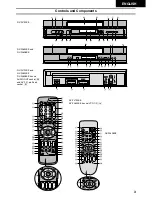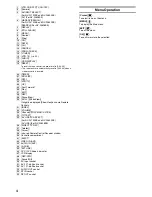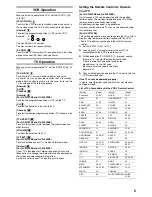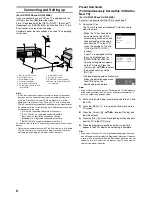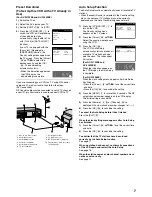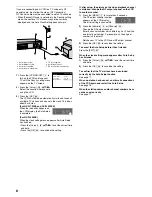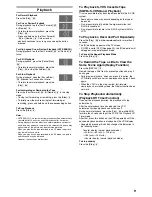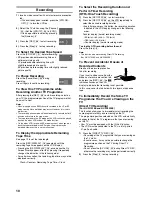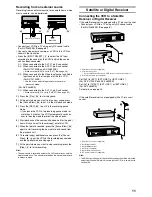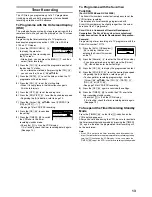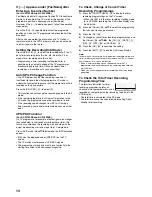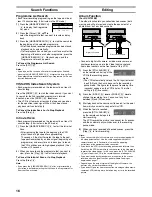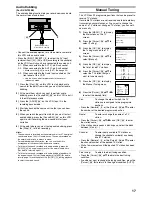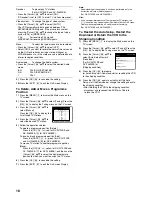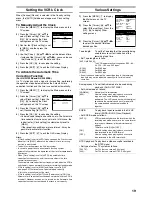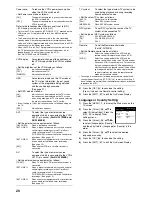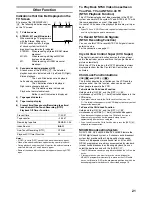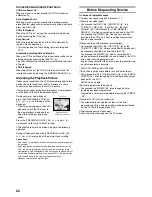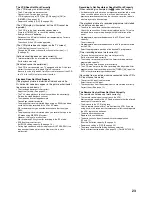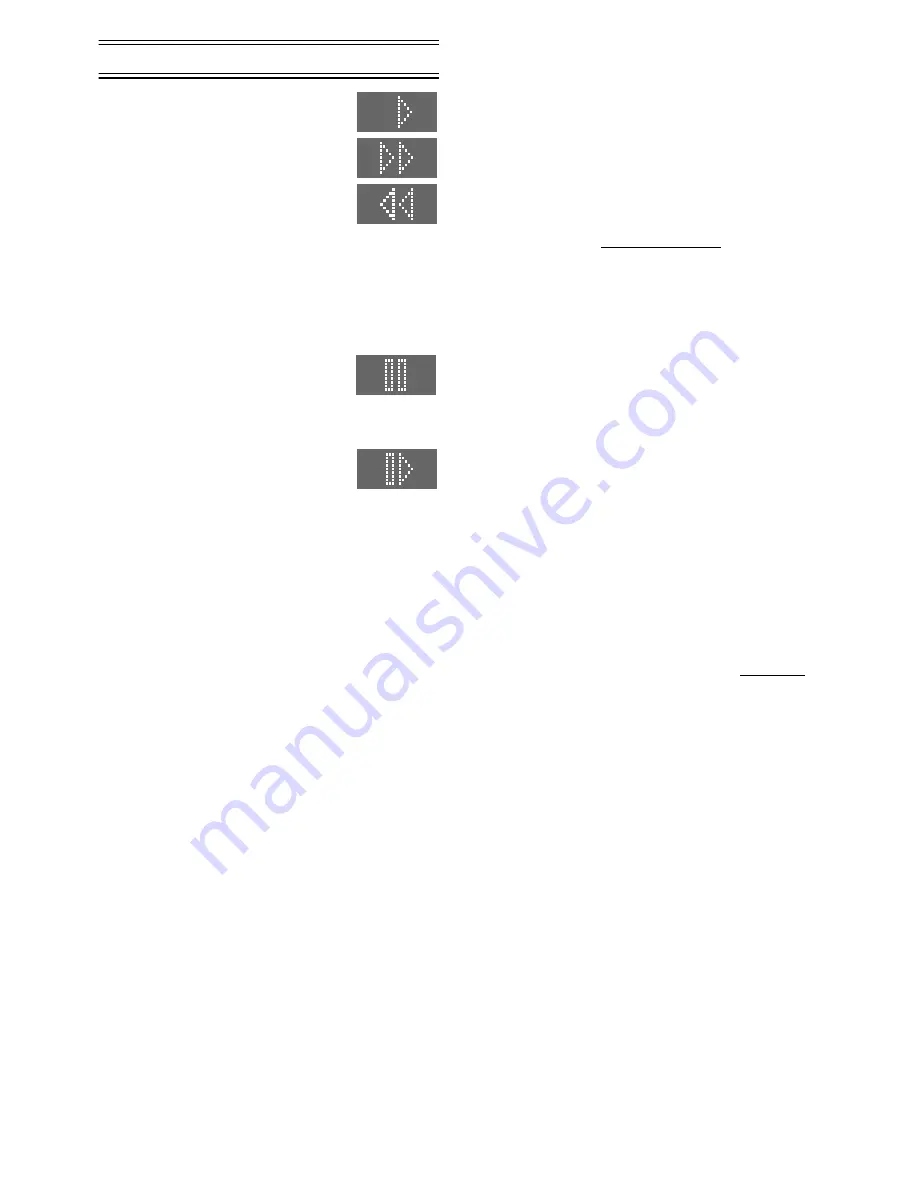
9
Playback
For Normal Playback
Press the [Play]
(26)
.
For Cue or Review Playback
During playback, tap the [Fast Forward]
(25)
or [Rewind]
(8)
.
• To return to normal playback, press the
[Play]
(26)
.
• Press and hold down the [Fast Forward]
(25)
or [Rewind]
(8)
. Cue or review
playback continues for as long as you keep the button
pressed.
For High speed Cue or Review Playback (JET SEARCH)
During playback, tap the [Fast Forward]
(25)
or [Rewind]
(8)
twice.
For Still Playback
During playback, press the [Pause/Slow]
(29)
.
• To return to normal playback, press the
[Play]
(26)
or the [Pause/Slow]
(29)
.
For Slow Playback
During playback, keep the [Pause/Slow]
(29)
pressed for 2 seconds or more.
• To return to normal playback, press the
[Play]
(26)
.
Fast-forwarding or Rewinding the Tape
Press the [Fast Forward]
(25)
or [Rewind]
(8)
in the stop
mode.
• To stop fast-forwarding or rewinding, press the [Stop]
(9)
.
• To briefly view the picture during fast-forwarding or
rewinding, press and hold down the corresponding button.
To Stop Playback
Press the [Stop]
(9)
.
Notes:
• JET SEARCH, Cue, review or slow playback will be automatically
cancelled after 10 minutes, and still playback after 5 minutes.
• During playback function other than normal playback, horizontal
noise bars may appear in the picture, the colour of the picture may
be unstable, or the picture may be otherwise distorted.
When you play back a tape recorded in the LP mode, the picture
may be in black and white.
When you play back a tape recorded in the EP mode, the picture
and the sound may be distorted.
However, these are not malfunctions.
To Play back S-VHS Cassette Tape
(SQPB=S-VHS Quasi Playback)
It is also possible to play back tapes recorded in the S-VHS
system.
• Some picture noise may occur depending on the type of
tape used.
• It is not possible to fully obtain the high resolution that
S-VHS is capable of.
• It is not possible to record in the S-VHS system with this
VCR.
To Play back a Recorded Part Repeatedly
Press the [Play]
(26)
on the remote control for more than 5
seconds.
The [R] indication appears on the TV screen.
• If [OSD] is set to [OFF] (See page 20), the [R] indication will
not appear in repeat playback mode.
To Cancel the Repeat Playback Mode
Press the [Stop]
(9)
.
To Rewind the Tape a Little to View the
Same Scene Again (Replay Function)
Press the [REPLAY]
(5)
.
Rewind the tape a little from its present position and play it
back again.
• During review playback, when you press this button, the
VCR briefly switches over to cue playback and play it back
again.
• When the VCR is in the stop, rewind, fast-forward,
slow playback, or standby mode, the Replay function does
not work.
To Stop Playback Automatically
(Playback Off Timer Function)
If you set the playback duration, the playback will stop
automatically.
After the set playback time has elapsed, the VCR
automatically stops playback and switches off.
During normal playback, press the [Play]
(26)
on the VCR
for more than 2 seconds to put the VCR in the Playback Off
Timer mode.
After that, press this button on the VCR repeatedly until the
desired playback duration is displayed on the VCR display.
• Repeatedly pressing this button changes the indication in
the following order.
Counter display (normal playback mode)
#
30 (min.)
#
60 (min.)
#
120 (min.)
#
180 (min.)
#
240 (min.)
#
Counter display (normal playback mode)
To stop midway
Press the [Stop]
(9)
.