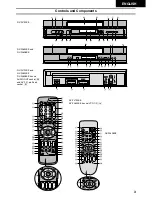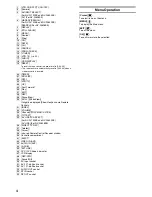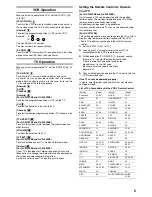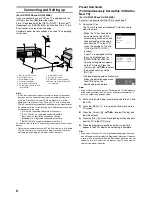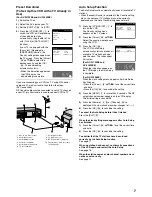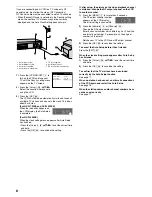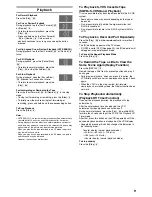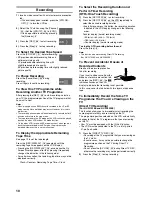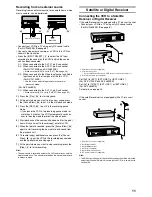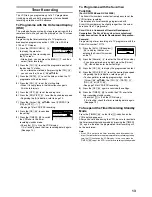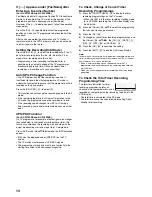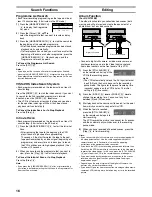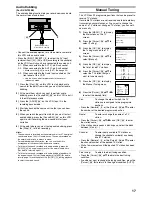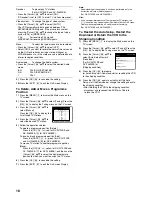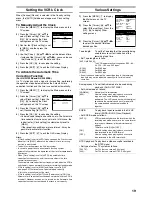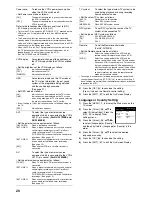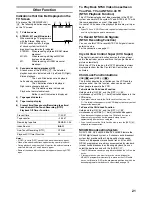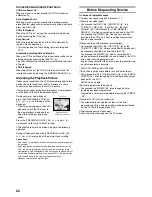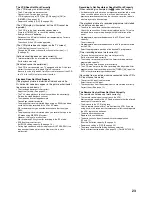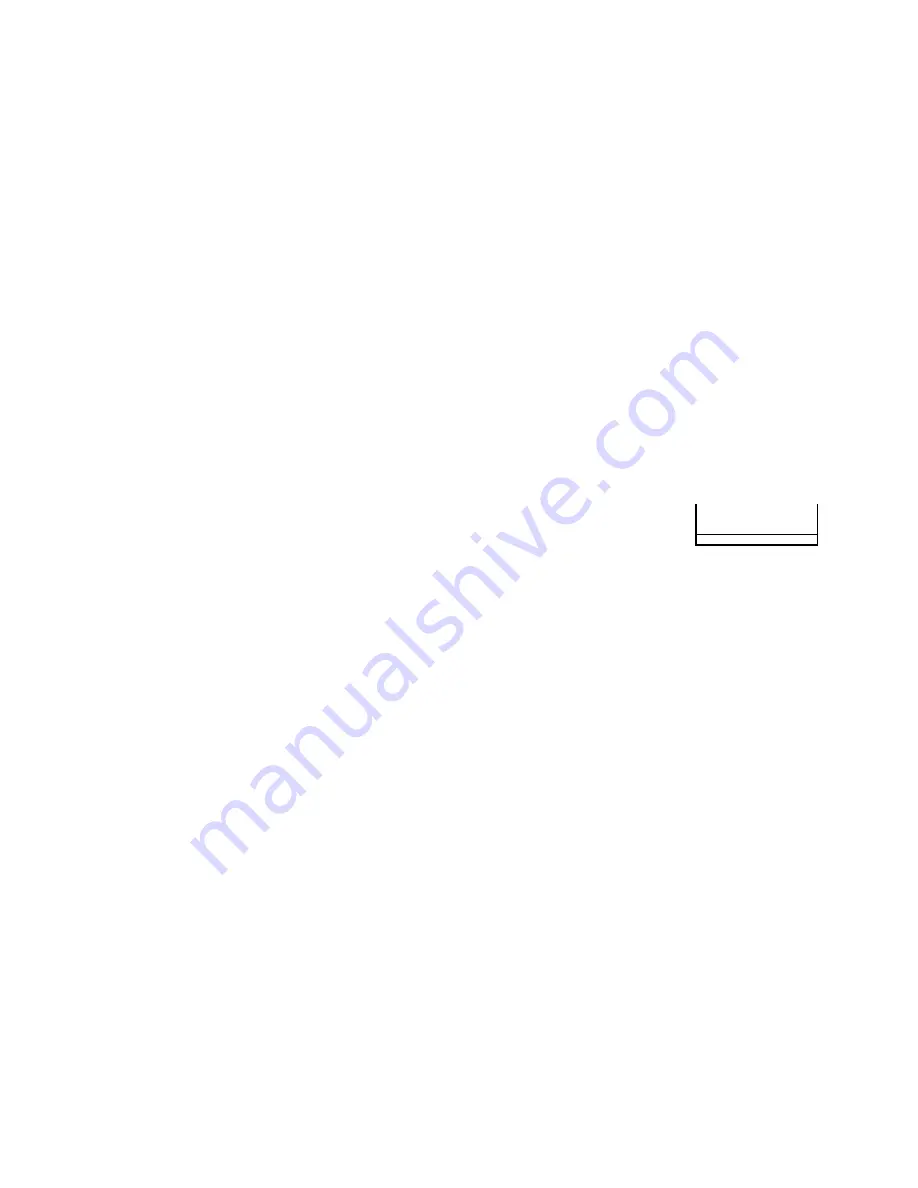
14
If [
ss
] Appears under [Pos/Name] after
Entering a S
HOW
V
IEW
Number
(For NV-FJ732EE and NV-FJ632EE)
Pos/Name stands for Programme Position/TV Station Name.
Normally, the name of the TV station or the number of the
programme position is displayed under [Pos/Name].
However, if the [
ss
] indication appears, follow the operation
steps below.
Press the [CH]
(12)
repeatedly to select the programme
position on which the TV programme to be recorded will be
broadcast.
After you have entered the information of a TV station, it
remains stored in the VCR’s memory, and you do not need
to enter it again in the future.
Setting the Recording Date/Day(s)
Press the [DATE]
(11)
to select the recording date (1 to 31),
daily timer recording date (Su–Sa, Mo–Sa or Mo–Fr) or
weekly timer recording date (Su to Sa).
• Programming a timer recording (setting the date) is
possible up to one month ahead of the TV programme’s
broadcasting date and time. Daily and weekly timer
recordings will continue until you cancel them.
Auto SP/LP Change Function
If the VCR determines that the remaining tape time is
insufficient to record the whole programme, LP mode is
automatically selected to ensure that the programme will be
recorded as long as possible.
Press the [SP/LP/EP]
(21)
to select [A].
• This function cannot change the recording speed to the EP
mode.
• If the remaining tape time is still not sufficient even in the
LP mode, the programme cannot be recorded to its end.
• If the recording speed changes from SP to LP during a
timer recording, some brief picture distortion occurs at that
point.
VPS/PDC Function
(For NV-FJ732EE and NV-FJ632EE)
If a TV programme, for example a football game runs longer
than scheduled, is shortened or starts earlier or later, this
function synchronises the recording start and stop with the
actual broadcasting start and stop of the TV programme.
Press the [Cursor]
(38)
3421
to make the [ON] indication
appear.
• [ON] must be displayed under [VPS/PDC] on the TV
screen.
• The TV station must broadcast VPS/PDC signals.
• The programme starting time must be set correctly to the
starting time listed in the newspaper/magazine.
To Check, Change or Cancel Timer
Recording Programmings
1)
Press the [PROG./CHECK]
(14)
to display the timer
recording programmings on the TV screen.
• When the VCR is in the timer recording standby mode
for a VPS/PDC recording, the On Screen Display may
be distorted.
2)
Press the [Cursor]
(38)
34
to select the programming
that you want to change or cancel.
3)
Press the [OK]
(24)
.
4)
To change or cancel timer recording programmings, use
the [Cursor]
(38)
3421
, the [CH]
(12)
, [DATE]
(11)
,
[ON]
(10)
, [OFF]
(22)
or [CANCEL]
(13)
.
5)
Press the [OK]
(24)
to conclude the setting.
6)
Press the [EXIT]
(27)
to exit the On Screen Display.
Note:
In some cases, for example as listed below, the programming of a
timer recording remains stored in the memory until 4 a.m. the next
day. However, this is not a malfunction.
• When a timer recording was not performed up to the TV
programme’s ending time because the remaining tape time was
not sufficient.
• When you have stopped the timer recording while it was being
performed.
To Check the Total Timer Recording
Programming Time
The total time indication for timer
recording programming lets you
check how many programmes can be
recorded by comparing with the remaining tape time in the
VCR display.
• The total time is calculated in the SP mode.
• The total time cannot be calculated when setting Daily/
Weekly timer recording.
4.
jjjjj jj
/
jj jj
:
jj jj
:
jj
j
jjj
5.
jjjjj jj
/
jj jj
:
jj jj
:
jj
j
jjj
6.
jjjjj jj
/
jj jj
:
jj jj
:
jj
j
jjj
7.
jjjjj jj
/
jj jj
:
jj jj
:
jj
j
jjj
8.
jjjjj jj
/
jj jj
:
jj jj
:
jj
j
jjj
Total (SP)
90min