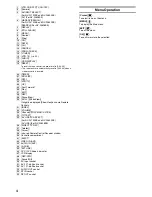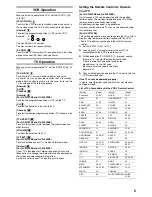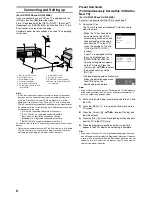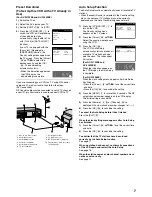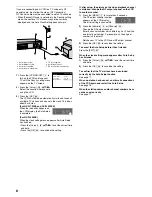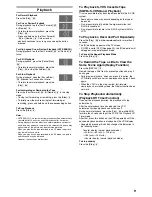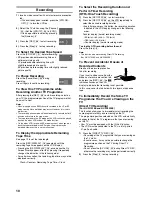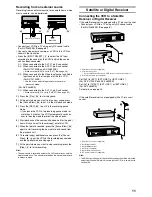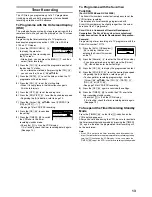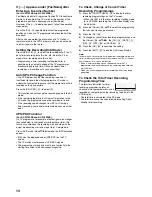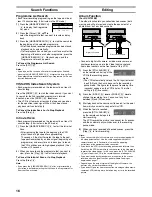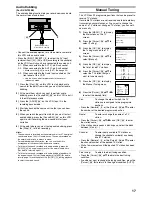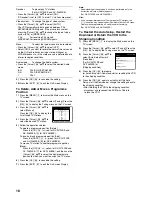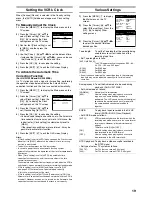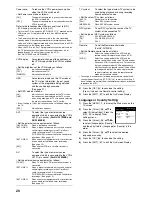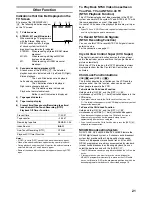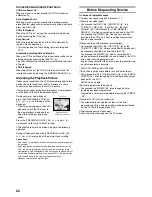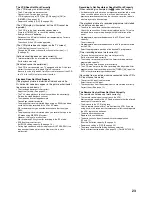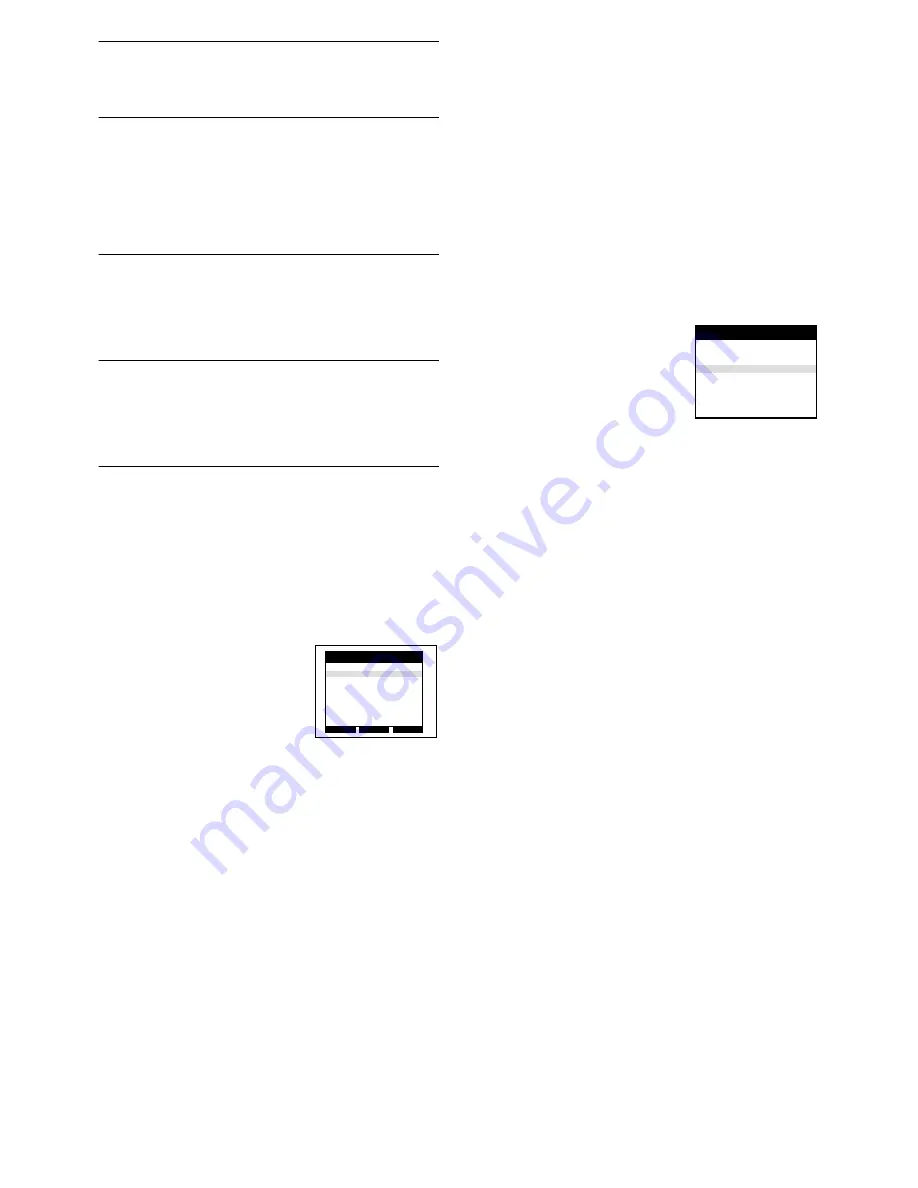
18
Decoder:
To preset pay TV stations.
(For NV-FJ732EE and NV-FJ632EE)
• Press the [Cursor]
(38)
34
to select [ON].
If [Decoder] is set to [OFF], normal TV stations are preset.
Video system:
To change the type of video system.
• Press the [Cursor]
(38)
34
to select [AUTO].
The VCR automatically distinguished between PAL,
SECAM/MESECAM signals. If the picture lacks colour,
press the [Cursor]
(38)
34
to change the type of video
system [PAL] or [MESECAM].
PAL:
For receiving PAL signals.
MESECAM:For receiving SECAM signals.
Mono:
To select the type of sound to be recorded.
• Press the [Cursor]
(38)
34
to select [OFF].
• Select [ON] if you want to record the normal (mono) sound
on the Hi-Fi audio tracks during a stereo, bilingual or
NICAM broadcast, or if the stereo sound is distorted due to
inferior reception conditions.
Audio mode:
To change the Audio system.
• Press the [Cursor]
(38)
34
to select the desired Audio
mode.
BG:
PAL B.G.H/SECAM B.G
DK:
PAL D/SECAM D.K.K1
I:
PAL I
9)
Press the [OK]
(24)
to conclude the setting.
10)
Press the [EXIT]
(27)
to exit the On Screen Display.
To Delete, Add or Move a Programme
Position
1)
Press the [MENU]
(7)
to display the Main menu on the
TV screen.
2)
Press the [Cursor]
(38)
34
to select [Tuning]. Press the
[OK]
(24)
to display the Tuning menu on the TV screen.
3)
Press the [Cursor]
(38)
34
to
select [Manual].
Press the [OK]
(24)
to display the
list of tuned TV stations.
4)
Press the [Cursor]
(38)
34
to
select the desired TV station.
5)
Follow the operations below.
To delete a programme position [Delete]:
Press the [CH]
(12)
(
J
, red for NV-FJ732EE and
NV-FJ632EE, [A] for NV-FJ628EE).
To insert a blank programme position [Add]:
Press the [DATE]
(11)
(
r
, green for NV-FJ732EE
and NV-FJ632EE, [B] for NV-FJ628EE).
To move a TV station to another programme position
[Move]:
Press the [ON]
(10)
(
r
, yellow for NV-FJ732EE and
NV-FJ632EE, [C] for NV-FJ628EE), and then use the
[Cursor]
(38)
34
to select the new programme
position to which you want to assign the TV station.
6)
Press the [OK]
(24)
to conclude the setting.
7)
Press the [EXIT]
(27)
to exit the On Screen Display.
Note:
• If downloading of the setup data has been performed, only the
instruction indication [Delete] appears.
(For NV-FJ732EE and NV-FJ632EE)
Hint:
• If you have performed Manual Tuning to enter TV stations, the
[
ss
] indication may appear under [Pos/Name] on the On Screen
Display when programming a S
HOW
V
IEW
timer recording.
(For NV-FJ732EE and NV-FJ632EE)
To Restart the Auto Setup, Restart the
Download or Return the VCR to the
Shipping Condition
1)
Press the [MENU]
(7)
to display the Main menu on the
TV screen.
2)
Press the [Cursor]
(38)
34
to select [Tuning]. Press the
[OK]
(24)
to display the Tuning menu on the TV screen.
3)
Press the [Cursor]
(38)
34
to
select [Auto-Setup Restart],
[Download]
(For NV-FJ732EE and
NV-FJ632EE) or
[Shipping condition].
4)
Press the [OK]
(24)
to prepare
for Auto Setup start, Download start or resetting the VCR
to the shipping condition.
5)
Press the [OK]
(24)
again to actually start the Auto
Setup, start the Download or change the settings back to
the shipping condition.
• After returning the VCR to the shipping condition,
disconnect and reconnect the AC Mains Cable to
re-tune the VCR.
Delete
Add
Move
Pos
Name
Ch
1
ARD
1
2
ZDF
2
3
N3
19
4
HR3
26
5
BR3
18
6
RB3
3
7
SFB3
36
8
SW3
29
Tuning
Panasonic VCR
Manual
Auto-Setup Restart
Download
Shipping condition
Tuning
Panasonic VCR