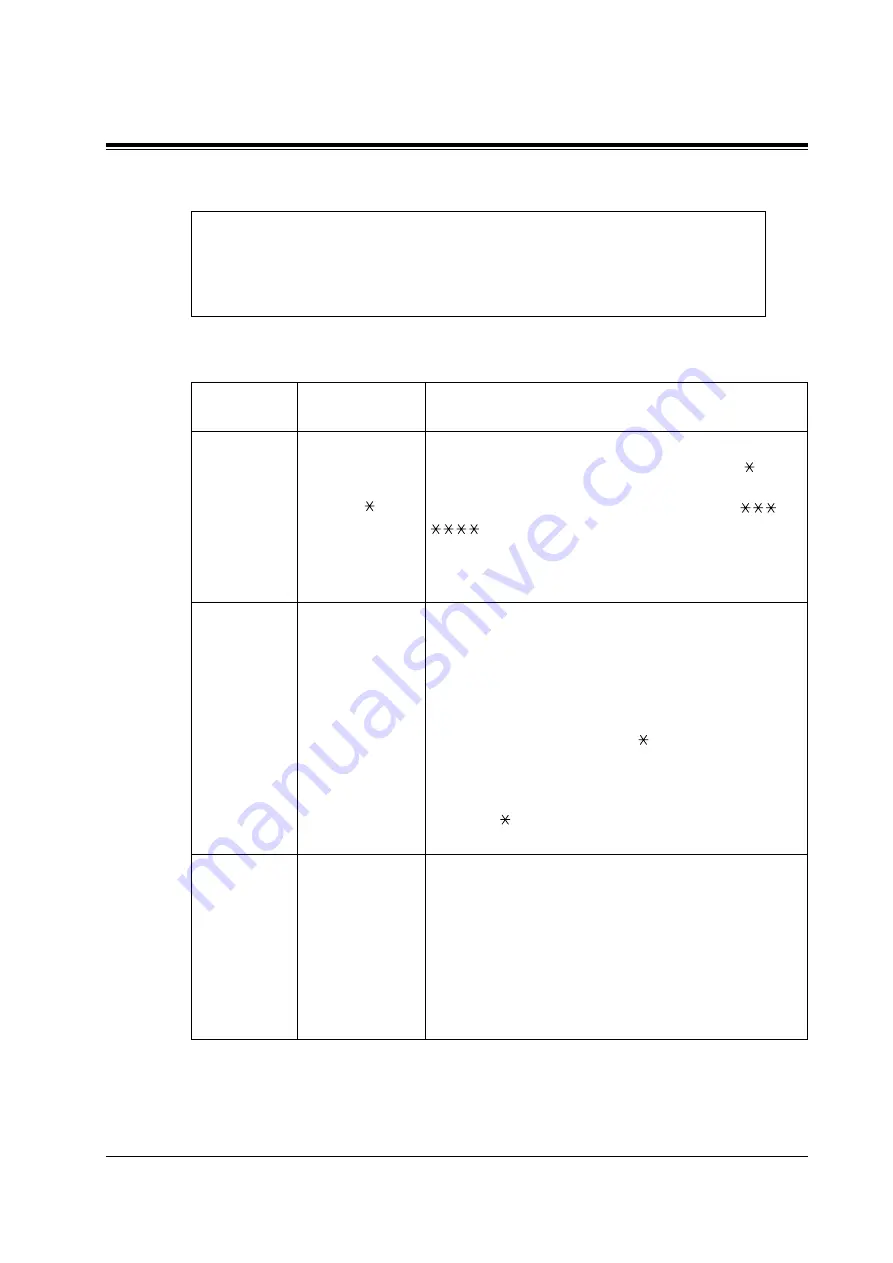
SYSTEM ADMINISTRATOR'S GUIDE
Installation Manual
253
Caller ID Call Routing-Enter
To access the proper menu for Caller ID Call Routing-Enter, follow the menu path
as shown:
System Administration Top Menu-1-4-3-1-Caller ID List No.(1-120)
Table 49
Parameter
Value Range
(Default)
Description/Function
Caller ID No.
P, O or
Up to 20 digits
consisting of 1-9,
0,
(None)
Assigns the telephone number to which the VPS applies
automatic forwarding to a desired destination. " "
substitutes any number (=wild card). For example, to
route all calls from Area Code 201, enter "201
".
To have a "Private" call automatically forwarded to a
desired destination, enter "P".
For an "Out of Area" call, enter "O".
Description
Up to 20
characters
(None)
Enters a name and/or description of the Caller ID number.
Any ASCII character (except "\") can be used.
Note: When nothing is registered in this parameter but the
caller's name is transmitted from the Central Office, the
name will be automatically registered in this parameter.
When this is done, an asterisk " " will appear with the
Call Transfer parameter if "PUTD" is enabled. See
7.2.19
Touchtone Information Display (PUTD) for
more information. For example, you might see this:
"Custom 3 ". This indicates the name was automatically
registered in the VPS.
Call Transfer
Custom/Extn./
Mbx
(None)
Specifies the destination to which the call from an
assigned Caller ID number is automatically forwarded.
The "Custom" setting (enter "C") forwards callers to the
specified Custom Service menu. The "Extn." setting
(enter "E") forwards callers to the specified extension.
The "Mbx" setting (enter "M") enables callers to leave
messages in the specified mailbox. A System Group
Distribution List number can be specified here instead of
a mailbox number.
Содержание KX-TVP200
Страница 11: ...VOICE PROCESSING SYSTEM OVERVIEW Installation Manual 11 Section 1 VOICE PROCESSING SYSTEM OVERVIEW ...
Страница 26: ...VOICE PROCESSING SYSTEM OVERVIEW 26 Installation Manual ...
Страница 27: ...INSTALLATION Installation Manual 27 Section 2 INSTALLATION ...
Страница 105: ...CUSTOMISING THE SYSTEM Installation Manual 105 Section 5 CUSTOMISING THE SYSTEM ...
Страница 114: ...CUSTOMISING THE SYSTEM 114 Installation Manual Screen output when Quick Setup is finished ON LINE MODE ...
Страница 139: ...FINAL SETUP Installation Manual 139 Section 6 FINAL SETUP ...
Страница 147: ...SYSTEM MAINTENANCE AND TROUBLESHOOTING Installation Manual 147 Section 7 SYSTEM MAINTENANCE AND TROUBLESHOOTING ...
Страница 182: ...SYSTEM MAINTENANCE AND TROUBLESHOOTING 182 Installation Manual ...
Страница 183: ...SYSTEM FEATURES Installation Manual 183 Appendix A SYSTEM FEATURES ...
Страница 213: ...SYSTEM ADMINISTRATOR S GUIDE Installation Manual 213 Appendix B SYSTEM ADMINISTRATOR S GUIDE ...
Страница 290: ...SYSTEM ADMINISTRATOR S GUIDE 290 Installation Manual ...
Страница 291: ...SYSTEM MANAGER S GUIDE Installation Manual 291 Appendix C SYSTEM MANAGER S GUIDE ...
Страница 308: ...SYSTEM MANAGER S GUIDE 308 Installation Manual 10 Confirm the entry is correct and Press 2 to accept it ...
Страница 316: ...SYSTEM MANAGER S GUIDE 316 Installation Manual ...
Страница 317: ...MESSAGE MANAGER S GUIDE Installation Manual 317 Appendix D MESSAGE MANAGER S GUIDE ...
Страница 392: ...MESSAGE MANAGER S GUIDE 392 Installation Manual ...
Страница 404: ...Glossary 404 Installation Manual ...
Страница 405: ...INDEX 405 INDEX ...































