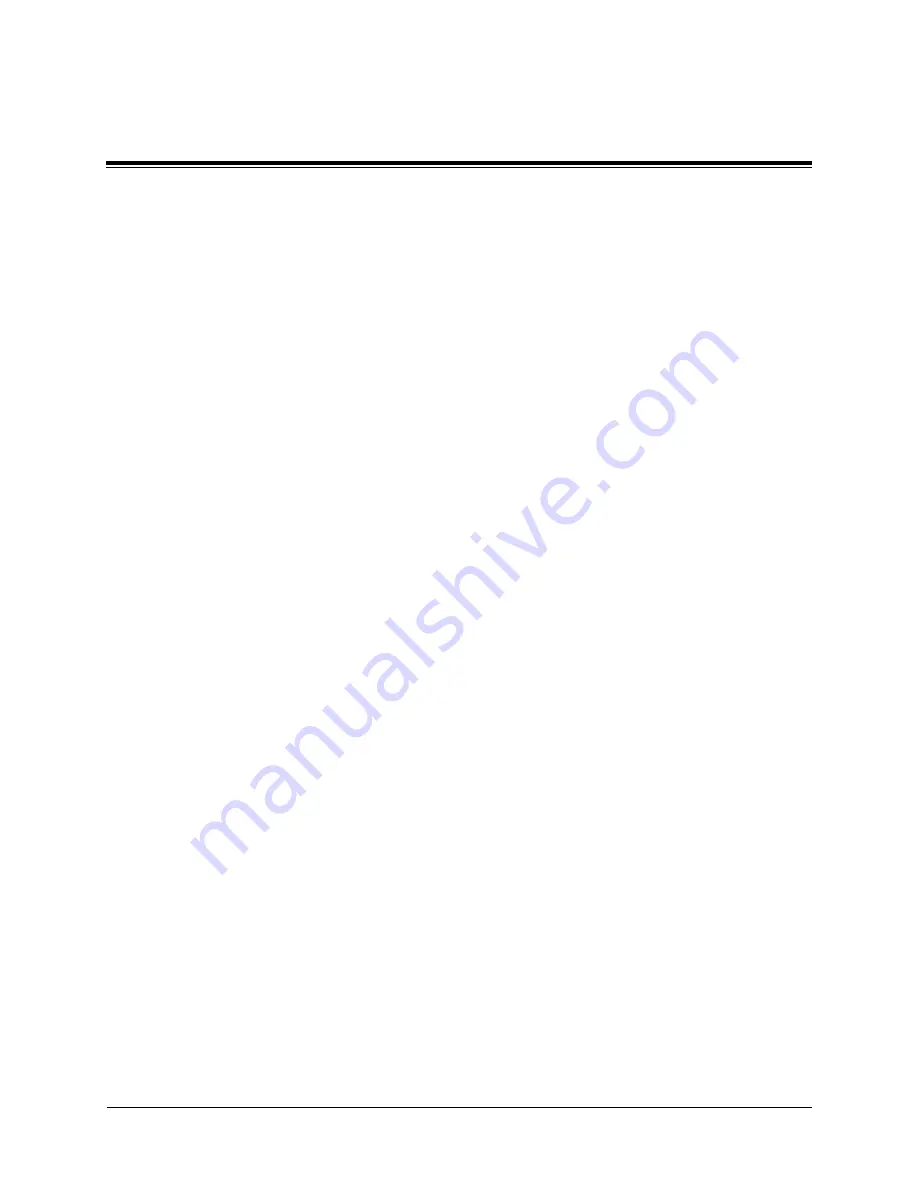
Overview of VPS Functions
O-3-3
- External Call Authorization
(3-4) CLASS OF SERVICE NUMBER
(3-5) The INITIAL THREE OR FOUR LETTERS OF THE
SUBSCRIBER’S LAST NAME can be used by call-
ers to specify the subscriber’s mailbox or extension if
they do not know the numbers.
(3-6) MESSAGE RETENTION TIME
(3-7) MAXIMUM MESSAGE LENGTH
(3-8) MAILBOX CAPACITY
3.1.2 Setting Up a System Group Distribution List
System group distribution lists allow subscribers to send
messages to multiple mailboxes by specifying a single des-
tination. In addition to the System Administrator, the Sys-
tem Manager is also able to set up such lists.
3.1.3 Setting System Parameters
The System Manager can set several system parameters
from a touch-tone telephone. Parameters for individual
mailboxes can also be set separately in response to requests
from their owners.
(1)
SYSTEM MAILBOX PARAMETERS
- System Message Retention Time
- System Message Maximum Length
- System Mailbox Capacity
(2)
PERSONAL GREETING MESSAGE LENGTH
(3)
EXTERNAL MESSAGE DELIVERY PARAMETERS
- System External Message Delivery Duration Time
- System External Message Delivery Redial Mode
(4)
CALL QUEUING ANNOUNCEMENT
3.1
System Management
Содержание KX-TVP150E
Страница 2: ...Overview of the Voice Processing System Functions ...
Страница 10: ...Overview of VPS Functions O 0 11 5 1 Glossary O 5 2 Chapter 5 Glossary Contents ...
Страница 96: ...Chapter 5 Glossary This chapter explains the terms used in this manual Contents 5 1 Glossary O 5 2 ...
Страница 106: ...Matsushita Electric Industrial Co Ltd Central P O Box 288 Osaka 530 91 Japan Printed in Japan PQQX11381YB F0295Y1085 ...
Страница 107: ...Detailed Edition for Managers Subscribers Non subscribers KX TVP150E ...
Страница 117: ...Manager s Guide ...
Страница 422: ...Contents 7 1 Troubleshooting Guide M 7 2 Chapter 7 Troubleshooting Guide ...
Страница 424: ...Chapter 8 Specifications Contents 8 1 Specifications M 8 2 ...
Страница 426: ...Subscriber s Guide ...
Страница 592: ...Guide for Non Subscribers ...
Страница 639: ...Glossary ...
Страница 649: ...Matsushita Electric Industrial Co Ltd Central P O Box 288 Osaka 530 91 Japan Printed in Japan PQQX11382YB F0295Y1085 ...
Страница 692: ...W 5 2 Message Manager Work Sheets Mailbox Owner s Name Mailbox No Mailbox Owner s Name ...
Страница 696: ...W 5 6 Message Manager Work Sheets Operator s Extension Message Manager s Mailbox No 3 5 Operator s Extension ...
Страница 697: ...Work Sheets Message Manager W 5 7 Company Name Message Manager s Mailbox No 3 4 Company Name ...
Страница 699: ...Chapter 6 Work Sheets for Bulletin Manager Contents Bulletin Messages W 6 2 Bulletin Manager s Password W 6 3 ...
Страница 702: ...Matsushita Electric Industrial Co Ltd Central P O Box 288 Osaka 530 91 Japan Printed in Japan PQQX11329YA F0295Y0 ...
Страница 703: ...Voice Processing System MODEL NO KX TVP150E Summary of Operations for Managers ...
Страница 704: ......
Страница 765: ...Memo ...
Страница 766: ...Memo ...
Страница 767: ...Memo ...
Страница 768: ...Memo ...
Страница 769: ......
Страница 770: ...Matsushita Electric Industrial Co Ltd Central P O Box 288 Osaka 530 91 Japan Printed in Japan PQQX11377YA F0295Y0 ...
Страница 771: ...Voice Processing System MODEL NO KX TVP150E Summary of Operations for Subscribers ...
Страница 772: ......
Страница 807: ......
Страница 849: ...Matsushita Electric Industrial Co Ltd Central P O Box 288 Osaka 530 91 Japan Printed in Japan PQQX11376YA F0295Y0 ...
















































