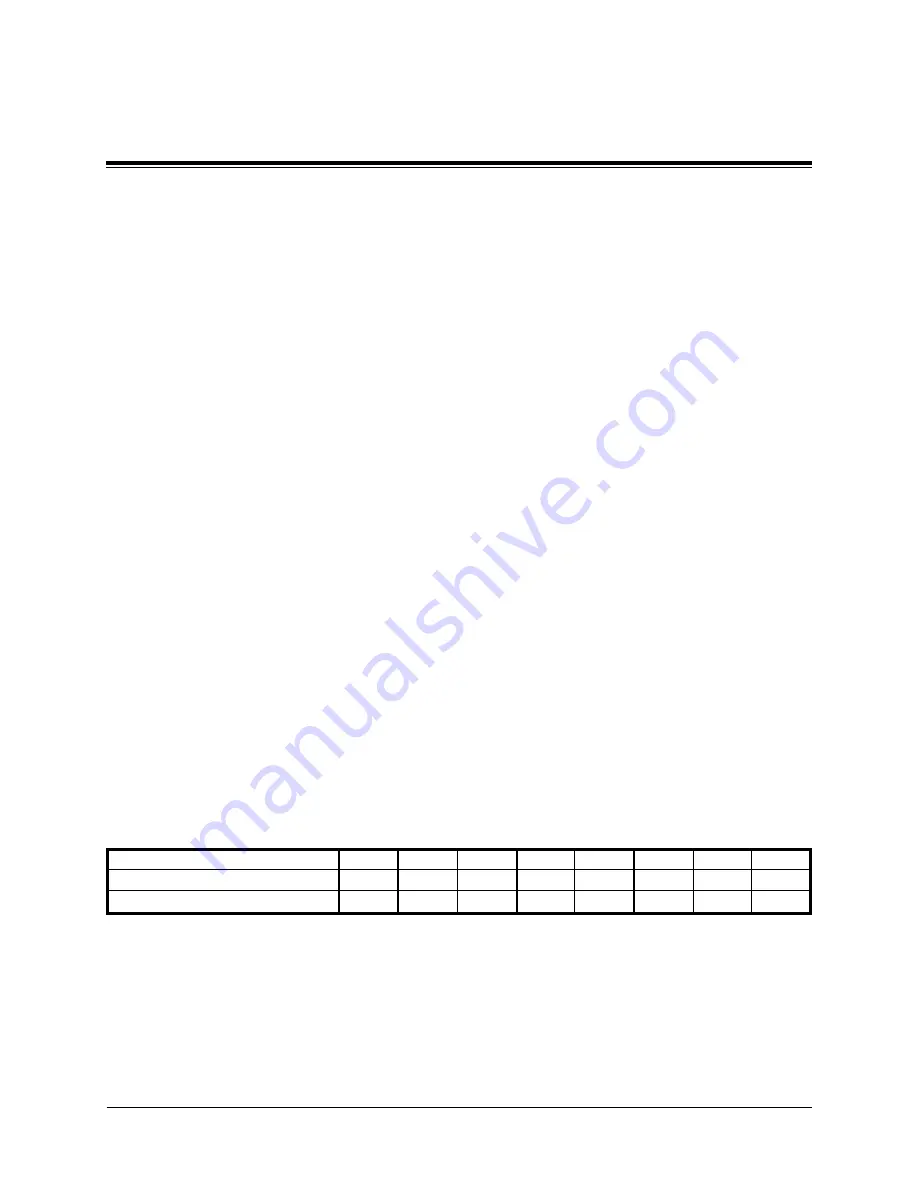
O-2-12
Overview of VPS Functions
2.2.3 Call Service Settings
Setting Opening and Closing Times
(See Administrator’s Work Sheets: Day Service)
The system administrator can set individual day service
opening (start up) and closing (shutdown) times for each
day of the week. A company greeting for when the system
is open and a second announcement for when it is closed
can be assigned to each available port. Then, if company
greeting automatic mode switching is turned on, the system
will automatically switch from one message to the other at
the set times.
Class of Service Authorization
(See Administrator’s Work Sheets: Class of Service)
Subscribers are classified into eight groups called class of
service. Call services are authorized by assigning the appro-
priate services (incoming/outgoing) to ports associated with
a particular class of service.
This authorization allows each port to be assigned for the
exclusive use of a single class of service. Therefore, if the
VPS is shared by more than one company, for example,
each line connected to the system can be assigned to a
different company.
INCOMING/OUTGOING CALL AUTHORIZATION can
be done independently for each port assigned to a given
class of service. Each port can be authorized to accept only
incoming calls, only to make outgoing calls, or be
authorized for both incoming and outgoing calls.
2.2
System Administration
PORT NO.
1
2
3
4
5
6
7
8
Outgoing Call
E
E
D
D
D
D
D
D
Incoming Call
E
E
E
E
D
D
D
D
E: Enable / D: Disable
Содержание KX-TVP150E
Страница 2: ...Overview of the Voice Processing System Functions ...
Страница 10: ...Overview of VPS Functions O 0 11 5 1 Glossary O 5 2 Chapter 5 Glossary Contents ...
Страница 96: ...Chapter 5 Glossary This chapter explains the terms used in this manual Contents 5 1 Glossary O 5 2 ...
Страница 106: ...Matsushita Electric Industrial Co Ltd Central P O Box 288 Osaka 530 91 Japan Printed in Japan PQQX11381YB F0295Y1085 ...
Страница 107: ...Detailed Edition for Managers Subscribers Non subscribers KX TVP150E ...
Страница 117: ...Manager s Guide ...
Страница 422: ...Contents 7 1 Troubleshooting Guide M 7 2 Chapter 7 Troubleshooting Guide ...
Страница 424: ...Chapter 8 Specifications Contents 8 1 Specifications M 8 2 ...
Страница 426: ...Subscriber s Guide ...
Страница 592: ...Guide for Non Subscribers ...
Страница 639: ...Glossary ...
Страница 649: ...Matsushita Electric Industrial Co Ltd Central P O Box 288 Osaka 530 91 Japan Printed in Japan PQQX11382YB F0295Y1085 ...
Страница 692: ...W 5 2 Message Manager Work Sheets Mailbox Owner s Name Mailbox No Mailbox Owner s Name ...
Страница 696: ...W 5 6 Message Manager Work Sheets Operator s Extension Message Manager s Mailbox No 3 5 Operator s Extension ...
Страница 697: ...Work Sheets Message Manager W 5 7 Company Name Message Manager s Mailbox No 3 4 Company Name ...
Страница 699: ...Chapter 6 Work Sheets for Bulletin Manager Contents Bulletin Messages W 6 2 Bulletin Manager s Password W 6 3 ...
Страница 702: ...Matsushita Electric Industrial Co Ltd Central P O Box 288 Osaka 530 91 Japan Printed in Japan PQQX11329YA F0295Y0 ...
Страница 703: ...Voice Processing System MODEL NO KX TVP150E Summary of Operations for Managers ...
Страница 704: ......
Страница 765: ...Memo ...
Страница 766: ...Memo ...
Страница 767: ...Memo ...
Страница 768: ...Memo ...
Страница 769: ......
Страница 770: ...Matsushita Electric Industrial Co Ltd Central P O Box 288 Osaka 530 91 Japan Printed in Japan PQQX11377YA F0295Y0 ...
Страница 771: ...Voice Processing System MODEL NO KX TVP150E Summary of Operations for Subscribers ...
Страница 772: ......
Страница 807: ......
Страница 849: ...Matsushita Electric Industrial Co Ltd Central P O Box 288 Osaka 530 91 Japan Printed in Japan PQQX11376YA F0295Y0 ...
















































