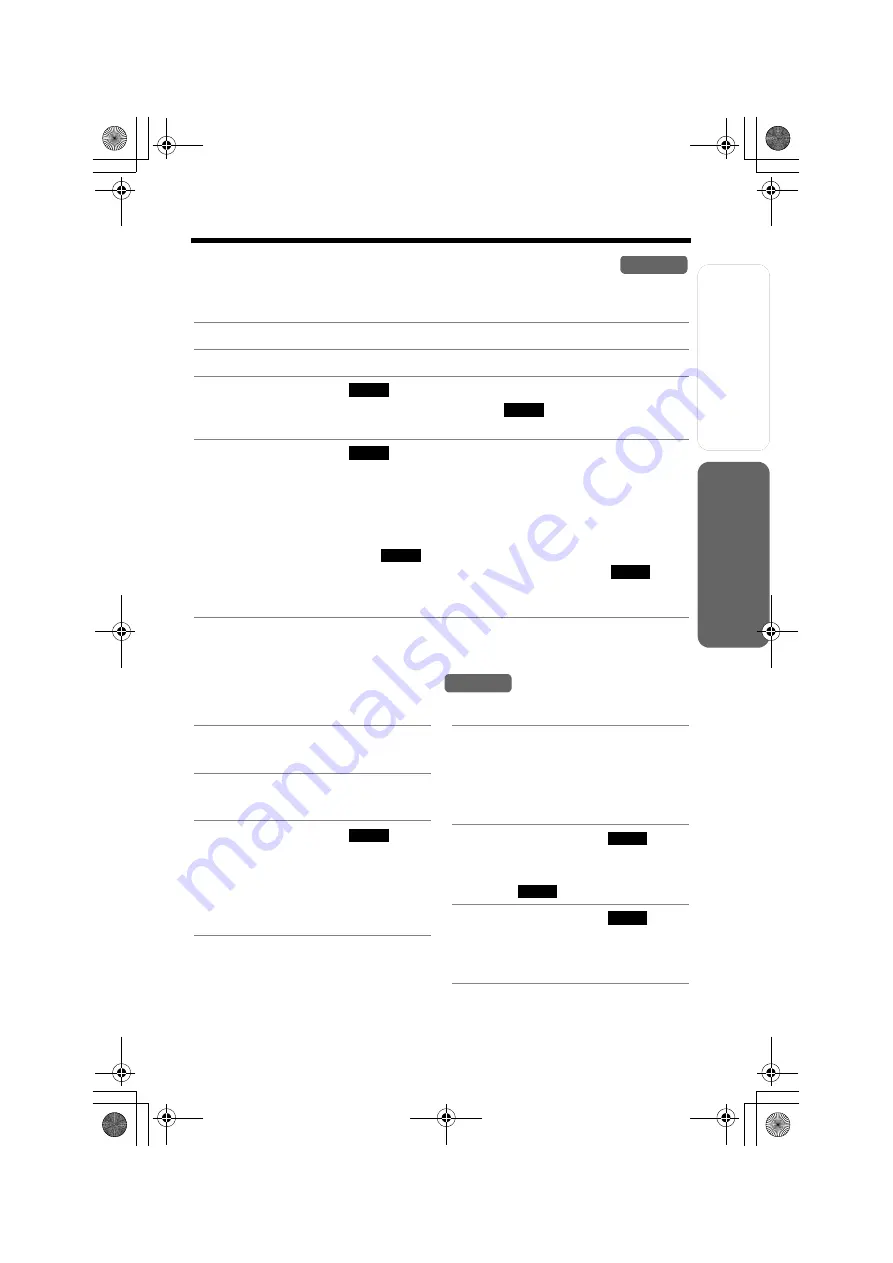
Useful Info
rmation
Answering
System
Preparatio
n
47
Using the Caller List
T
e
lephone System
Storing Caller Information in the Phone Book
Caller names and phone numbers that are in the Caller List can be stored in the
phone book.
•
You cannot store Caller List items in the phone book if a phone number is not
displayed.
Erasing Caller Information
To erase a specific caller
To erase all entries
1
Press
[
d
]
or
[
B
]
to enter the Caller List.
2
Scroll to the desired caller by pressing
[
d
]
or
[
B
]
.
3
Press the soft key (
).
•
To edit the phone number, press the soft key
(
)
repeatedly until the
number is shown in the desired format (p. 46, step 4).
4
Press the soft key (
) again.
•
If there is no name information for the caller, “
Enter name
” will be
displayed.
— You can enter a name by performing the following steps:
(1) enter the name (p. 49),
(2) press
[
d
]
, and
(3) press the soft key (
).
— If a name is not required, press
[
d
]
, then press the soft key (
).
•
To continue storing other items, repeat from step 2.
•
To exit the Caller List, press
[OFF]
.
Handset
SAVE
EDIT
SAVE
SAVE
SAVE
Handset
1
Press
[
d
]
or
[
B
]
to enter the
Caller List.
2
Scroll to the desired caller by
pressing
[
d
]
or
[
B
]
.
3
Press the soft key (
).
•
“
Erased
” is displayed.
•
To erase other items, repeat
from step 2.
•
To exit the Caller List, press
[OFF]
.
ERASE
1
Press
[
d
]
or
[
B
]
to enter the
Caller List.
•
Before erasing all entries, make
sure that “
0 missed call
” is
displayed.
2
Press the soft key (
).
•
“
All erase?
” is displayed.
•
To cancel erasing, press the soft
key (
).
3
Press the soft key (
).
•
“
All erased
” is displayed and
all entries in your Caller List are
erased.
ERASE
N O
YES
TG6500C_CordlessTel1.fm Page 47 Thursday, September 30, 2004 4:56 PM
















































