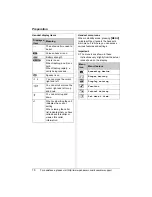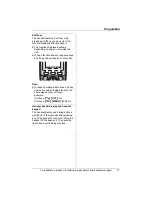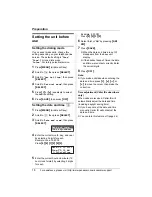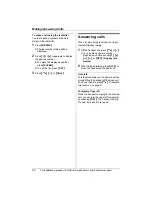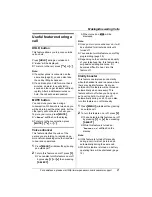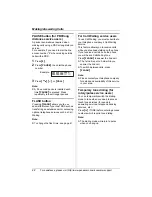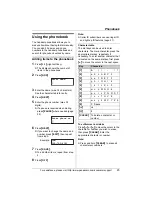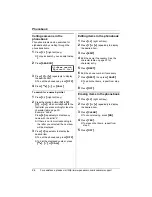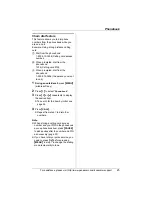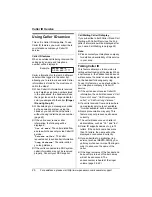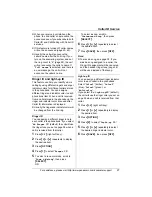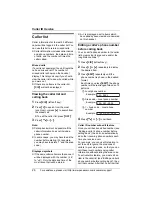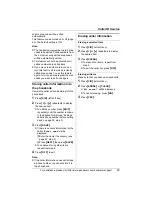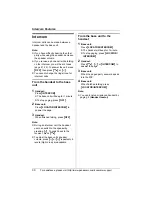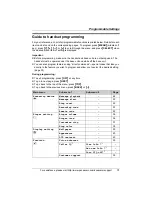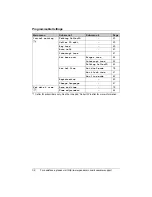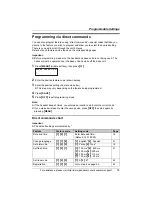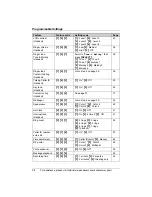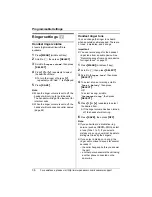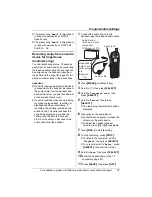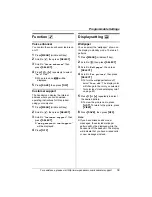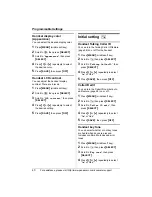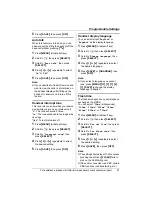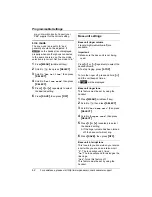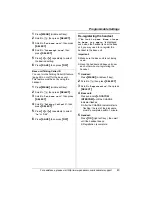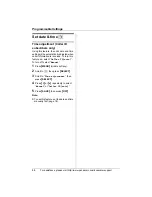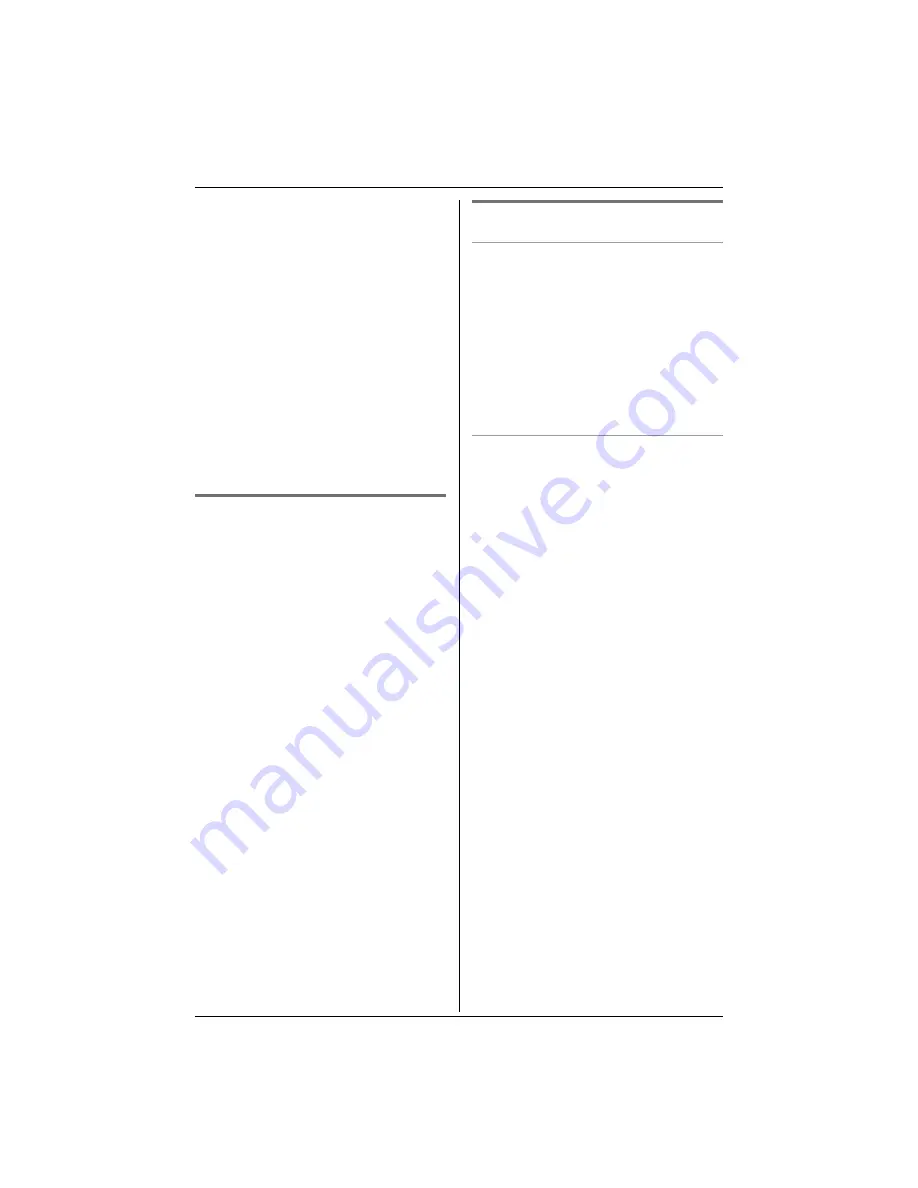
Caller ID Service
For assistance, please visit http://www.panasonic.com/consumersupport
29
caller’s area code will be edited
automatically.
This feature can be turned on or off (page
40). The default setting is ON.
Note:
L
The handset can remember up to 4 area
codes to be edited. Phone numbers from
the 4 most recently edited area codes
will be automatically edited.
L
This feature will not be activated until
edited numbers are called back.
L
If you move to another area, you can
turn this feature off to erase previously
edited area codes. To use this feature
again, turn it on and reprogram the area
codes you want to edit once again.
Storing caller information into
the phonebook
Items in the caller list can be stored into the
phonebook.
1
Press
{
CID
}
(left soft key).
2
Press
{V}
or
{^}
repeatedly to display
the desired item.
L
To edit the number, press
{
EDIT
}
repeatedly until the number is shown
in the desired format (see “Editing a
caller’s phone number before calling
back” on page 28, step 3).
3
Press
{
SAVE
}
.
L
If there is no name information for the
caller, “
Enter name
” will be
displayed.
1
Enter the name if necessary (see
page 23, step 3).
2
Press
{
NEXT
}
, then press
{
SAVE
}
.
L
To continue storing other items,
repeat from step 2.
4
Press
{
OFF
}
to exit.
Note:
L
If the caller information does not include
a phone number, you cannot store it in
the phonebook.
Erasing caller information
Erasing a selected item
1
Press
{
CID
}
(left soft key).
2
Press
{V}
or
{^}
repeatedly to display
the desired item.
3
Press
{
CLEAR
}
.
L
To erase other items, repeat from
step 2.
L
To exit the caller list, press
{
OFF
}
.
Erasing all items
Make sure that you have no missed calls.
1
Press
{
CID
}
(left soft key).
2
Press
{
ERASE
}
or
{
CLEAR
}
.
L
“
All erase?
” will be displayed.
L
To cancel erasing, press
{
NO
}
.
3
Press
{
YES
}
.
Содержание KX-TG5456
Страница 74: ...74 Notes ...
Страница 75: ...75 Notes ...