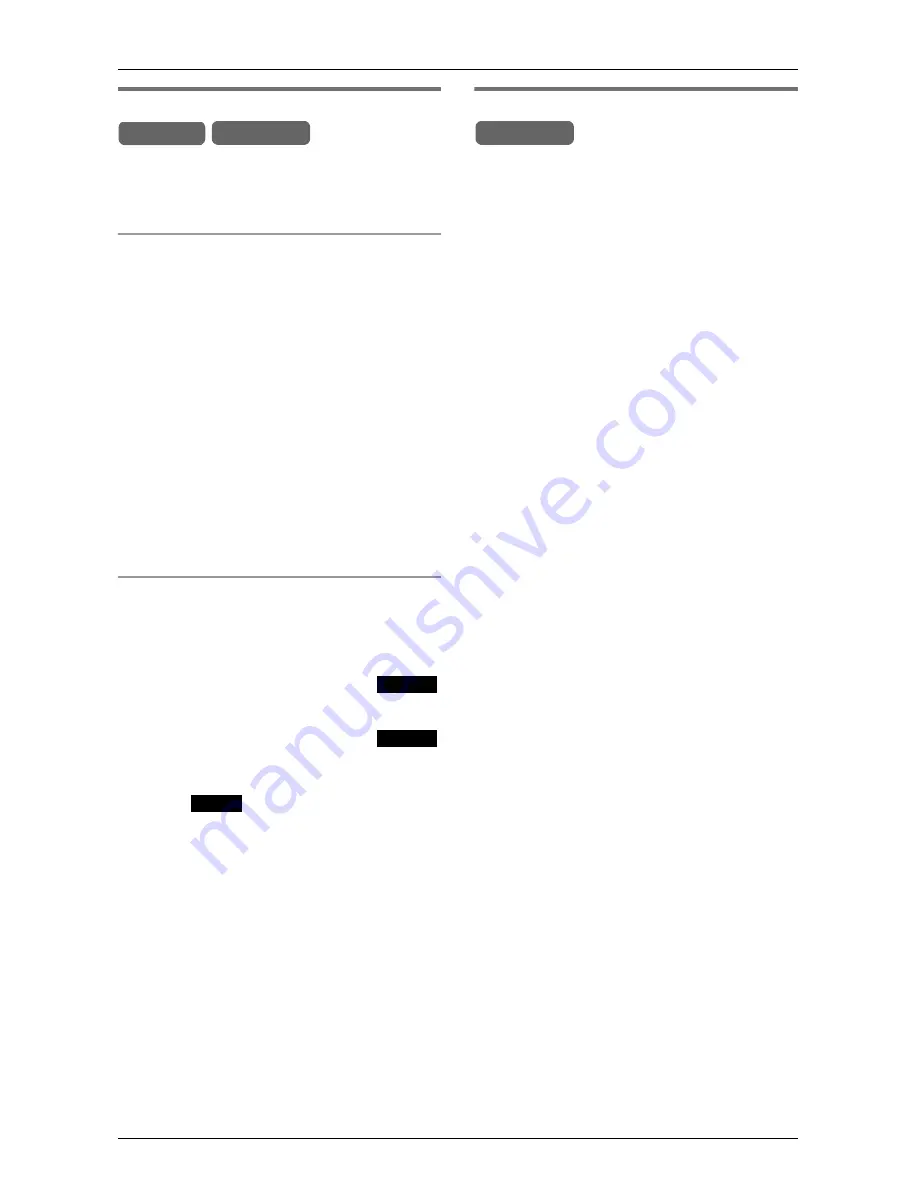
Programmable Settings
For assistance, please visit http://www.panasonic.com/phonehelp
81
Caller ID edit
You can turn the Caller ID number auto
edit feature (page 49) on or off. The default
setting is ON.
Using the base unit
1
Press
{
MENU
}
.
2
Scroll to “
Initial setting
” by
pressing
{
<
}
or
{
>
}
, then press
{
ENTER
}
.
3
Scroll to “
Caller ID edit
” by
pressing
{
<
}
or
{
>
}
, then press
{
ENTER
}
.
4
Press
{
<
}
or
{
>
}
to select “
On
” or
“
Off
”.
5
Press
{
ENTER
}
.
L
Confirmation tone is heard.
Using the cordless handset
1
Press
{
MENU
}
.
2
Scroll to “
Initial setting
” by
pressing
{V}
or
{^}
, then press
.
3
Scroll to “
Caller ID edit
” by
pressing
{V}
or
{^}
, then press
.
4
Press
{V}
or
{^}
to select “
On
” or “
Off
”.
5
Press .
L
Confirmation tone is heard.
Setting up ring groups
This feature allows you to specify which
extensions (cordless handsets or base
unit) will ring when incoming calls are
received on specific lines.
To stop an individual extension (handset or
the base unit) ringing for incoming calls on
a specific line, remove the handset or base
unit from the ring group for that line. The
base unit or a handset can make calls
using a line even when they have been
removed from that line’s ring group.
Note:
L
Ensure that the base unit is in standby
mode before attempting to set up this
feature.
1
Press
{
MENU
}
.
2
Scroll to “
Ringer setting
” by
pressing
{
<
}
or
{
>
}
, then press
{
ENTER
}
.
3
Scroll to “
Ring group
” by pressing
{
<
}
or
{
>
}
, then press
{
ENTER
}
.
4
Press
{f}
or
{g}
to select the line
(LINE 1 to 4).
L
The current settings are displayed.
5
Press
{
<
}
to move to “
Ext.#
”.
6
Key-in the desired extension
number(s), using the keypad keys (
{
1
}
to
{
8
}
), or
{
INTERCOM
}
{
1
}
to
{
8
}
.
Enter
{
0
}
for the base unit.
L
Press
{
INTERCOM ALL
}
to select all
extensions, press it again to de-select
all extension numbers.
L
Press
{
CLEAR
}
to de-select all
displayed extension numbers.
7
Press
{
ENTER
}
.
L
Confirmation tone is heard.
L
To program another line, continue from
step 3.
Handset Base Unit
Select
Select
Save
Base Unit
















































